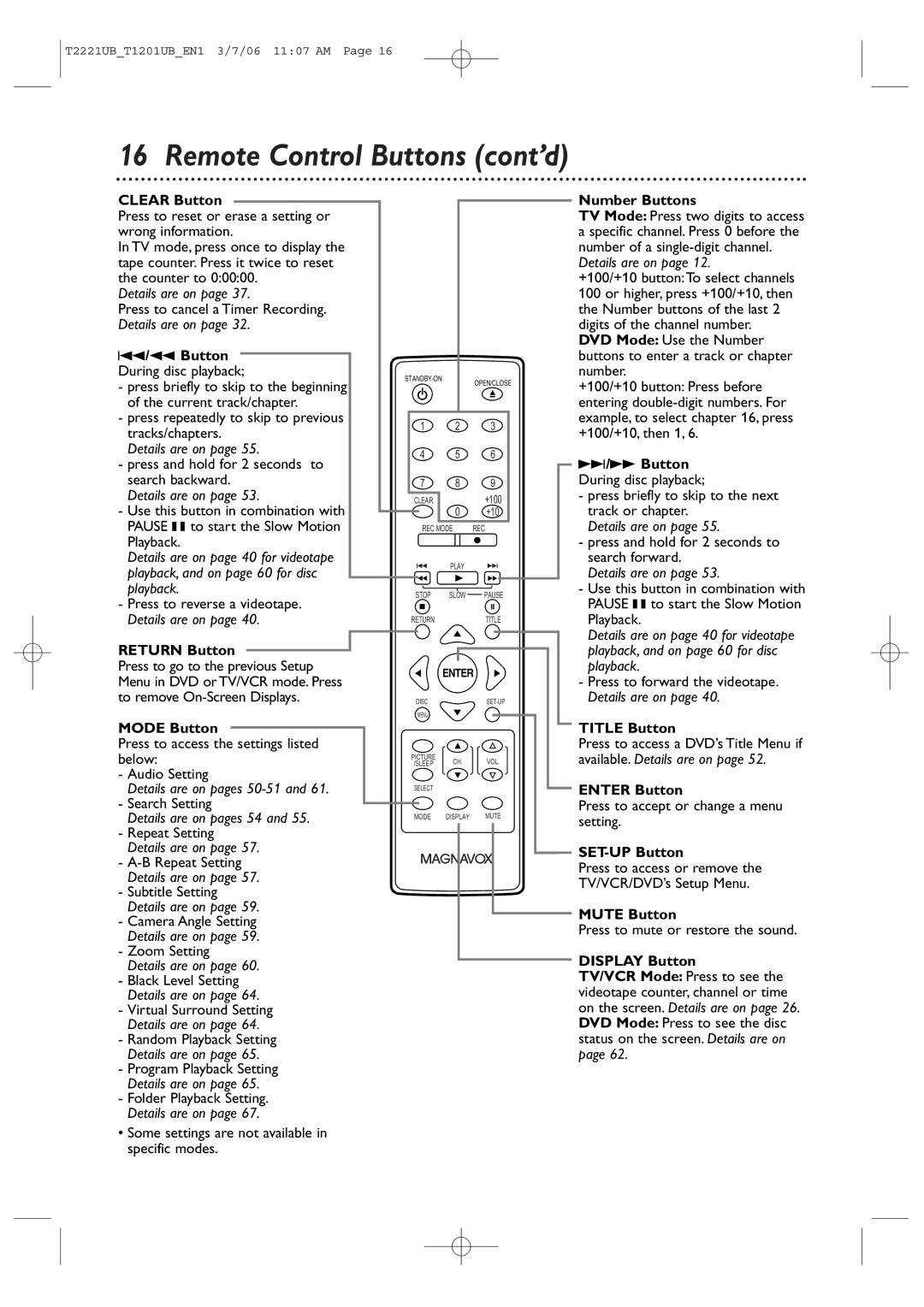24MC4306 20MC4306
Color TV with BUILT-IN VCR and DVD Player
Dear Magnavox product owner
For Customer Use
Important Safety Instructions
Safety and General Information
Safety Precautions
Safety and General Information cont’d
Declaration of Conformity
Table of Contents
Introduction
Playable Discs
Region Codes
Color Systems
Unacceptable Discs
Remote Control Battery Installation
Battery Safety
Using the Remote Control
TV/VCR/DVD Maintenance
Hooking Up the TV/VCR/DVD
Instructions continue on the next
Hooking Up the TV/VCR/DVD cont’d
Instructions from the previous
Indoor Antenna
Not supplied, example only
Optional Connections
Digital Stereo Hookups
To Audio OUT Coaxial jack On TV/VCR/DVD
To Stereo’s Coaxial Digital Audio in jack
Press VOL. X/Y to adjust the volume
Watching TV
Playing a Videotape
Play B
Playing a Disc
Place a disc into the tray
Remote Control Buttons
Remote Control Buttons cont’d
Front Panel
Power Cord
Rear Panel
ANT. Jack Antenna
Connect to a standard AC outlet 120V/60Hz
Menu Language, Auto Channel Programming
Press or to select Channel SET UP
Press SET-UP when you are finished
Adding/Deleting Channels
Then, press Enter
Manual Clock Setting
Setting the Clock cont’d
Until the correct year appears. Then, press B
Auto Clock Setting
Press SET-UP to access the menu again
Press SET-UP to remove the Auto Clock
CH Search screen
Press to select Auto Clock CH
Disable this feature
Daylight-Savings Time
Press or to select D.S.T. Then, press
Enter until on appears beside D.S.T. Or, press
Within 5 seconds, press s or B to adjust
Status Displays, Picture Controls
Status Displays
Picture Controls
Videotape Recording
Press REC I once to start recording
Tape Speeds
Hrs
One-Touch Recording
Timer Recording will not take place
Press REC/OTR I on the front of the TV/VCR/DVD
Timer Recording
Press SET-UP. Press or to select Timer
Before you begin, make sure
PROGRAMMING, then press Enter
Timer Recording cont’d
Finally, press B
Or, to record a program at the same time on
AM or PM will appear with the hour
850PM
Extending a Timer Recording
Correcting a Timer Recording
Cancelling Timer Recordings
To cancel a Timer Recording that is in progress
Timer Recording Auto Return
Press or to select USER’S SET UP
Rerecording Tape Duplication
Video OUT to Video
Repeat Playback
Press Enter to select OFF
Press SET-UP Press or to select USER’S SET UP. Then
Rental Playback
Press or to select Rental
Press Enter until on appears beside
Sleep Timer
Zero Return, Sleep Timer
Zero Return
Time Search
Insert a videotape
Index Search
Index SEARCH. Then, press Enter
Videotape Playback Features
Slow Motion
Forward and Reverse Searching SP/LP/SLP
Super High Speed Searching LP/SLP
Automatic Operation Features
Automatic Tracking Adjustment
Automatic Rewind, Eject, Off
Manual Tracking
Closed Captions
Press SET-UP Press or to select Caption
Setting V-Chip
TV Rating Settings
Instructions continue on the next TV Rating Explanations
Press or to select TV Rating Then, press Enter
Setting V-Chip cont’d
Press SET-UP to save your settings and remove
Press or to select the TV Rating level at
Which you want to block viewing, then press
TV Rating Subratings
Press SET-UP Press or to select V-CHIP SET UP Press Enter
Press or to select TV Rating Press Enter
When you select TV-Y7
Press or to select D Suggestive Dialog, L
Block or View for each subrating
To go to the previous menu, press Return
Mpaa Rating Settings
Press SET-UP to save your settings and remove the menus
Mpaa Rating Explanations
Press or to select Mpaa Rating Then, press Enter
Press the Number buttons to enter the old
Changing the Access Code
Press or to select Change Code Then, press Enter
Multi-Channel Television Sound MTS
Press Display to see the sound status. During
Mode repeatedly to select STEREO, SAP
Multi-Channel Television Sound MTS cont’d
For TV Audio
While receiving an MTS broadcast, press
For VCR Audio
For External Devices
DVD Disc Menus,Title Menus
Disc Menus
Title Menus
Playback Control PBC Function
Fast Forward/Fast Reverse
Chapter/Title/Time Search
Chapter Search
Title Search
Time Search
Track Search
Track Search
Paused Playback Step-by-Step Playback
Paused and Step-by-Step Playback, Resume On
Resume On
Repeat, A-B Repeat
Repeat
Marker Setting/Marker Search
Markers
Subtitles, Camera Angles
Subtitles
Camera Angles
Press or repeatedly to change the language
Slow Motion, Zoom
Zoom
Press Pause F during DVD or Video CD
Playback Press and hold j/ h or i/ g for a few
Audio Language, Stereo Sound
Audio Language
Example English Audio
Stereo Sound
DVD Display
On-Screen Displays
Video CD and Audio CD Display
On-Screen Displays cont’d
MP3/Windows MediaTM Audio/JPEG Displays
After Jpeg file name
Press Display again to remove the display
Quick Setup Screen appears
Black Level, Virtual Surround, Initializing
Black Level
Virtual Surround
While playback is stopped, press Mode until
Random Playback, Program Playback
Random Playback
Program Playback
To remove the On-Screen Display, press Return
66 MP3/Windows MediaTM Audio/JPEG Playback
To stop playback, press Stop C
Press Select to put the TV/VCR/DVD in DVD mode
Dual Playback, Folder Playback
Dual Playback
Folder Playback
Press SET-UP once so the TV/VCR Setup Menu appears
Language Settings
Quick Setup Screen appears
Language Codes
Press K or L to select a language, then press
Display Settings
Quick Setup Screen will appear
Press s or B to select press Enter
DISPLAY, then
Display Settings cont’d
Audio Settings
Dolby Digital sound must be available on the DVD
AThe display shown below will appear
Press s or B to select Parental
Proceed to step
Parental Settings cont’d
Display shown below will appear
Appear
Press or to select a level, then press
Changing the Parental Password
Press the Number buttons to enter a 4-digit
It. Press ENTER. The previous menu will reappear
Press SET-UPto exit the menu
Quick Setup Screen will appear
Others
Press s or B to select Custom at the top
Menu, then press Enter
Others cont’d
If you selected Angle ICON, press Enter
Glossary
Helpful Hints
Helpful Hints cont’d
Electrical Specifications
Other Specifications
General TV/VCR
General DVD
Limited Warranty
Magnavox Limited Warranty Ninety 90 DAY Labor / ONE 1 Parts
Index
Channel
Controls
Ratings
24MC4306 20MC4306