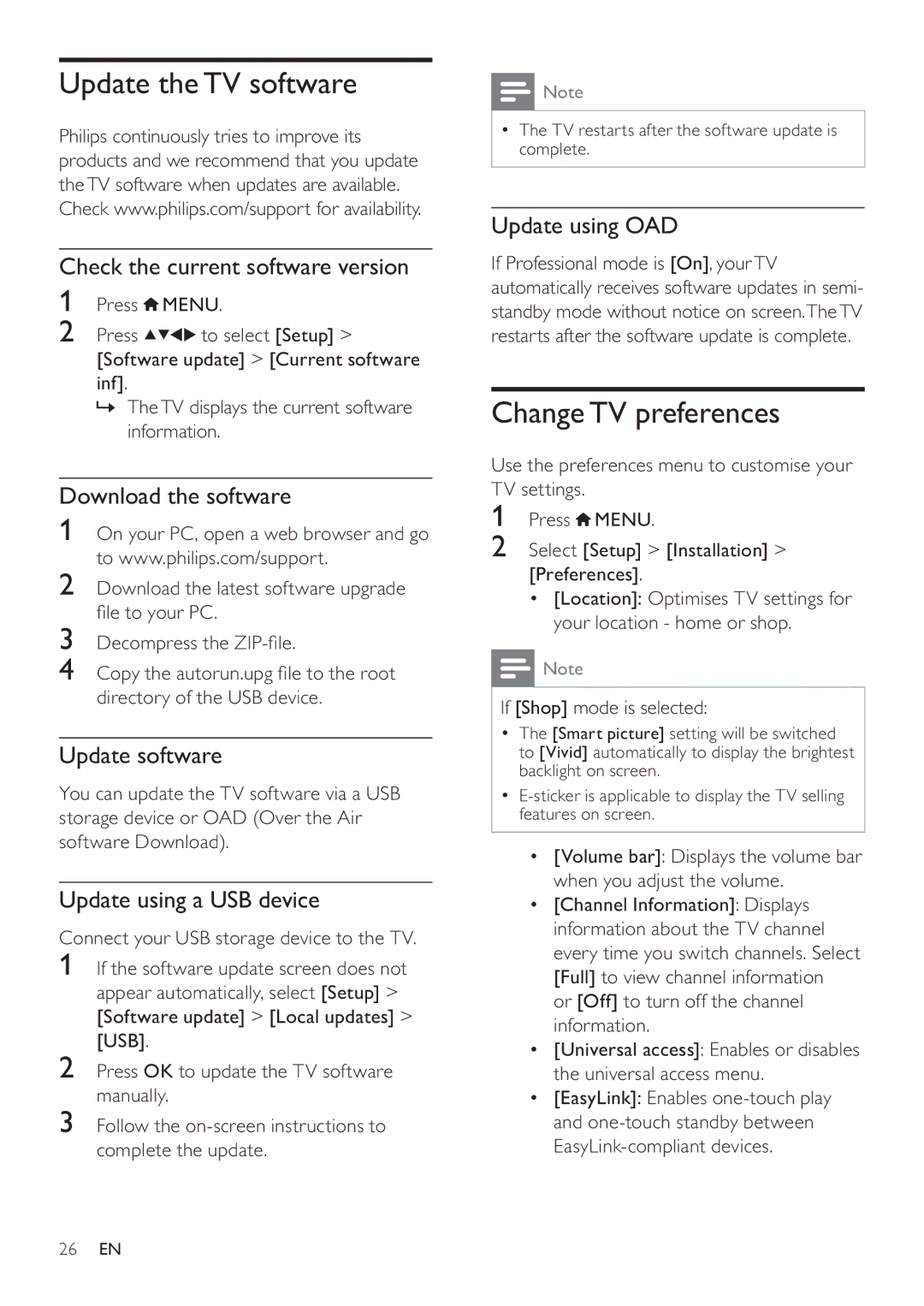19HFL3232D, 26HFL3232D/10, 19HFL3232D/10, 22HFL3232D/10 specifications
The Philips 19HFL3232D/10, 26HFL3232D/10, 22HFL3232D/10, and 19HFL3232D televisions are part of a specialized series designed for hospitality environments, such as hotels and care homes. These models are tailored to provide guests with exceptional viewing experiences while ensuring ease of use for hoteliers and facility managers.One of the standout features of these devices is their Full HD resolution, delivering crisp and clear images that enhance the visual experience for viewers. The screens utilize LED backlighting technology, which not only improves picture quality but also ensures energy efficiency, making these models environmentally friendly.
These televisions come equipped with a range of smart technologies that allow for an intuitive user interface, ensuring guests can easily navigate through channels and settings. The EasyRadio feature enables users to access radio channels effortlessly, enhancing the entertainment options available to them.
Another important aspect is the integration of Philips’ unique Hospitality Mode, which allows hotel managers to customize settings for the televisions, including channel management and volume limits. This feature ensures a pleasant stay for guests while preventing disturbances that might arise from excessive volume.
Furthermore, the models support a variety of connectivity options including HDMI and USB ports, allowing guests to connect their personal devices seamlessly. The USB multimedia playback feature enables users to view photos and videos directly from their USB drives, adding a personal touch to their viewing experience.
The 19HFL3232D series also incorporates a sleek design that fits well within modern decor aesthetics, making them suitable for various hospitality environments. With their lightweight and compact form, these televisions are easy to mount and install in guest rooms or communal areas.
In terms of audio, these Philips televisions come with built-in speakers that provide satisfactory sound quality, enhancing the overall entertainment experience. They also feature a low power consumption rate, thus reducing operational costs for hotel managers.
In conclusion, the Philips 19HFL3232D/10, 26HFL3232D/10, 22HFL3232D/10, and 19HFL3232D televisions offer an optimal blend of performance, energy efficiency, and user-friendly features tailored specifically for the hospitality industry. These models ensure that guests receive modern amenities while providing hotel operators with the capability to efficiently manage their in-room entertainment offerings.