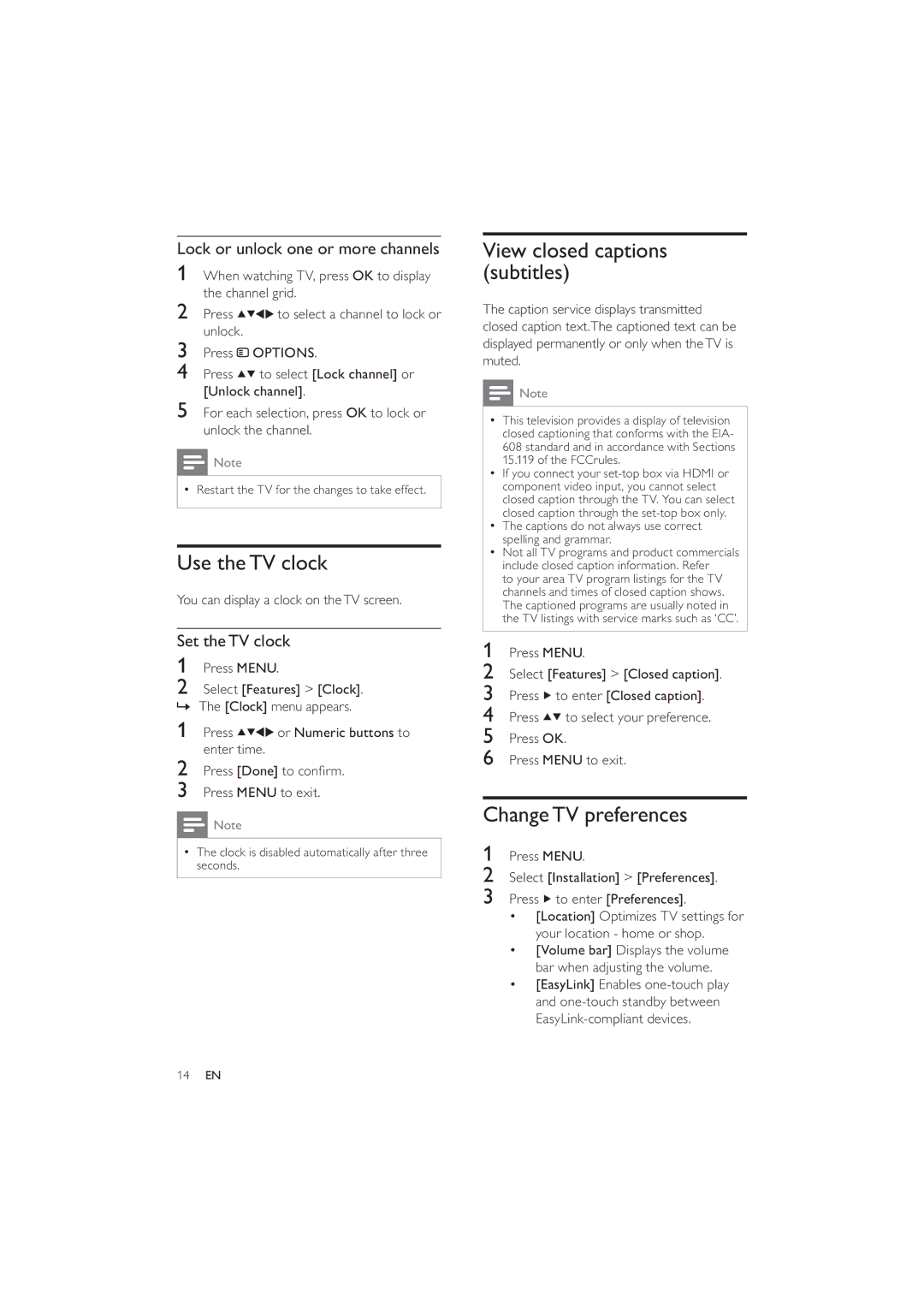Lock or unlock one or more channels
1When watching TV, press OK to display the channel grid.
2 Press | to select a channel to lock or |
unlock. |
|
3Press ![]() OPTIONS.
OPTIONS.
4Press ![]()
![]() to select [Lock channel] or [Unlock channel].
to select [Lock channel] or [Unlock channel].
5For each selection, press OK to lock or unlock the channel.
![]() Note
Note
•Restart the TV for the changes to take effect.
Use theTV clock
You can display a clock on theTV screen.
Set theTV clock
1Press MENU.
2Select [Features] > [Clock]. » The [Clock] menu appears.
1Press ![]()
![]()
![]()
![]() or Numeric buttons to enter time.
or Numeric buttons to enter time.
2Press [Done] to confirm.
3Press MENU to exit.
![]() Note
Note
•The clock is disabled automatically after three seconds.
View closed captions (subtitles)
The caption service displays transmitted closed caption text.The captioned text can be displayed permanently or only when theTV is muted.
![]() Note
Note
•This television provides a display of television closed captioning that conforms with the EIA- 608 standard and in accordance with Sections 15.119 of the FCCrules.
•If you connect your
•The captions do not always use correct spelling and grammar.
•Not all TV programs and product commercials include closed caption information. Refer
to your area TV program listings for the TV channels and times of closed caption shows. The captioned programs are usually noted in the TV listings with service marks such as ‘CC’.
1Press MENU.
2Select [Features] > [Closed caption].
3Press ![]() to enter [Closed caption].
to enter [Closed caption].
4Press ![]()
![]() to select your preference.
to select your preference.
5Press OK.
6Press MENU to exit.
ChangeTV preferences
1Press MENU.
2Select [Installation] > [Preferences].
3Press ![]() to enter [Preferences].
to enter [Preferences].
•[Location] Optimizes TV settings for your location - home or shop.
•[Volume bar] Displays the volume bar when adjusting the volume.
•[EasyLink] Enables
14EN