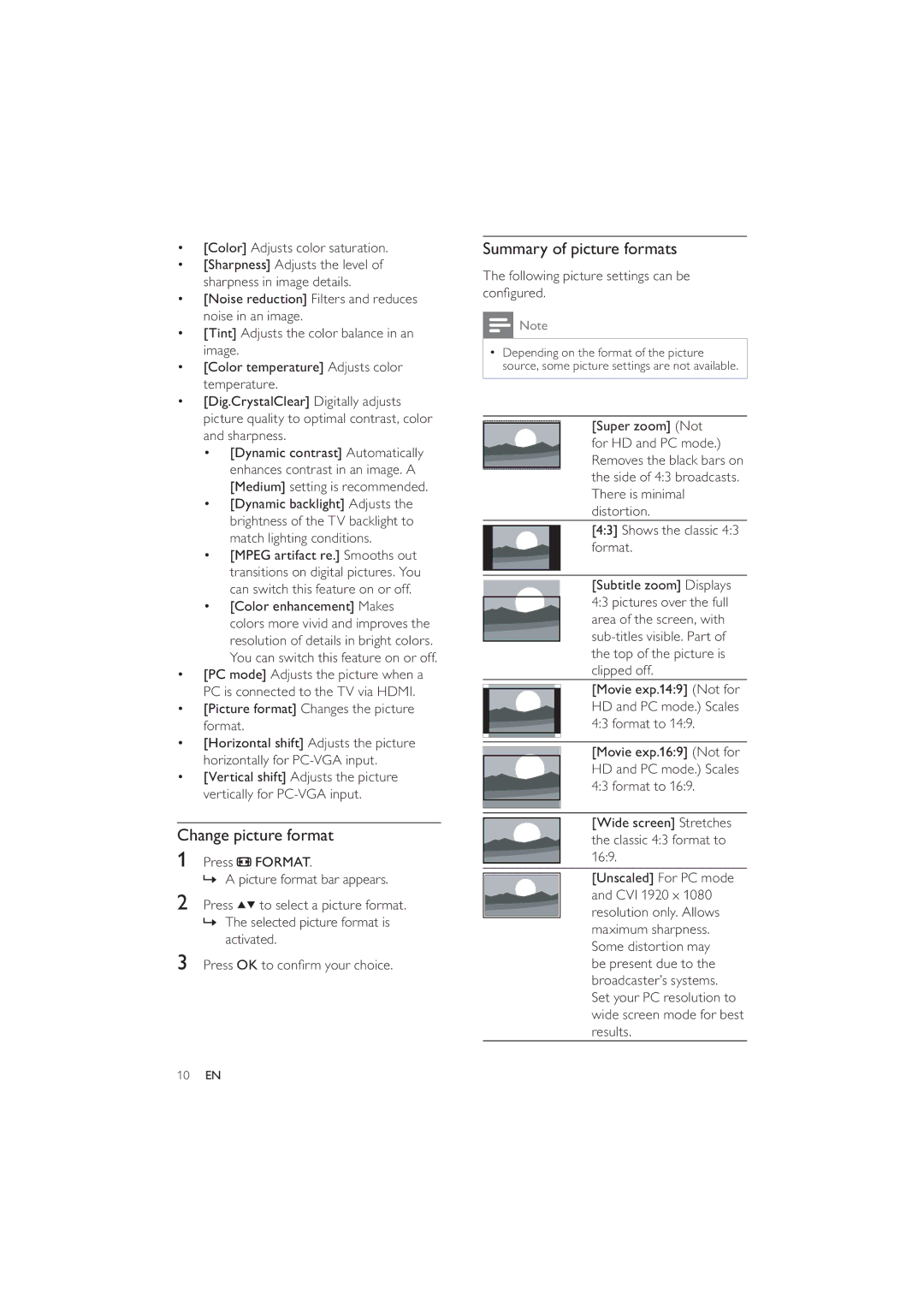•[Color] Adjusts color saturation.
•[Sharpness] Adjusts the level of sharpness in image details.
•[Noise reduction] Filters and reduces noise in an image.
•[Tint] Adjusts the color balance in an image.
•[Color temperature] Adjusts color temperature.
•[Dig.CrystalClear] Digitally adjusts picture quality to optimal contrast, color and sharpness.
•[Dynamic contrast] Automatically enhances contrast in an image. A [Medium] setting is recommended.
•[Dynamic backlight] Adjusts the brightness of the TV backlight to match lighting conditions.
•[MPEG artifact re.] Smooths out transitions on digital pictures. You can switch this feature on or off.
•[Color enhancement] Makes colors more vivid and improves the resolution of details in bright colors. You can switch this feature on or off.
•[PC mode] Adjusts the picture when a PC is connected to the TV via HDMI.
•[Picture format] Changes the picture format.
•[Horizontal shift] Adjusts the picture horizontally for
•[Vertical shift] Adjusts the picture vertically for
Change picture format
1Press ![]() FORMAT.
FORMAT.
» A picture format bar appears.
2Press ![]()
![]() to select a picture format.
to select a picture format.
»The selected picture format is activated.
3Press OK to confirm your choice.
Summary of picture formats
The following picture settings can be configured.
![]() Note
Note
•Depending on the format of the picture source, some picture settings are not available.
[Super zoom] (Not for HD and PC mode.) Removes the black bars on the side of 4:3 broadcasts. There is minimal distortion.
[4:3] Shows the classic 4:3 format.
[Subtitle zoom] Displays 4:3 pictures over the full area of the screen, with
[Movie exp.14:9] (Not for HD and PC mode.) Scales 4:3 format to 14:9.
[Movie exp.16:9] (Not for HD and PC mode.) Scales 4:3 format to 16:9.
[Wide screen] Stretches the classic 4:3 format to 16:9.
[Unscaled] For PC mode and CVI 1920 x 1080 resolution only. Allows maximum sharpness. Some distortion may be present due to the broadcaster’s systems. Set your PC resolution to wide screen mode for best results.
10EN