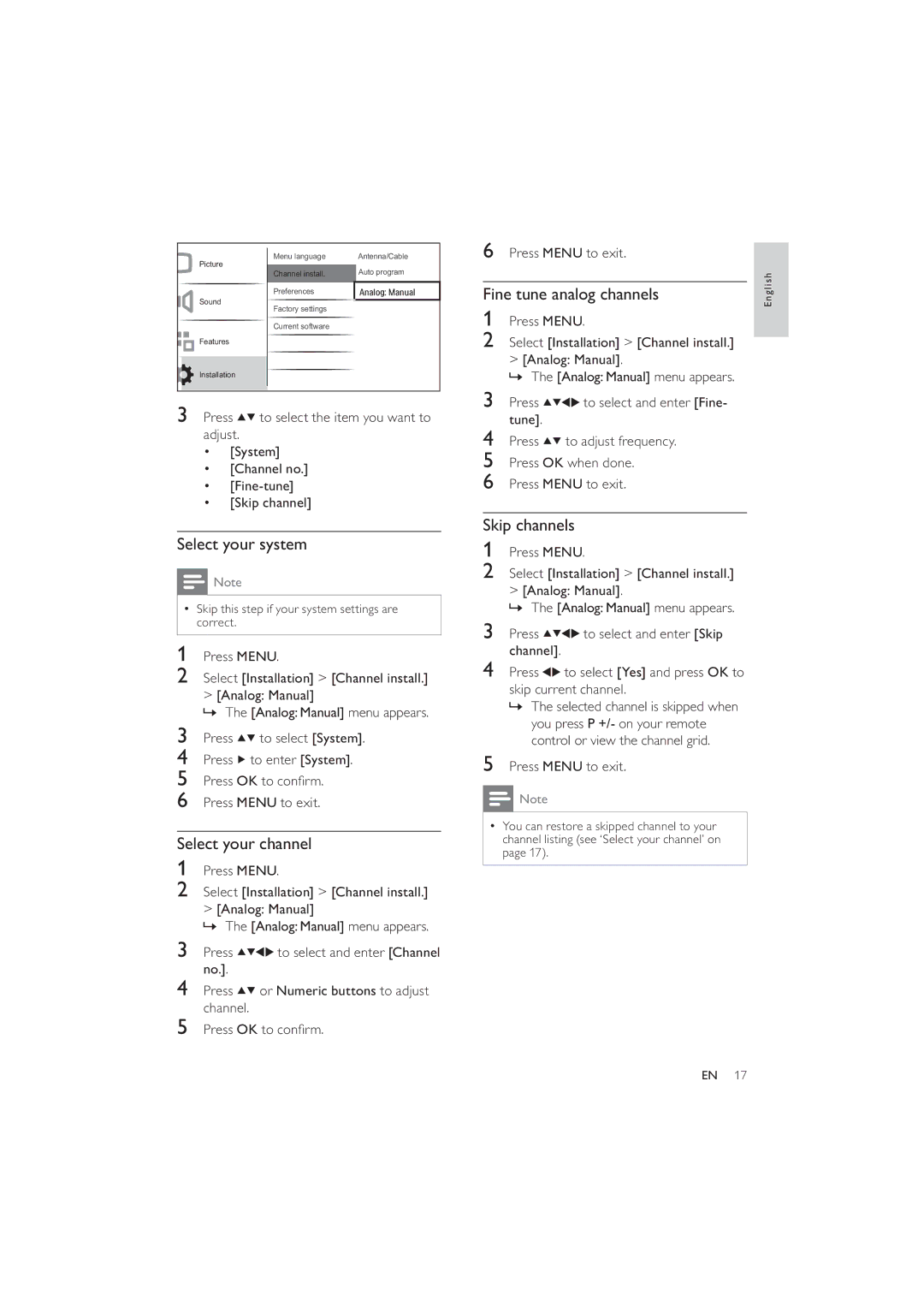Picture
Sound
![]()
![]() Features
Features
Installation
Menu language | Antenna/Cable | |
|
| Auto program |
Channel install. | ||
Preferences |
| Analog: Manual |
|
|
|
Factory settings |
| |
Current software |
| |
|
|
|
6Press MENU to exit.
Fine tune analog channels
1Press MENU.
2Select [Installation] > [Channel install.] > [Analog: Manual].
»The [Analog: Manual] menu appears.
English
3Press ![]()
![]() to select the item you want to adjust.
to select the item you want to adjust.
•[System]
•[Channel no.]
•
•[Skip channel]
Select your system
![]() Note
Note
•Skip this step if your system settings are correct.
1Press MENU.
2Select [Installation] > [Channel install.] > [Analog: Manual]
»The [Analog: Manual] menu appears.
3Press ![]()
![]() to select [System].
to select [System].
4Press ![]() to enter [System].
to enter [System].
5Press OK to confirm.
6Press MENU to exit.
Select your channel
1Press MENU.
2Select [Installation] > [Channel install.] > [Analog: Manual]
»The [Analog: Manual] menu appears.
3 Press | to select and enter [Channel |
no.]. |
|
4Press ![]()
![]() or Numeric buttons to adjust channel.
or Numeric buttons to adjust channel.
5Press OK to confirm.
3 Press | to select and enter [Fine- |
tune]. |
|
4Press ![]()
![]() to adjust frequency.
to adjust frequency.
5Press OK when done.
6Press MENU to exit.
Skip channels
1Press MENU.
2Select [Installation] > [Channel install.]
>[Analog: Manual].
»The [Analog: Manual] menu appears.
3 | Press | to select and enter [Skip |
4 | channel]. |
|
Press | to select [Yes] and press OK to |
skip current channel.
»The selected channel is skipped when you press P +/- on your remote control or view the channel grid.
5Press MENU to exit.
![]() Note
Note
•You can restore a skipped channel to your channel listing (see ‘Select your channel’ on page 17).
EN 17