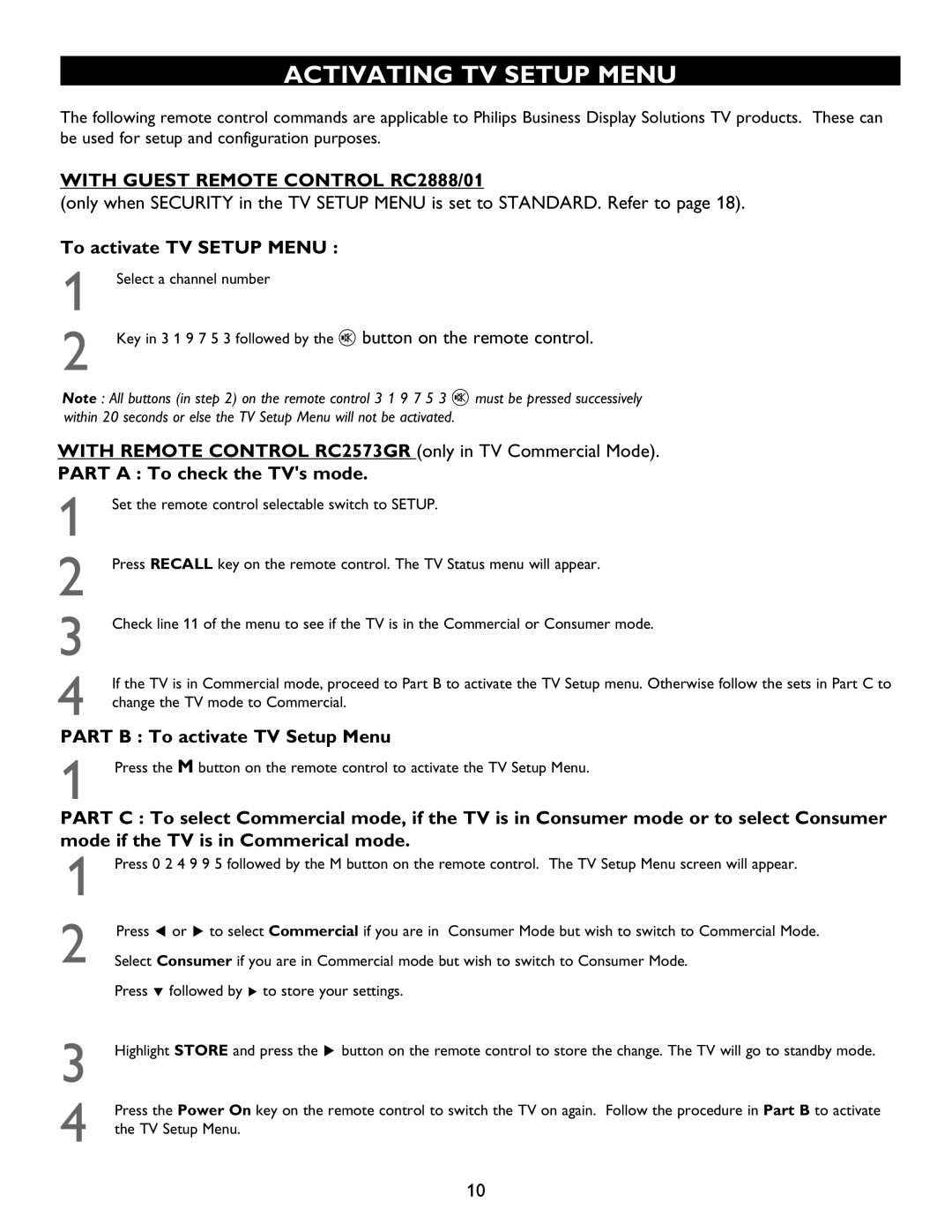ACTIVATING TV SETUP MENU
The following remote control commands are applicable to Philips Business Display Solutions TV products. These can be used for setup and configuration purposes.
WITH GUEST REMOTE CONTROL RC2888/01
(only when SECURITY in the TV SETUP MENU is set to STANDARD. Refer to page 18).
To activate TV SETUP MENU :
1
2
Select a channel number
Key in 3 1 9 7 5 3 followed by the
m button on the remote control.
Note : All buttons (in step 2) on the remote control 3 1 9 7 5 3 m must be pressed successively within 20 seconds or else the TV Setup Menu will not be activated.
WITH REMOTE CONTROL RC2573GR (only in TV Commercial Mode).
PART A : To check the TV's mode.
1
2
3
4
Set the remote control selectable switch to SETUP.
Press RECALL key on the remote control. The TV Status menu will appear.
Check line 11 of the menu to see if the TV is in the Commercial or Consumer mode.
If the TV is in Commercial mode, proceed to Part B to activate the TV Setup menu. Otherwise follow the sets in Part C to change the TV mode to Commercial.
PART B : To activate TV Setup Menu
1Press the M button on the remote control to activate the TV Setup Menu.
PART C : To select Commercial mode, if the TV is in Consumer mode or to select Consumer mode if the TV is in Commerical mode.
1Press 0 2 4 9 9 5 followed by the M button on the remote control. The TV Setup Menu screen will appear.
2
3
4
Press Í or Æ to select Commercial if you are in Consumer Mode but wish to switch to Commercial Mode. Select Consumer if you are in Commercial mode but wish to switch to Consumer Mode.
Press ï followed by Æ to store your settings.
Highlight STORE and press the Æ button on the remote control to store the change. The TV will go to standby mode.
Press the Power On key on the remote control to switch the TV on again. Follow the procedure in Part B to activate the TV Setup Menu.
10