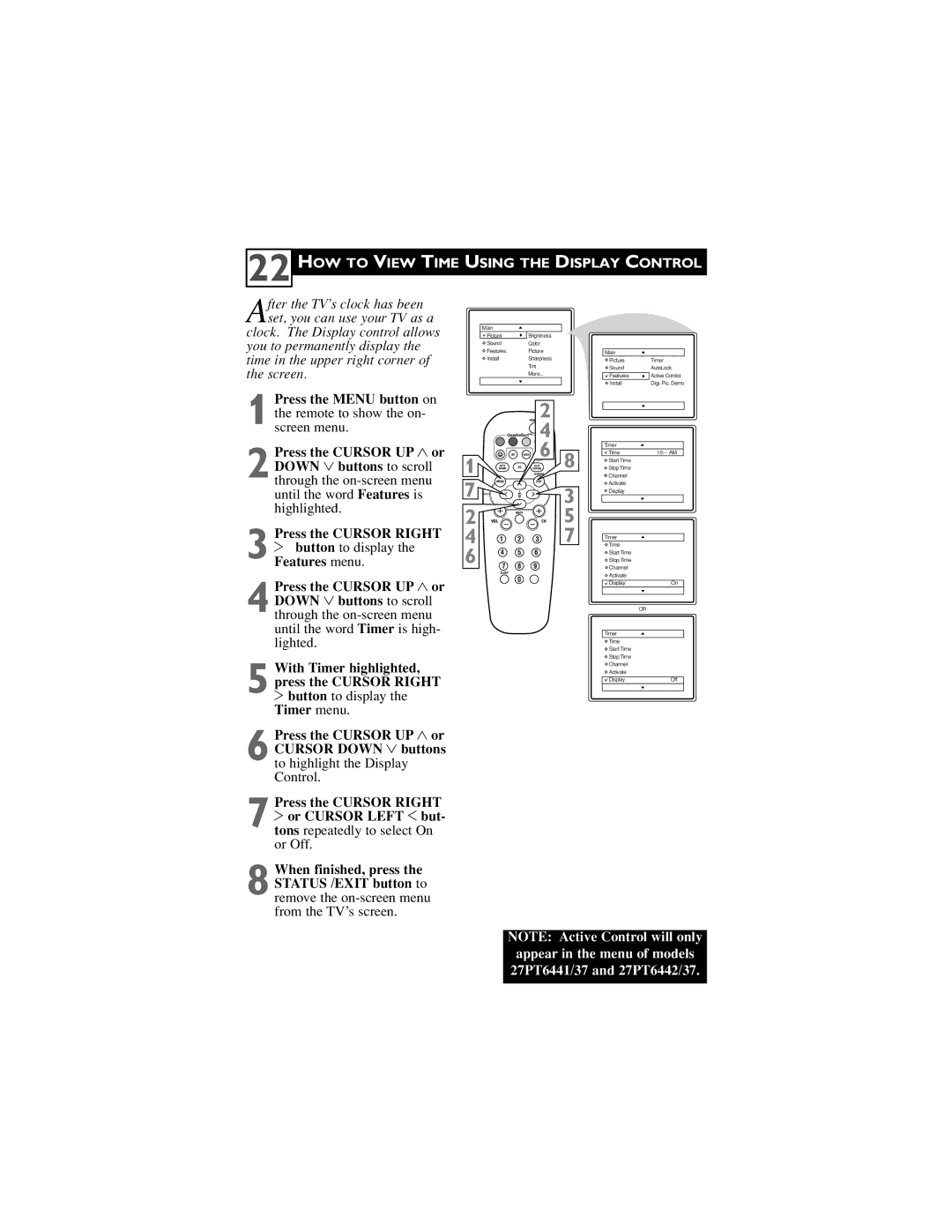22 HOW TO VIEW TIME USING THE DISPLAY CONTROL
After the TV’s clock has been set, you can use your TV as a
clock. The Display control allows you to permanently display the time in the upper right corner of the screen.
1 Press the MENU button on the remote to show the on- screen menu.
2 Press the CURSOR UP 3 or DOWN 4 buttons to scroll through the
3 Press the CURSOR RIGHT
2 button to display the Features menu.
4 Press the CURSOR UP 3 or DOWN 4 buttons to scroll through the
5 With Timer highlighted, press the CURSOR RIGHT 2 button to display the Timer menu.
6 Press the CURSOR UP 3 or CURSOR DOWN 4 buttons to highlight the Display Control.
Press the CURSOR RIGHT
7 2 or CURSOR LEFT 1 but- tons repeatedly to select On or Off.
8 When finished, press the STATUS /EXIT button to remove the
Main |
|
|
Picture | Brightness |
|
Sound | Color |
|
Features | Picture |
|
Install | Sharpness |
|
| Tint |
|
| More... |
|
| 2 |
|
| 4 |
|
1 | 6 | 8 |
7 |
| 3 |
2 VOL |
| 5 |
4![]()
![]()
![]() 7
7
6![]()
![]()
![]()
Main
Picture | Timer |
Sound | AutoLock |
Features | Active Control |
Install | Digi. Pic. Demo |
Timer |
|
Time | |
Start Time |
|
Stop Time |
|
Channel |
|
Activate |
|
Display |
|
Timer |
|
Time |
|
Start Time |
|
Stop Time |
|
Channel |
|
Activate |
|
Display | On |
| OR |
Timer |
|
Time |
|
Start Time |
|
Stop Time |
|
Channel |
|
Activate |
|
Display | Off |
NOTE: Active Control will only appear in the menu of models 27PT6441/37 and 27PT6442/37.