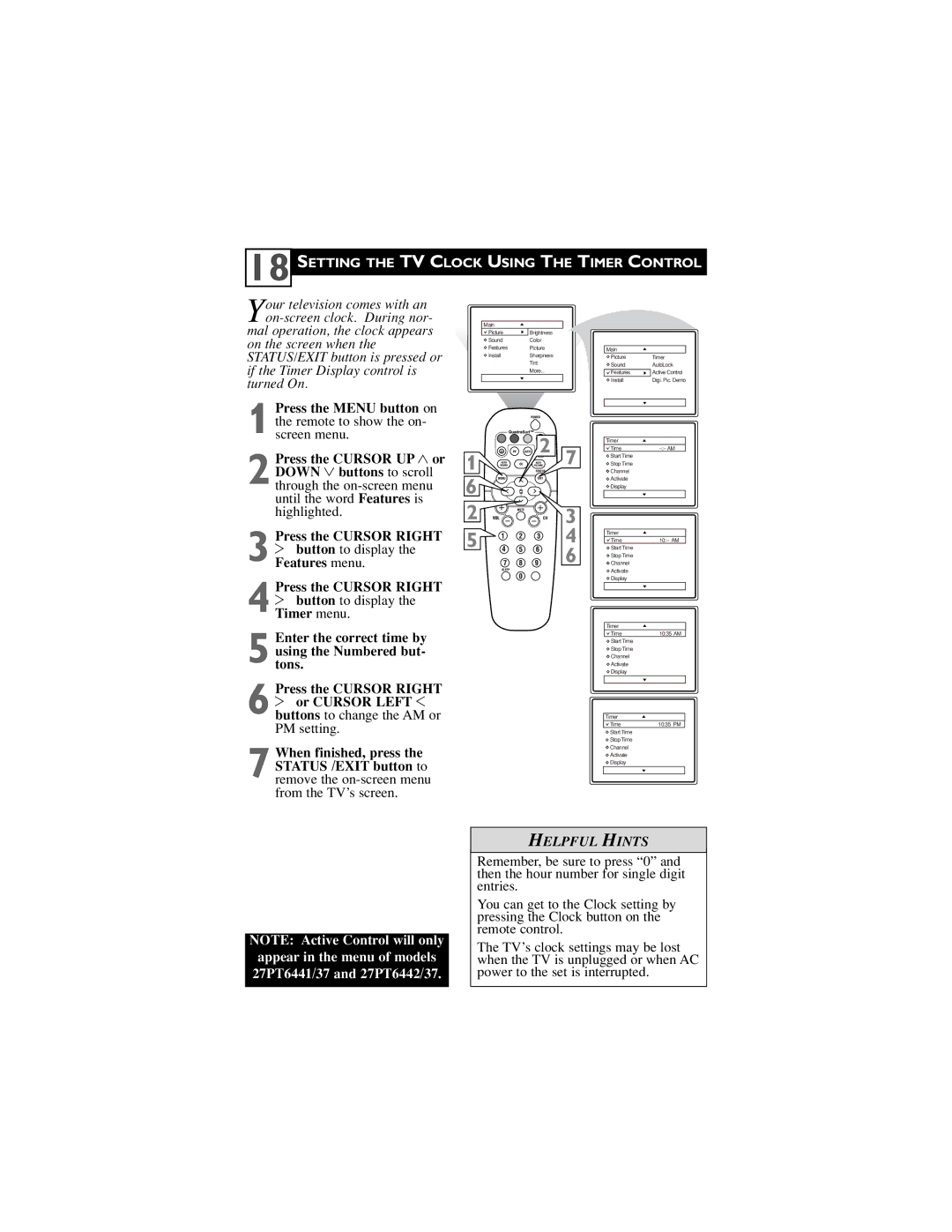18 SETTING THE TV CLOCK USING THE TIMER CONTROL
Your television comes with an
on the screen when the STATUS/EXIT button is pressed or if the Timer Display control is turned On.
Main
Picture | Brightness |
Sound | Color |
Features | Picture |
Install | Sharpness |
| Tint |
| More... |
|
|
Main
Picture | Timer |
Sound | AutoLock |
Features | Active Control |
Install | Digi. Pic. Demo |
1
2
3 2 button to display the Features menu.
4 2 button to display the Timer menu.
5
Press the CURSOR RIGHT
6 2 or CURSOR LEFT 1 buttons to change the AM or PM setting.
7 When finished, press the STATUS /EXIT button to remove the
| 2 |
| Timer |
|
1 | 7 | Time | ||
Start Time |
| |||
| Stop Time |
| ||
|
| Channel |
| |
6 |
|
| Activate |
|
|
| Display |
| |
2 | VOL | 3 |
|
|
5 |
| 4 | Timer |
|
|
|
| Time |
6![]() Stop Time
Stop Time
![]() ChannelStart Time
ChannelStart Time
![]() Activate
Activate
![]() Display
Display
Timer
Time | 10:35 AM |
Start Time |
|
Stop Time |
|
Channel |
|
Activate |
|
Display |
|
Timer |
|
Time | 10:35 PM |
Start Time |
|
Stop Time |
|
Channel |
|
![]() Activate
Activate
![]() Display
Display
NOTE: Active Control will only appear in the menu of models 27PT6441/37 and 27PT6442/37.
HELPFUL HINTS
Remember, be sure to press “0” and then the hour number for single digit entries.
You can get to the Clock setting by pressing the Clock button on the remote control.
The TV’s clock settings may be lost when the TV is unplugged or when AC power to the set is interrupted.