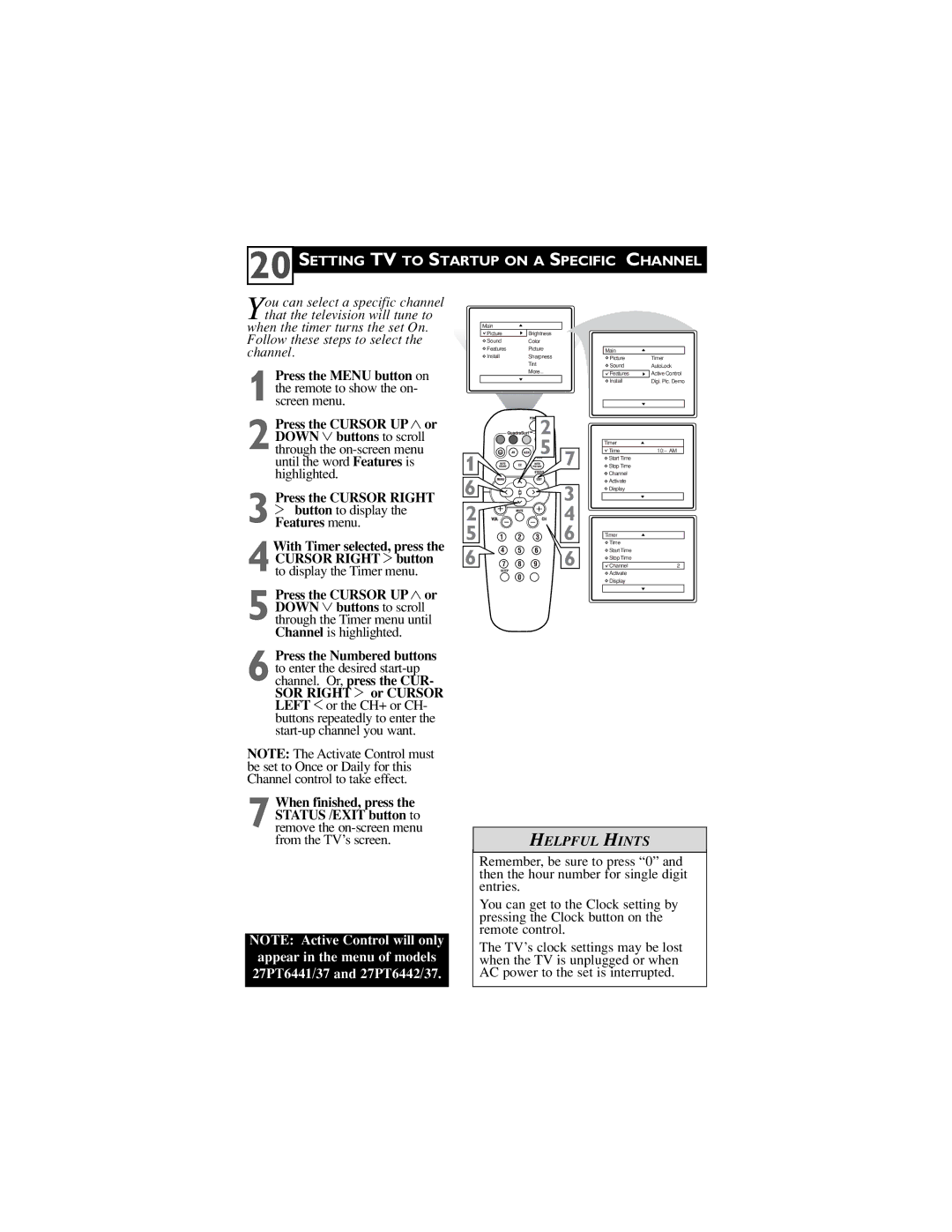20 SETTING TV TO STARTUP ON A SPECIFIC CHANNEL
You can select a specific channel that the television will tune to
when the timer turns the set On. Follow these steps to select the channel.
1
2 Press the CURSOR UP 3 or DOWN 4 buttons to scroll through the
3 2 button to display the Features menu.
4With Timer selected, press the CURSOR RIGHT 2 button
5 Press the CURSOR UP 3 or DOWN 4 buttons to scroll through the Timer menu until Channel is highlighted.
6 Press the Numbered buttons to enter the desired
NOTE: The Activate Control must be set to Once or Daily for this Channel control to take effect.
| Main |
|
|
| Picture | Brightness |
|
| Sound | Color |
|
| Features | Picture |
|
| Install | Sharpness |
|
|
| Tint |
|
|
| More... |
|
|
| 2 |
|
1 |
| 5 | 7 |
6 |
|
| 3 |
2 | VOL |
| 4 |
5![]()
![]()
![]() 6
6
6![]()
![]()
![]() 6
6
Main
Picture | Timer |
Sound | AutoLock |
Features | Active Control |
Install | Digi. Pic. Demo |
Timer |
|
Time | |
Start Time |
|
Stop Time |
|
Channel |
|
Activate |
|
Display |
|
Timer |
|
Time |
|
Start Time |
|
Stop Time |
|
Channel | 2 |
Activate |
|
Display |
|
7 When finished, press the STATUS /EXIT button to remove the
NOTE: Active Control will only appear in the menu of models 27PT6441/37 and 27PT6442/37.
HELPFUL HINTS
Remember, be sure to press “0” and then the hour number for single digit entries.
You can get to the Clock setting by pressing the Clock button on the remote control.
The TV’s clock settings may be lost when the TV is unplugged or when AC power to the set is interrupted.