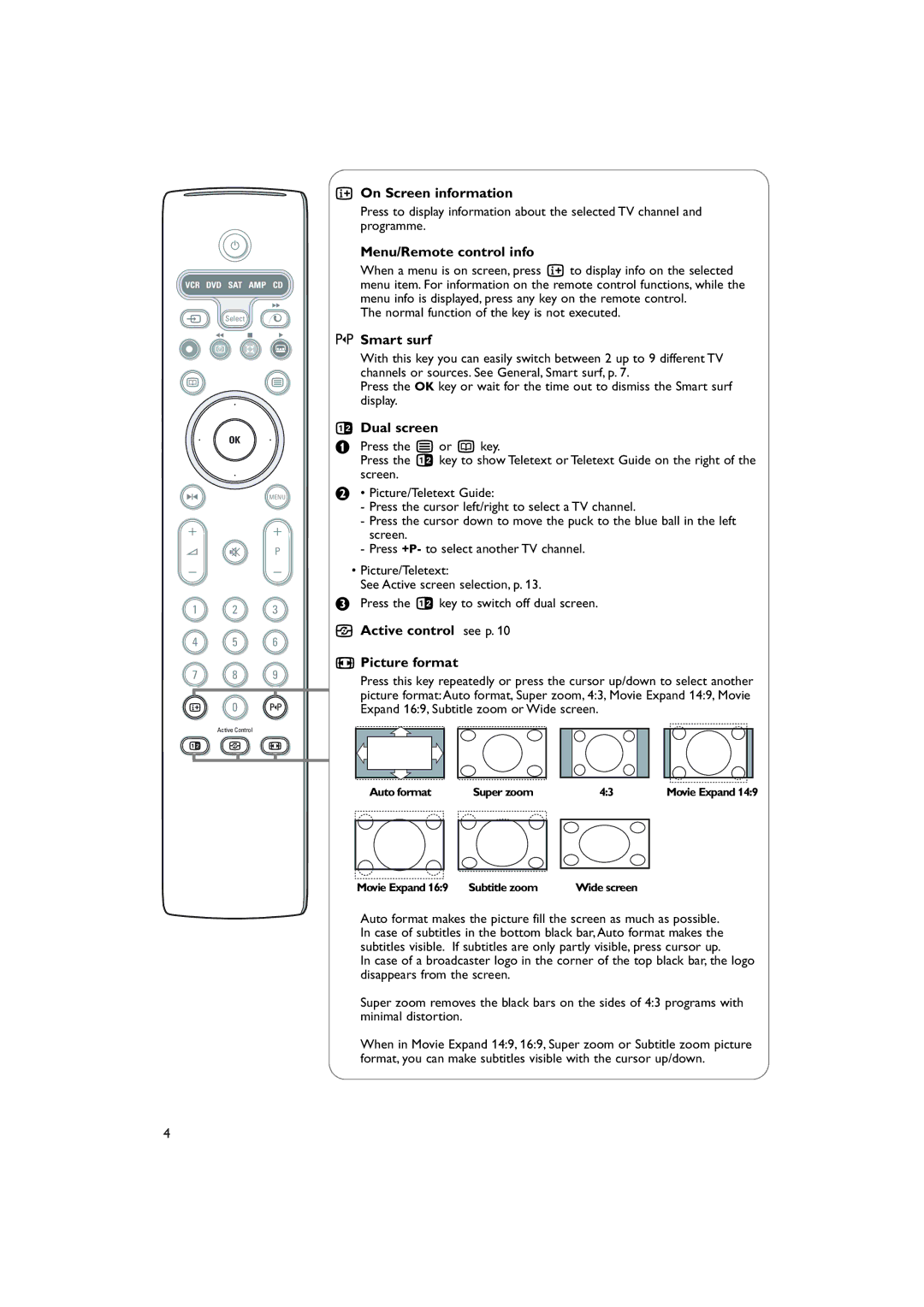B
VCR DVD SAT AMP CD
†
v Select
Ò ‡ π
®![]()
![]()
![]()
æb
| ® |
|
® | OK | ® |
®
SMENU
+ +
V ¬ P
- -
1 2 3
4 5 6
7 8 9
i 0 0
Active Control
b h q
iOn Screen information
Press to display information about the selected TV channel and programme.
Menu/Remote control info
When a menu is on screen, press i to display info on the selected menu item. For information on the remote control functions, while the menu info is displayed, press any key on the remote control.
The normal function of the key is not executed.
0Smart surf
With this key you can easily switch between 2 up to 9 different TV channels or sources. See General, Smart surf, p. 7.
Press the OK key or wait for the time out to dismiss the Smart surf display.
bDual screen
&Press the b or æ key.
Press the b key to show Teletext or Teletext Guide on the right of the screen.
é• Picture/Teletext Guide:
-Press the cursor left/right to select a TV channel.
-Press the cursor down to move the puck to the blue ball in the left screen.
-Press +P- to select another TV channel.
•Picture/Teletext:
See Active screen selection, p. 13.
“Press the b key to switch off dual screen.
hActive control see p. 10
qPicture format
Press this key repeatedly or press the cursor up/down to select another picture format: Auto format, Super zoom, 4:3, Movie Expand 14:9, Movie Expand 16:9, Subtitle zoom or Wide screen.
Auto format | Super zoom | 4:3 | Movie Expand 14:9 |
Movie Expand 16:9 Subtitle zoom | Wide screen |
Auto format makes the picture fill the screen as much as possible. In case of subtitles in the bottom black bar, Auto format makes the subtitles visible. If subtitles are only partly visible, press cursor up.
In case of a broadcaster logo in the corner of the top black bar, the logo disappears from the screen.
Super zoom removes the black bars on the sides of 4:3 programs with minimal distortion.
When in Movie Expand 14:9, 16:9, Super zoom or Subtitle zoom picture format, you can make subtitles visible with the cursor up/down.
4