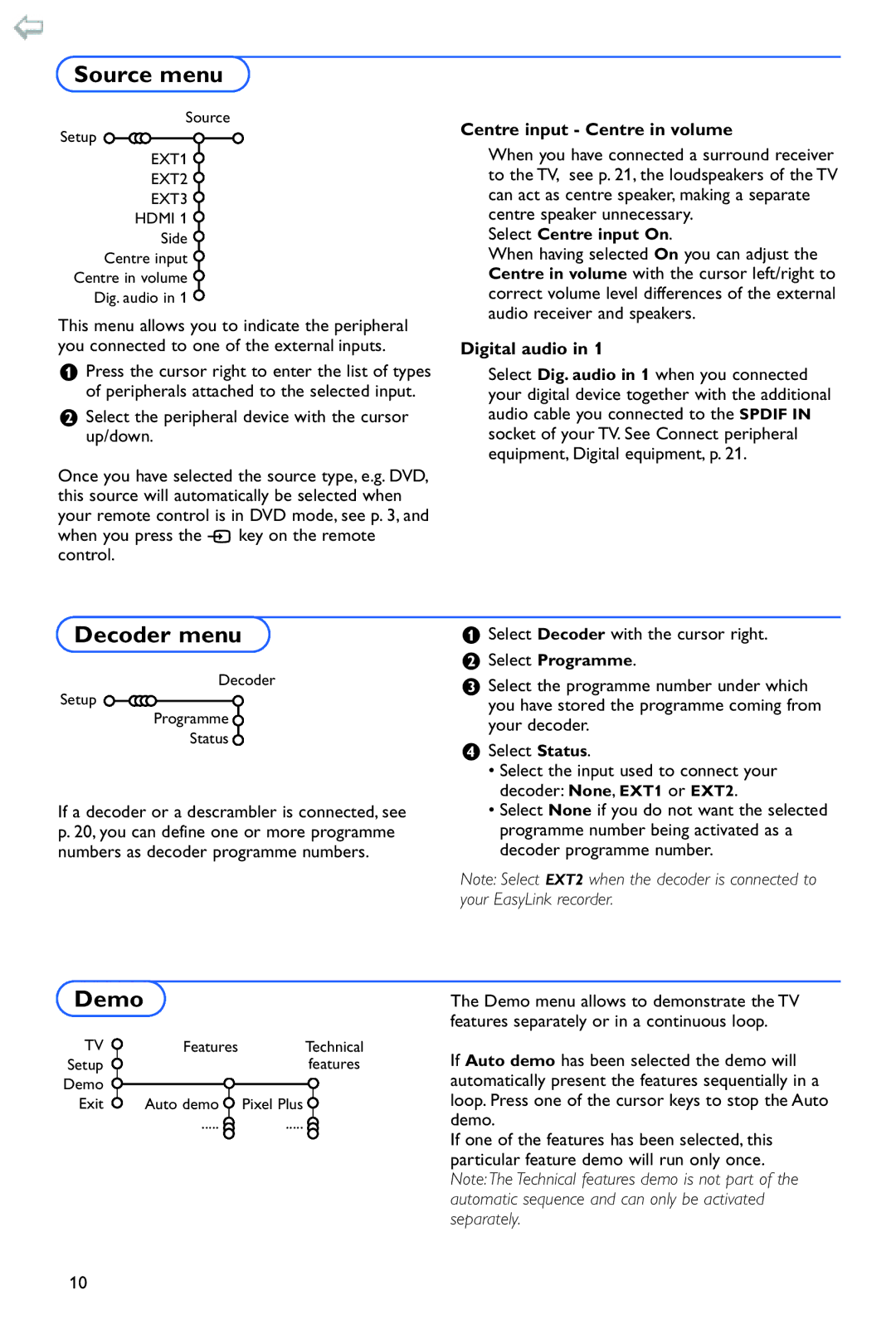Source menu
Source
Setup
EXT1 ![]()
EXT2 ![]()
EXT3 ![]()
HDMI 1 ![]()
Side ![]()
Centre input ![]()
Centre in volume ![]()
Dig. audio in 1 ![]()
This menu allows you to indicate the peripheral you connected to one of the external inputs.
&Press the cursor right to enter the list of types of peripherals attached to the selected input.
éSelect the peripheral device with the cursor up/down.
Once you have selected the source type, e.g. DVD, this source will automatically be selected when your remote control is in DVD mode, see p. 3, and when you press the v key on the remote control.
Centre input - Centre in volume
When you have connected a surround receiver to the TV, see p. 21, the loudspeakers of the TV can act as centre speaker, making a separate centre speaker unnecessary.
Select Centre input On.
When having selected On you can adjust the Centre in volume with the cursor left/right to correct volume level differences of the external audio receiver and speakers.
Digital audio in 1
Select Dig. audio in 1 when you connected your digital device together with the additional audio cable you connected to the SPDIF IN socket of your TV. See Connect peripheral equipment, Digital equipment, p. 21.
Decoder menu
Decoder
Setup
Programme ![]()
Status ![]()
If a decoder or a descrambler is connected, see p. 20, you can define one or more programme numbers as decoder programme numbers.
&Select Decoder with the cursor right.
éSelect Programme.
“Select the programme number under which you have stored the programme coming from your decoder.
‘Select Status.
•Select the input used to connect your decoder: None, EXT1 or EXT2.
•Select None if you do not want the selected programme number being activated as a decoder programme number.
Note: Select EXT2 when the decoder is connected to your EasyLink recorder.
Demo
TV | Features | Technical |
Setup |
| features |
Demo
Exit | Auto demo | Pixel Plus |
| ..... | ..... |
The Demo menu allows to demonstrate the TV features separately or in a continuous loop.
If Auto demo has been selected the demo will automatically present the features sequentially in a loop. Press one of the cursor keys to stop the Auto demo.
If one of the features has been selected, this particular feature demo will run only once. Note:The Technical features demo is not part of the automatic sequence and can only be activated separately.
10