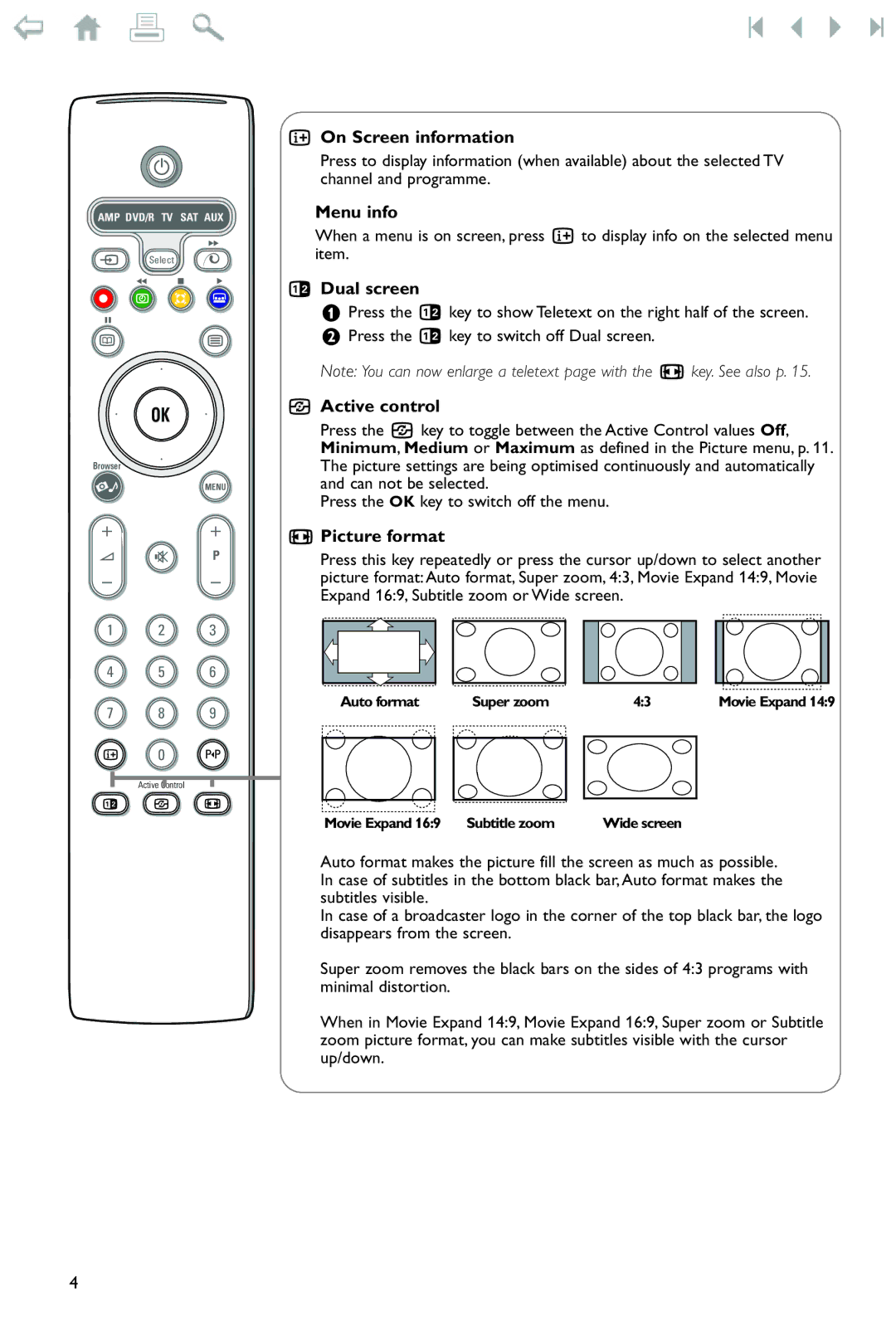B
AMP DVD/R TV SAT AUX
†
v Select
Ò ‡ π
®![]()
![]() Ì
Ì
º
æb
| ® |
|
® | OK | ® |
®
Browser
=MENU
+ |
| + |
V | ¬ | P |
- |
| - |
1 | 2 | 3 |
4 | 5 | 6 |
7 | 8 | 9 |
i 0 0
Active Control
b h q
iOn Screen information
Press to display information (when available) about the selected TV channel and programme.
Menu info
When a menu is on screen, press i to display info on the selected menu item.
bDual screen
& Press the b key to show Teletext on the right half of the screen. é Press the b key to switch off Dual screen.
Note: You can now enlarge a teletext page with the q key. See also p. 15.
hActive control
Press the h key to toggle between the Active Control values Off, Minimum, Medium or Maximum as defined in the Picture menu, p. 11. The picture settings are being optimised continuously and automatically and can not be selected.
Press the OK key to switch off the menu.
qPicture format
Press this key repeatedly or press the cursor up/down to select another picture format: Auto format, Super zoom, 4:3, Movie Expand 14:9, Movie Expand 16:9, Subtitle zoom or Wide screen.
| Auto format |
|
| Super zoom |
|
| 4:3 |
|
|
| Movie Expand 14:9 | ||
|
|
|
|
|
|
|
|
|
|
|
|
|
|
|
|
|
|
|
|
|
|
|
|
|
|
|
|
|
|
|
|
|
|
|
|
|
|
|
|
|
|
|
|
|
|
|
|
|
|
|
|
|
|
|
|
Movie Expand 16:9 Subtitle zoom |
| Wide screen |
|
|
|
Auto format makes the picture fill the screen as much as possible. In case of subtitles in the bottom black bar, Auto format makes the subtitles visible.
In case of a broadcaster logo in the corner of the top black bar, the logo disappears from the screen.
Super zoom removes the black bars on the sides of 4:3 programs with minimal distortion.
When in Movie Expand 14:9, Movie Expand 16:9, Super zoom or Subtitle zoom picture format, you can make subtitles visible with the cursor up/down.
4