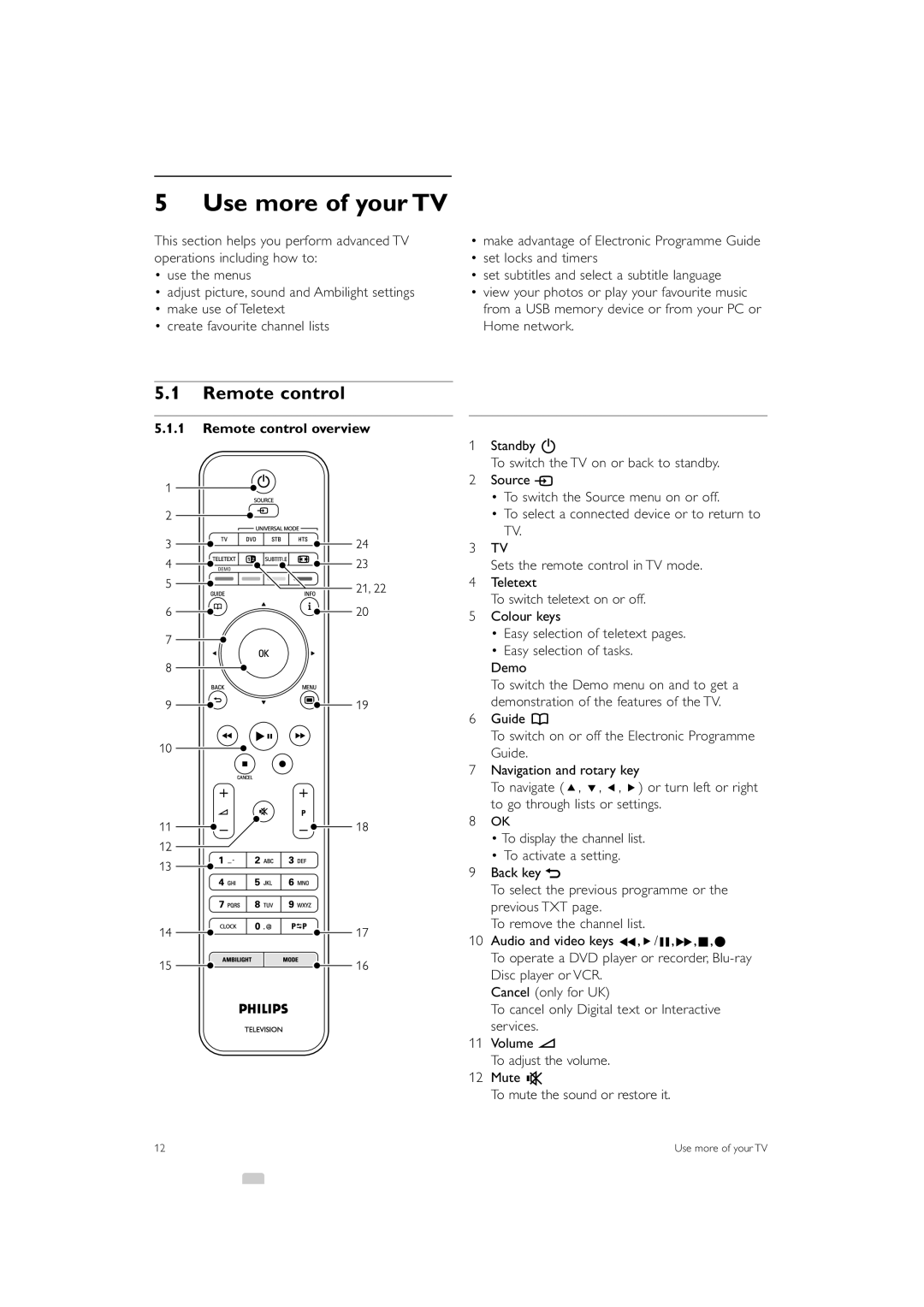5 Use more of your TV
This section helps you perform advanced TV operations including how to:
•use the menus
•adjust picture, sound and Ambilight settings
•make use of Teletext
•create favourite channel lists
•make advantage of Electronic Programme Guide
•set locks and timers
•set subtitles and select a subtitle language
•view your photos or play your favourite music from a USB memory device or from your PC or Home network.
5.1Remote control
5.1.1Remote control overview
DEMO
1Standby B
To switch the TV on or back to standby.
2Source v
•To switch the Source menu on or off.
•To select a connected device or to return to TV.
3TV
Sets the remote control in TV mode.
4Teletext
To switch teletext on or off.
5Colour keys
•Easy selection of teletext pages.
•Easy selection of tasks.
Demo
To switch the Demo menu on and to get a demonstration of the features of the TV.
6Guide a
To switch on or off the Electronic Programme Guide.
7Navigation and rotary key
To navigate (o, œ, p, π) or turn left or right to go through lists or settings.
8OK
•To display the channel list.
•To activate a setting.
9Back key g
To select the previous programme or the previous TXT page.
To remove the channel list.
10Audio and video keys Ò,π/º,†,‡,®
To operate a DVD player or recorder,
Cancel (only for UK)
To cancel only Digital text or Interactive services.
11Volume V
To adjust the volume.
12Mute ¬
To mute the sound or restore it.
12 | Use more of your TV |