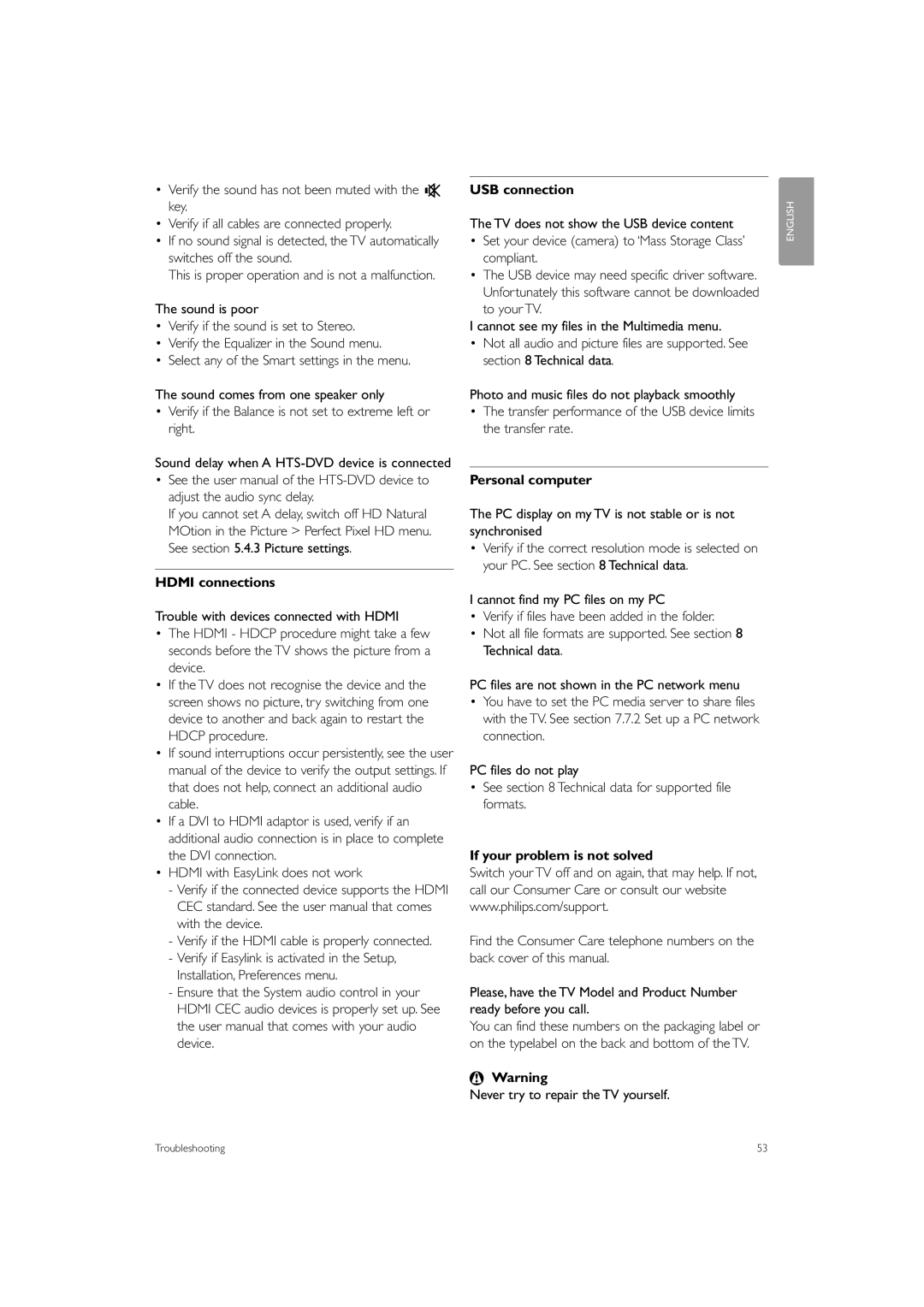•Verify the sound has not been muted with the ¬ key.
•Verify if all cables are connected properly.
•If no sound signal is detected, the TV automatically switches off the sound.
This is proper operation and is not a malfunction.
The sound is poor
•Verify if the sound is set to Stereo.
•Verify the Equalizer in the Sound menu.
•Select any of the Smart settings in the menu.
The sound comes from one speaker only
•Verify if the Balance is not set to extreme left or right.
Sound delay when A
•See the user manual of the
If you cannot set A delay, switch off HD Natural MOtion in the Picture > Perfect Pixel HD menu. See section 5.4.3 Picture settings.
HDMI connections
Trouble with devices connected with HDMI
•The HDMI - HDCP procedure might take a few seconds before the TV shows the picture from a device.
•If the TV does not recognise the device and the screen shows no picture, try switching from one device to another and back again to restart the HDCP procedure.
•If sound interruptions occur persistently, see the user manual of the device to verify the output settings. If that does not help, connect an additional audio cable.
•If a DVI to HDMI adaptor is used, verify if an additional audio connection is in place to complete the DVI connection.
•HDMI with EasyLink does not work
-Verify if the connected device supports the HDMI CEC standard. See the user manual that comes with the device.
-Verify if the HDMI cable is properly connected.
-Verify if Easylink is activated in the Setup, Installation, Preferences menu.
-Ensure that the System audio control in your HDMI CEC audio devices is properly set up. See the user manual that comes with your audio device.
USB connection
The TV does not show the USB device content
•Set your device (camera) to ‘Mass Storage Class’ compliant.
•The USB device may need specific driver software. Unfortunately this software cannot be downloaded to your TV.
I cannot see my files in the Multimedia menu.
•Not all audio and picture files are supported. See section 8 Technical data.
Photo and music files do not playback smoothly
•The transfer performance of the USB device limits the transfer rate.
Personal computer
The PC display on my TV is not stable or is not synchronised
•Verify if the correct resolution mode is selected on your PC. See section 8 Technical data.
I cannot find my PC files on my PC
•Verify if files have been added in the folder.
•Not all file formats are supported. See section 8 Technical data.
PC files are not shown in the PC network menu
•You have to set the PC media server to share files with the TV. See section 7.7.2 Set up a PC network connection.
PC files do not play
•See section 8 Technical data for supported file formats.
If your problem is not solved
Switch your TV off and on again, that may help. If not, call our Consumer Care or consult our website www.philips.com/support.
Find the Consumer Care telephone numbers on the back cover of this manual.
Please, have the TV Model and Product Number ready before you call.
You can find these numbers on the packaging label or on the typelabel on the back and bottom of the TV.
)Warning
Never try to repair the TV yourself.
ENGLISH
Troubleshooting | 53 |