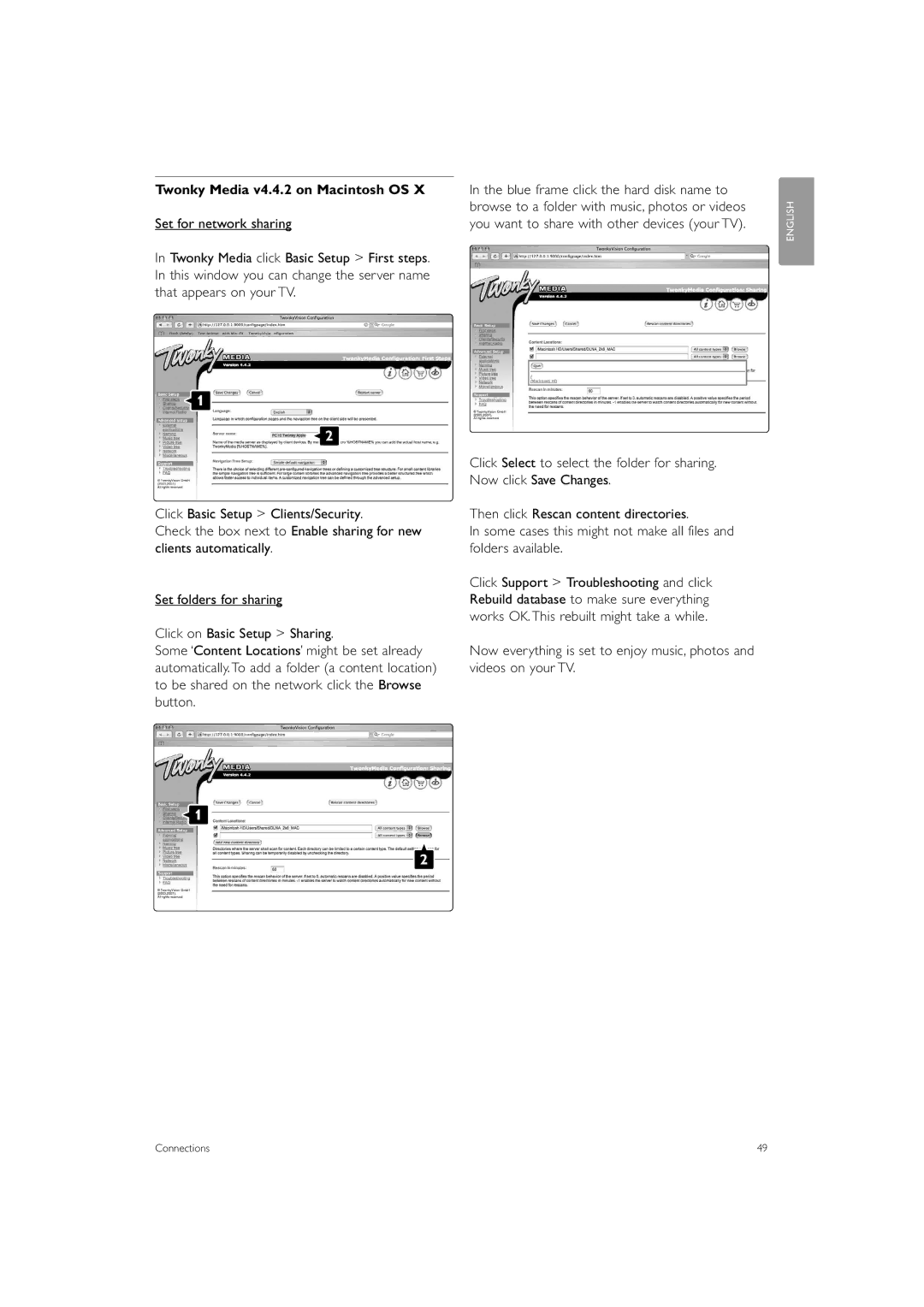Register your product and get support at
Page
Table of contents
Warranty
Dispose old batteries safely according local regulations
Safety
Recycling
Care of the screen
Controls
Connectors
Your TV
Television overview
DVB-T and DVB-C integrated tuner
Get started
Product highlights
Position the TV
Wall mounting Vesa
Vesa fixation points
Unmount the TV stand
Antenna cable
Remote control batteries
Power cable
‡ Open the battery cover on the back Remote control
Turn on or off Standby
Use your TV
Watch TV
Watch channels from a digital receiver
Watch connected devices
Press Teletext again to switch Teletext off
Watch a DVD Select a Teletext
For more information on teletext, see .6 Teletext
Tip
Change Ambilight mode
Adjust the Ambilight mode
LoungeLight mode if available
Remote control
Remote control overview
Use more of your TV
To control connected devices
Universal remote control
Keep the remote control Chosen universal mode permanently
Method 3Automatic search of all codes
Device functions overview
Menu
Remote control setup codes See the end of this manual
TV menus
LightGuide brightness
Use of the menu
Picture and Sound settings
Smart settings
Settings assistant
Picture
Picture settings
Contrast
HD Natural Motion
‡ Press q to switch on the Picture format menu
Sound settings
Sound
Ambilight
Balance
Audio language
Teletext
Select a favourite list
Digital text services UK only
Create favourite channel lists
Teletext
‘Now and Next’ EPG
Switch on EPG
Electronic Programme Guide EPG
Select a channel from a favourite list
This is BBC Three
Whats on
Activate or deactivate Child lock Set your code and you can
Timers and locks
To switch off the On timer, select Off in the On timer menu
ÒPress OK to confirm † Press Menu Ï to quit the menu
Watch and play your photos and music
Subtitles
Thumbnails
Slideshow settings
Music settings
Watch your pictures, start a slideshow and play music
To listen to a digital radio channel
Listen to digital radio channels
Watch a slideshow with background music
Watch photos or listen to music from your PC
TV identification
Software update
Update assistant
Software update transfer to the TV
Wait Done
†The update process starts automatically. Please
Update is finished when the message
Software update by digital broadcast DVB-T
Select your country
Channel installation
Automatic installation
Menu language
Press Menu Ï to quit the menu
Install TV and radio channels
‡ Select Start Installation may take a few minutes
Select Antenna or Cable
Rearrange stored channels
Analogue Manual installation
Factory settings
Channel management
Digital reception test
Sound output cinch connector for a Home Theatre System, etc
Connections
Connection overview
Hdmi cable max m
About connections
What you need to know
YPbPr cable Red, White Red, Green, Blue
Display synchronised audio out
Connect with Connection assistant
Connect without the Connection assistant
Hdmi with EasyLink
DVD player
Use a scart cable and 2 antenna cables
DVD Recorder and Home Theatre System
DVD Recorder and DVD Home Theatre System
Satellite receiver
Blu-ray Disc player Use an Hdmi cable
HD Digital receiver / HD satellite Receiver
Use an Hdmi cable and 2 antenna cables
DVD-R, Home Theatre System Digital receiver
Camcorder
Game console
Personal Computer
For supported PC monitor resolutions, see Technical data
Decoder channels
Connection setup
Audio setup if present
Naming your devices
Preparing for digital services
Insert a Conditional Access Module
Common interface menu
Manual network setup
PC network
What you need
Windows Media Player v11on Windows Vista
Media server settings
Windows Media Player v11 on Windows XP
Media Sharing window, check the Share my media box
TVersity v.0.9.10.3 on Windows XP
Twonky Media v4.4.2 on Macintosh OS
Common interface slot
Technical data
42PFL9803H Width 828mm 953mm 1054mm
127,5mm Weight ± 19kg ± 25kg ± 28kg
320mm Weight ± 20kg ± 28,5kg ± 32,5kg
37PFL9603D/H
Picture
Troubleshooting
Television and remote control
TV channels
PC display on my TV is not stable or is not synchronised
If your problem is not solved
Hdmi connections
USB connection
Index
Mpeg artefact reduction Smart settings Music
Language Safety
Location Screen cleaning
Teletext pages Volume Set code Bar Menu key
How the switchover affects your TV equipment
When does switchover happen?
Page
Amplifier
Blu-ray Disc
Cable receiver
0066, 0068, 0069, 0073
FTE
JOK
SKR
0020, 0027, 0030, 0031
Page
Österreich
France Norge 0821 611 €0.09/min 2270 Local