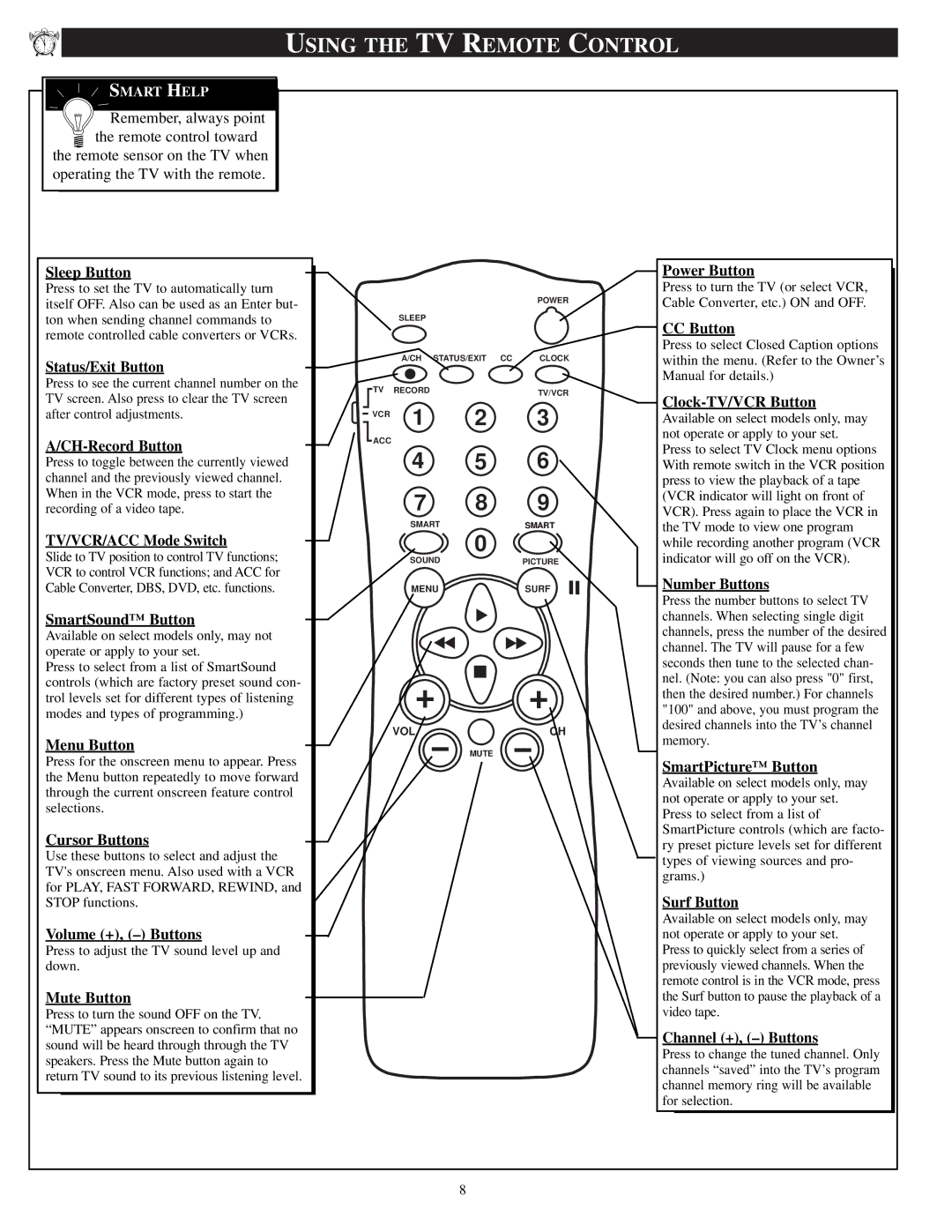11 | 12 | 1 |
10 |
| 2 |
9 |
| 3 |
8 |
| 4 |
75
6
![]() SMART HELP
SMART HELP
![]() Remember, always point the remote control toward
Remember, always point the remote control toward
the remote sensor on the TV when operating the TV with the remote.
USING THE TV REMOTE CONTROL
Sleep Button
Press to set the TV to automatically turn itself OFF. Also can be used as an Enter but- ton when sending channel commands to remote controlled cable converters or VCRs.
Status/Exit Button
Press to see the current channel number on the TV screen. Also press to clear the TV screen after control adjustments.
A/CH-Record Button
Press to toggle between the currently viewed channel and the previously viewed channel. When in the VCR mode, press to start the recording of a video tape.
TV/VCR/ACC Mode Switch
Slide to TV position to control TV functions; VCR to control VCR functions; and ACC for Cable Converter, DBS, DVD, etc. functions.
SmartSound™ Button
Available on select models only, may not operate or apply to your set.
Press to select from a list of SmartSound controls (which are factory preset sound con- trol levels set for different types of listening modes and types of programming.)
Menu Button
Press for the onscreen menu to appear. Press the Menu button repeatedly to move forward through the current onscreen feature control selections.
Cursor Buttons
Use these buttons to select and adjust the TV's onscreen menu. Also used with a VCR for PLAY, FAST FORWARD, REWIND, and STOP functions.
Volume (+),
Press to adjust the TV sound level up and down.
Mute Button
Press to turn the sound OFF on the TV. “MUTE” appears onscreen to confirm that no sound will be heard through through the TV speakers. Press the Mute button again to return TV sound to its previous listening level.
|
|
| POWER |
| SLEEP |
|
|
| A/CH | STATUS/EXIT CC | CLOCK |
TV RECORD | 2 | TV/VCR | |
VCR | 1 | 3 | |
|
|
| |
ACC
4 5 6
7 8 9
SMARTSMART
0
SOUNDPICTURE
MENUSURF
VOL | CH |
MUTE
Power Button
Press to turn the TV (or select VCR, Cable Converter, etc.) ON and OFF.
CC Button
Press to select Closed Caption options within the menu. (Refer to the Owner’s Manual for details.)
Clock-TV/VCR Button
Available on select models only, may not operate or apply to your set.
Press to select TV Clock menu options With remote switch in the VCR position press to view the playback of a tape (VCR indicator will light on front of VCR). Press again to place the VCR in the TV mode to view one program while recording another program (VCR indicator will go off on the VCR).
Number Buttons
Press the number buttons to select TV channels. When selecting single digit channels, press the number of the desired channel. The TV will pause for a few seconds then tune to the selected chan- nel. (Note: you can also press "0" first, then the desired number.) For channels "100" and above, you must program the desired channels into the TV’s channel memory.
SmartPicture™ Button
Available on select models only, may not operate or apply to your set. Press to select from a list of SmartPicture controls (which are facto- ry preset picture levels set for different types of viewing sources and pro- grams.)
Surf Button
Available on select models only, may not operate or apply to your set. Press to quickly select from a series of previously viewed channels. When the remote control is in the VCR mode, press the Surf button to pause the playback of a video tape.
Channel (+), (–) Buttons
Press to change the tuned channel. Only channels “saved” into the TV’s program channel memory ring will be available for selection.
8