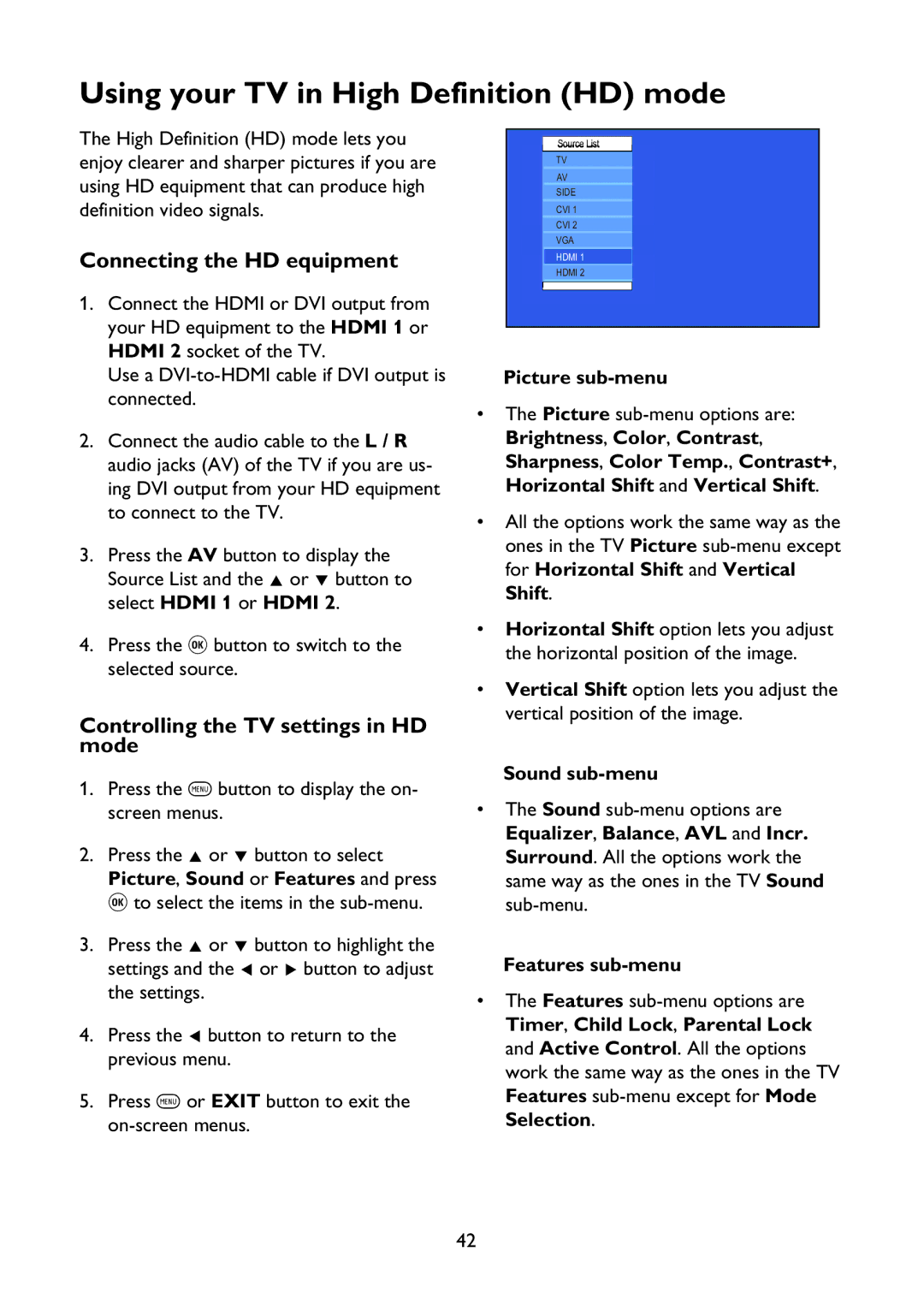Using your TV in High Definition (HD) mode
The High Definition (HD) mode lets you enjoy clearer and sharper pictures if you are using HD equipment that can produce high definition video signals.
Connecting the HD equipment
1.Connect the HDMI or DVI output from your HD equipment to the HDMI 1 or HDMI 2 socket of the TV.
Use a
2.Connect the audio cable to the L / R audio jacks (AV) of the TV if you are us- ing DVI output from your HD equipment to connect to the TV.
3.Press the AV button to display the Source List and the Î or ï button to select HDMI 1 or HDMI 2.
4.Press the u button to switch to the selected source.
Controlling the TV settings in HD mode
1.Press the h button to display the on- screen menus.
2.Press the Î or ï button to select Picture, Sound or Features and press u to select the items in the
3.Press the Î or ï button to highlight the settings and the Í or Æ button to adjust the settings.
4.Press the Í button to return to the previous menu.
5.Press h or EXIT button to exit the
Source List
TV
AV
SIDE
CVI 1
CVI 2
VGA
HDMI 1
HDMI 2
Picture sub-menu
•The Picture
•All the options work the same way as the ones in the TV Picture
•Horizontal Shift option lets you adjust the horizontal position of the image.
•Vertical Shift option lets you adjust the vertical position of the image.
Sound sub-menu
•The Sound
Features sub-menu
•The Features
42