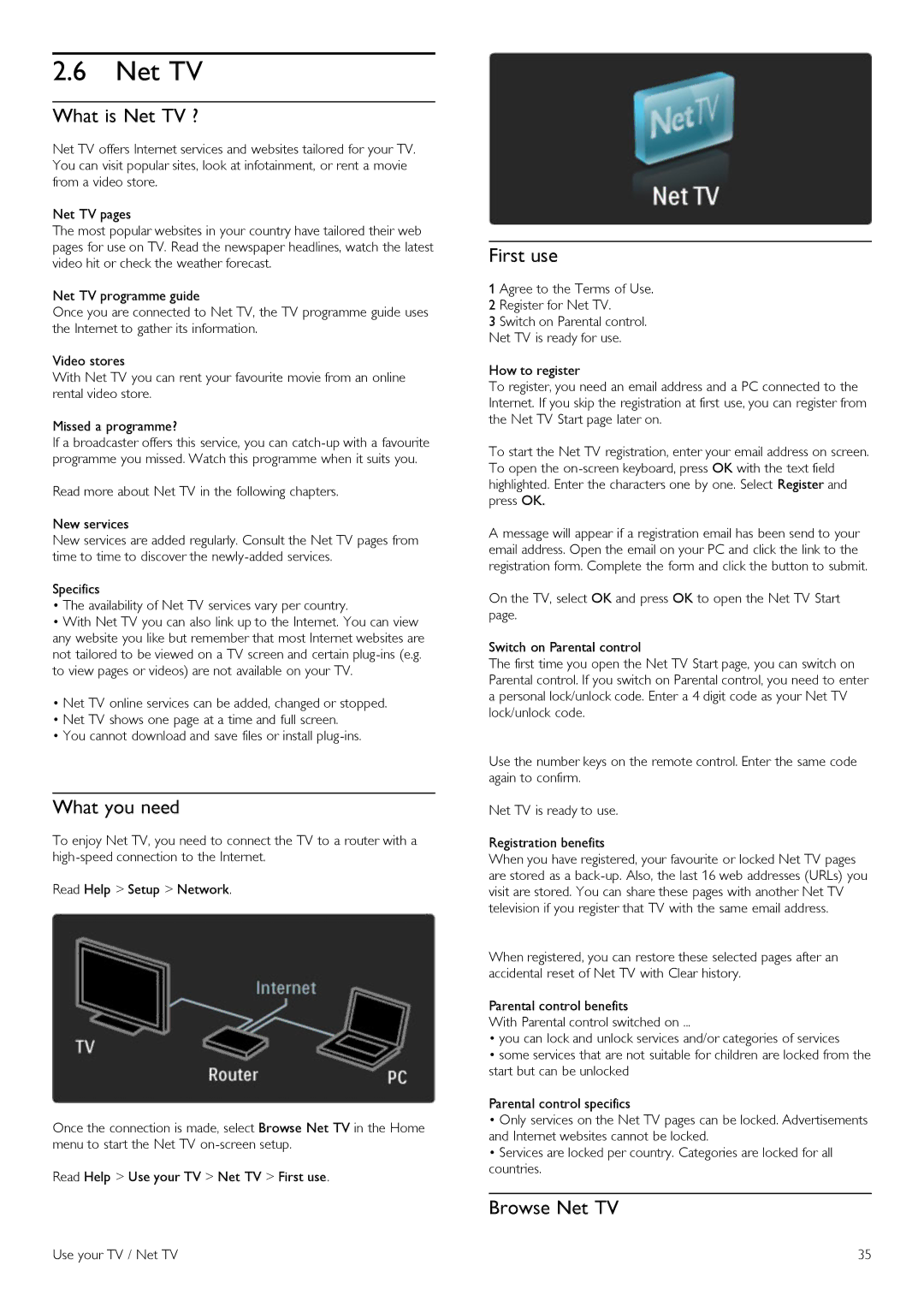2.6Net TV
What is Net TV ?
Net TV offers Internet services and websites tailored for your TV. You can visit popular sites, look at infotainment, or rent a movie from a video store.
Net TV pages
The most popular websites in your country have tailored their web pages for use on TV. Read the newspaper headlines, watch the latest video hit or check the weather forecast.
Net TV programme guide
Once you are connected to Net TV, the TV programme guide uses the Internet to gather its information.
Video stores
With Net TV you can rent your favourite movie from an online rental video store.
Missed a programme?
If a broadcaster offers this service, you can
Read more about Net TV in the following chapters.
New services
New services are added regularly. Consult the Net TV pages from time to time to discover the
Specifics
•The availability of Net TV services vary per country.
•With Net TV you can also link up to the Internet. You can view any website you like but remember that most Internet websites are not tailored to be viewed on a TV screen and certain
•Net TV online services can be added, changed or stopped.
•Net TV shows one page at a time and full screen.
•You cannot download and save files or install
What you need
To enjoy Net TV, you need to connect the TV to a router with a
Read Help > Setup > Network.
Once the connection is made, select Browse Net TV in the Home menu to start the Net TV
Read Help > Use your TV > Net TV > First use.
First use
1 Agree to the Terms of Use.
2 Register for Net TV.
3 Switch on Parental control. Net TV is ready for use.
How to register
To register, you need an email address and a PC connected to the Internet. If you skip the registration at first use, you can register from the Net TV Start page later on.
To start the Net TV registration, enter your email address on screen. To open the
A message will appear if a registration email has been send to your email address. Open the email on your PC and click the link to the registration form. Complete the form and click the button to submit.
On the TV, select OK and press OK to open the Net TV Start page.
Switch on Parental control
The first time you open the Net TV Start page, you can switch on Parental control. If you switch on Parental control, you need to enter a personal lock/unlock code. Enter a 4 digit code as your Net TV lock/unlock code.
Use the number keys on the remote control. Enter the same code again to confirm.
Net TV is ready to use.
Registration benefits
When you have registered, your favourite or locked Net TV pages are stored as a
When registered, you can restore these selected pages after an accidental reset of Net TV with Clear history.
Parental control benefits
With Parental control switched on ...
•you can lock and unlock services and/or categories of services
•some services that are not suitable for children are locked from the start but can be unlocked
Parental control specifics
•Only services on the Net TV pages can be locked. Advertisements and Internet websites cannot be locked.
•Services are locked per country. Categories are locked for all countries.
Browse Net TV
Use your TV / Net TV | 35 |