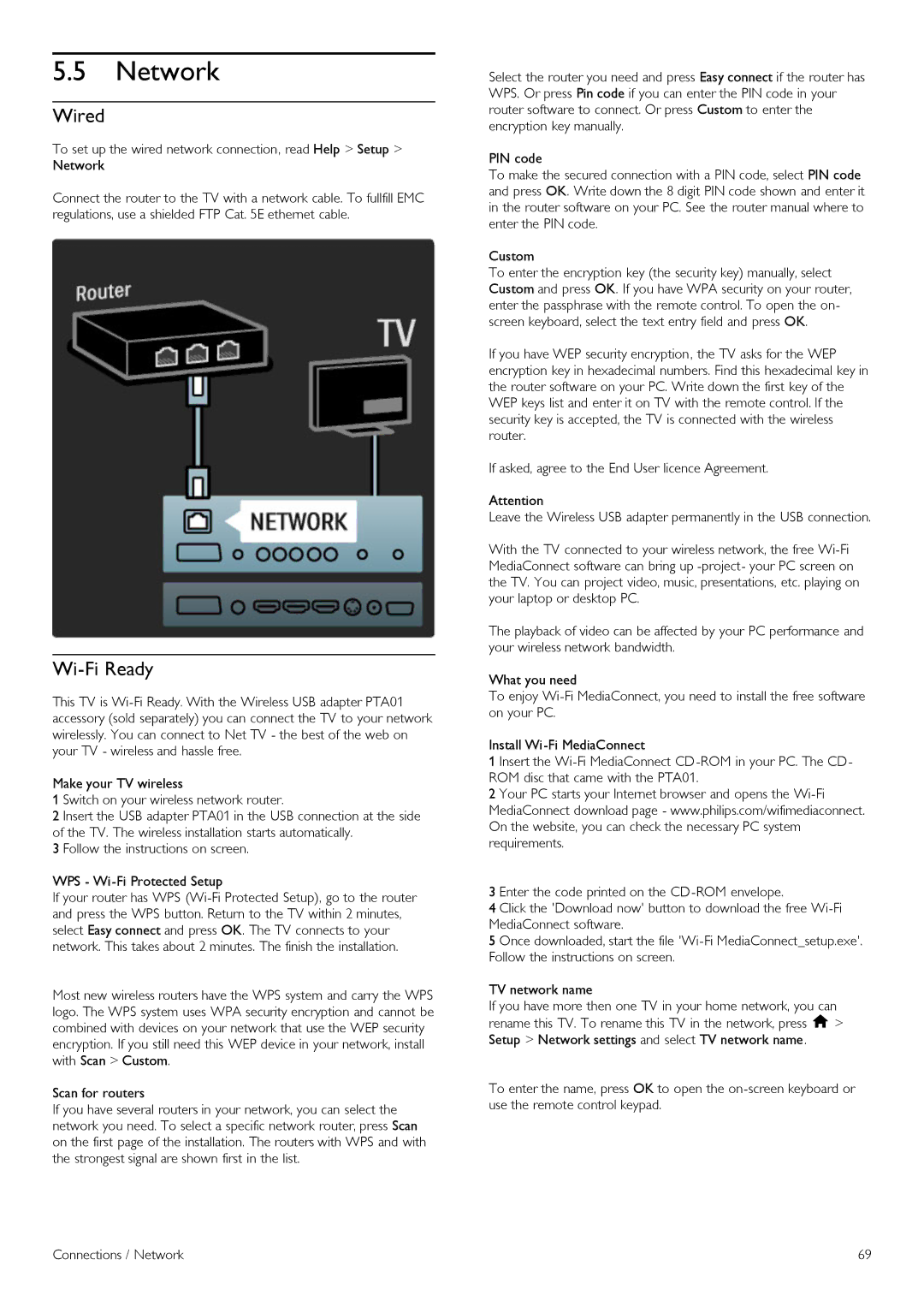5.5Network
Wired
To set up the wired network connection, read Help > Setup > Network
Connect the router to the TV with a network cable. To fullfill EMC regulations, use a shielded FTP Cat. 5E ethernet cable.
Wi-Fi Ready
This TV is
Make your TV wireless
1 Switch on your wireless network router.
2 Insert the USB adapter PTA01 in the USB connection at the side of the TV. The wireless installation starts automatically.
3 Follow the instructions on screen.
WPS -
If your router has WPS
Most new wireless routers have the WPS system and carry the WPS logo. The WPS system uses WPA security encryption and cannot be combined with devices on your network that use the WEP security encryption. If you still need this WEP device in your network, install with Scan > Custom.
Scan for routers
If you have several routers in your network, you can select the network you need. To select a specific network router, press Scan on the first page of the installation. The routers with WPS and with the strongest signal are shown first in the list.
Select the router you need and press Easy connect if the router has WPS. Or press Pin code if you can enter the PIN code in your router software to connect. Or press Custom to enter the encryption key manually.
PIN code
To make the secured connection with a PIN code, select PIN code and press OK. Write down the 8 digit PIN code shown and enter it in the router software on your PC. See the router manual where to enter the PIN code.
Custom
To enter the encryption key (the security key) manually, select Custom and press OK. If you have WPA security on your router, enter the passphrase with the remote control. To open the on- screen keyboard, select the text entry field and press OK.
If you have WEP security encryption, the TV asks for the WEP encryption key in hexadecimal numbers. Find this hexadecimal key in the router software on your PC. Write down the first key of the WEP keys list and enter it on TV with the remote control. If the security key is accepted, the TV is connected with the wireless router.
If asked, agree to the End User licence Agreement.
Attention
Leave the Wireless USB adapter permanently in the USB connection.
With the TV connected to your wireless network, the free
The playback of video can be affected by your PC performance and your wireless network bandwidth.
What you need
To enjoy
Install
1 Insert the
2 Your PC starts your Internet browser and opens the
3 Enter the code printed on the
4 Click the 'Download now' button to download the free
5 Once downloaded, start the file
TV network name
If you have more then one TV in your home network, you can rename this TV. To rename this TV in the network, press h > Setup > Network settings and select TV network name.
To enter the name, press OK to open the
Connections / Network | 69 |