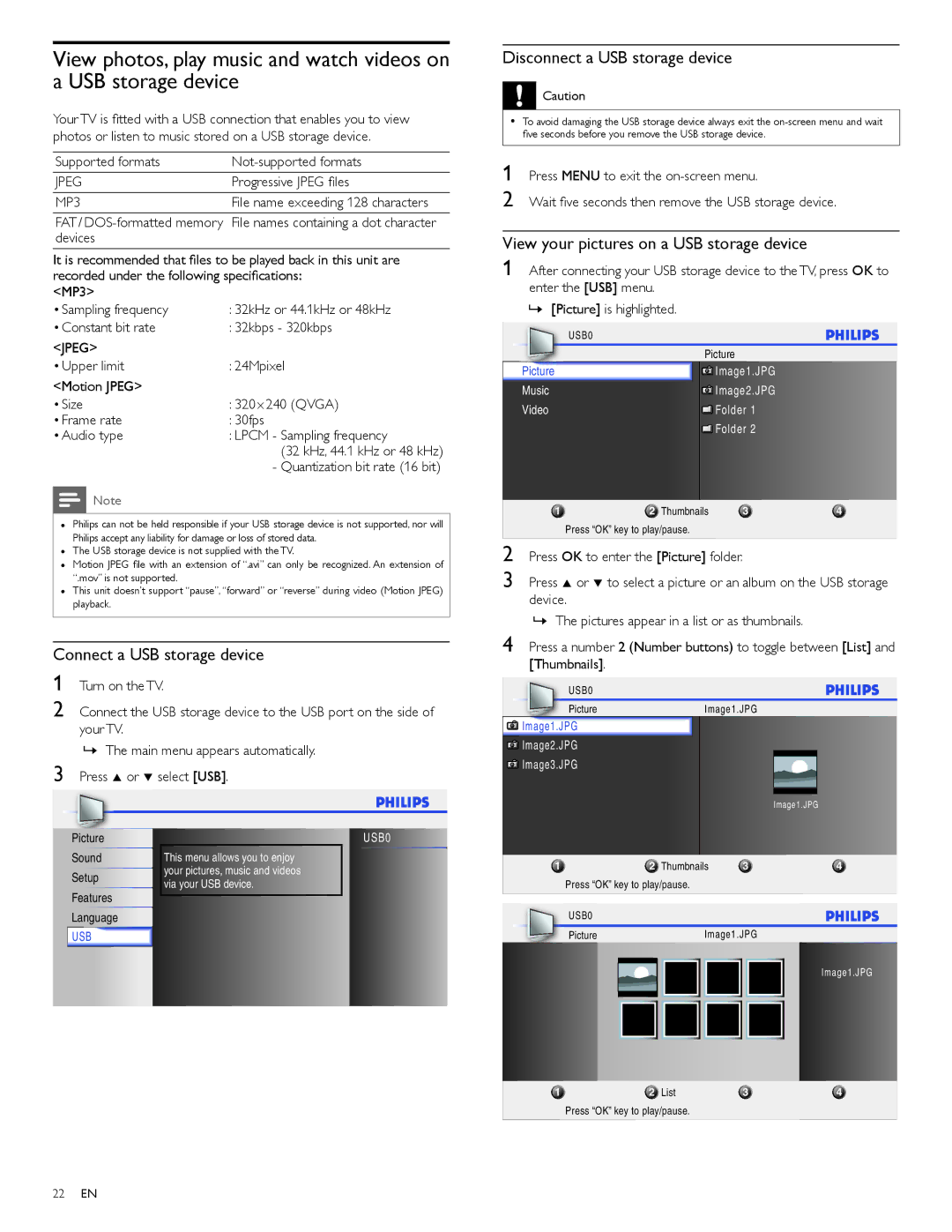View photos, play music and watch videos on a USB storage device
Your TV is fitted with a USB connection that enables you to view photos or listen to music stored on a USB storage device.
Supported formats | |
JPEG | Progressive JPEG files |
MP3 | File name exceeding 128 characters |
FAT / | File names containing a dot character |
devices |
|
It is recommended that files to be played back in this unit are recorded under the following specifications:
<MP3>
• Sampling frequency | : 32kHz or 44.1kHz or 48kHz |
• Constant bit rate | : 32kbps - 320kbps |
<JPEG> |
|
• Upper limit | : 24Mpixel |
<Motion JPEG> |
|
• Size | : 320 x 240 (QVGA) |
• Frame rate | : 30fps |
• Audio type | : LPCM - Sampling frequency |
| (32 kHz, 44.1 kHz or 48 kHz) |
| - Quantization bit rate (16 bit) |
Note
•Philips can not be held responsible if your USB storage device is not supported, nor will Philips accept any liability for damage or loss of stored data.
•The USB storage device is not supplied with the TV.
•Motion JPEG file with an extension of “.avi” can only be recognized. An extension of “.mov” is not supported.
•This unit doesn’t support “pause”, “forward” or “reverse” during video (Motion JPEG) playback.
Disconnect a USB storage device
![]() Caution
Caution
•To avoid damaging the USB storage device always exit the
1
2
»[Picture] is highlighted.
Picture
Music
Video
1 | 2 Thumbnails | 3 | 4 |
|
|
|
|
Connect a USB storage device
1
2 Connect the USB storage device to the USB port on the side of your TV.
»The main menu appears automatically. 3 Press Î or ï select [USB].
![]()
![]() Image1.JPG
Image1.JPG
 Image2.JPG
Image2.JPG
 Image3.JPG
Image3.JPG
and
Image1.JPG
Image1.JPG
Picture |
|
| USB0 | |||||||
Sound |
| This menu allows you to enjoy |
| |||||||
Setup |
| your pictures, music and videos |
| |||||||
| via your USB device. |
| ||||||||
|
|
|
|
|
|
|
|
|
| |
Features |
|
|
| |||||||
|
|
| ||||||||
Language |
|
|
| |||||||
|
|
|
|
|
|
|
|
|
|
|
USB |
|
|
|
|
|
|
| |||
|
|
|
|
|
|
|
|
|
|
|
1 | 2 Thumbnails | 3 | 4 |
|
|
Press “OK” key to play/pause. |
|
|
|
| |
|
|
|
|
|
|
USB0 | Image1.JPG |
|
|
| |
|
|
| |||
Picture |
|
|
| ||
Image1.JPG
|
|
|
|
|
|
|
|
|
|
|
|
|
|
|
|
|
|
|
|
|
|
|
|
|
|
|
|
|
|
|
|
|
|
|
|
|
|
|
|
|
|
|
|
|
|
|
|
|
|
|
|
|
|
|
|
|
|
|
|
|
|
|
|
|
|
|
|
1 |
|
| 2 List | 3 |
|
| 4 | |||||||||
| Press “OK” key to play/pause. |
|
|
|
|
|
| |||||||||
|
|
|
|
|
|
|
|
|
|
|
|
|
|
|
|
|
22EN