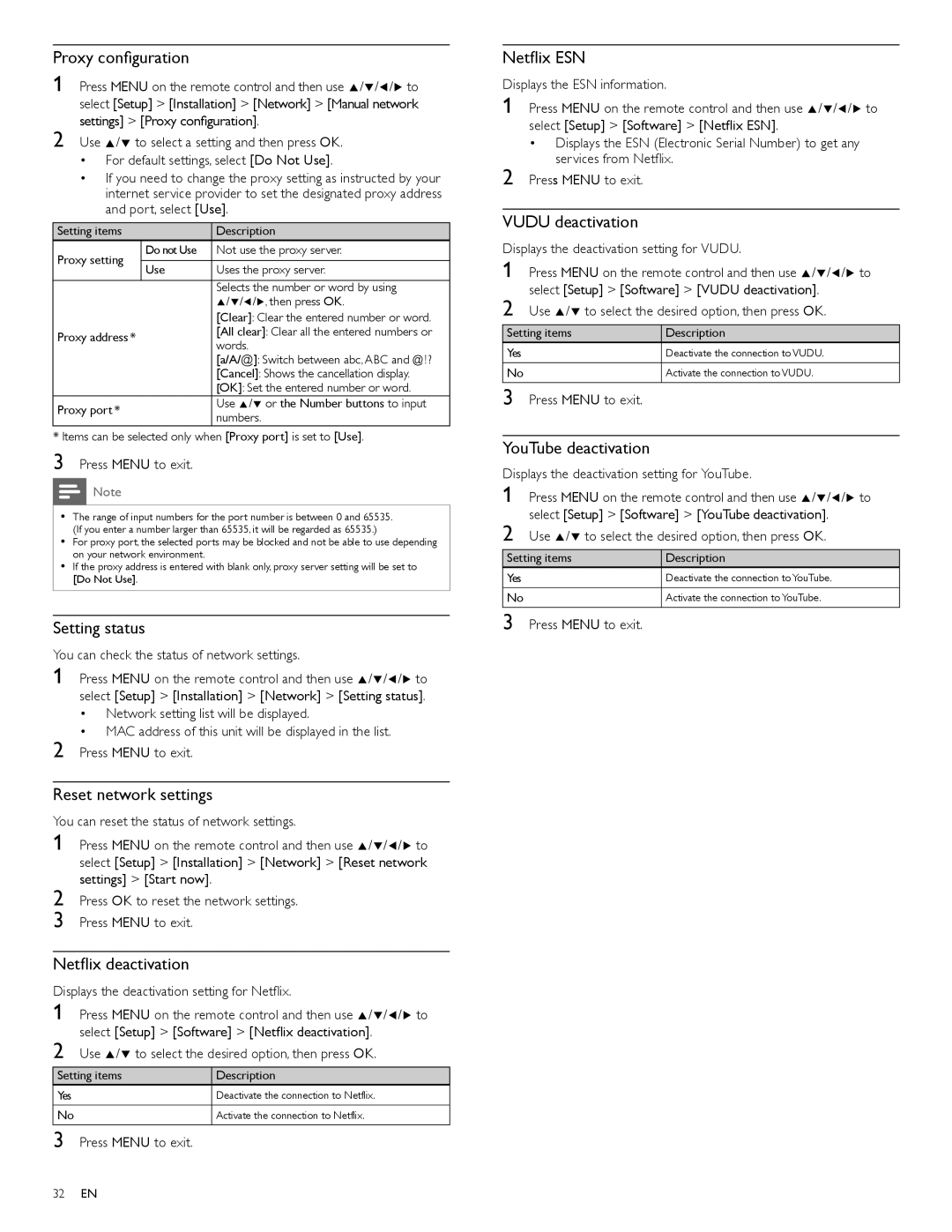Proxy configuration
1 Press MENU on the remote control and then use Î/ï/Í/Æ to select [Setup] > [Installation] > [Network] > [Manual network settings] > [Proxy configuration].
2 Use Î/ï to select a setting and then press OK.
•For default settings, select [Do Not Use].
•If you need to change the proxy setting as instructed by your internet service provider to set the designated proxy address and port, select [Use].
Setting items |
| Description | |
Proxy setting | Do not Use | Not use the proxy server. | |
|
| ||
Use | Uses the proxy server. | ||
| |||
|
|
| |
|
| Selects the number or word by using | |
|
| Î/ï/Í/Æ, then press OK. | |
|
| [Clear]: Clear the entered number or word. | |
Proxy address * |
| [All clear]: Clear all the entered numbers or | |
| words. | ||
|
| ||
|
| [a/A/@]: Switch between abc, ABC and @ ! ? | |
|
| [Cancel]: Shows the cancellation display. | |
|
| [OK]: Set the entered number or word. | |
Proxy port * |
| Use Î/ï or the Number buttons to input | |
| numbers. | ||
|
|
* Items can be selected only when [Proxy port] is set to [Use].
3 Press MENU to exit.
Note
•The range of input numbers for the port number is between 0 and 65535. (If you enter a number larger than 65535, it will be regarded as 65535.)
•For proxy port, the selected ports may be blocked and not be able to use depending on your network environment.
•If the proxy address is entered with blank only, proxy server setting will be set to [Do Not Use].
Setting status
You can check the status of network settings.
1 Press MENU on the remote control and then use Î/ï/Í/Æ to select [Setup] > [Installation] > [Network] > [Setting status].
•Network setting list will be displayed.
•MAC address of this unit will be displayed in the list.
2 Press MENU to exit.
Reset network settings
You can reset the status of network settings.
1 Press MENU on the remote control and then use Î/ï/Í/Æ to select [Setup] > [Installation] > [Network] > [Reset network settings] > [Start now].
2 Press OK to reset the network settings.
3 Press MENU to exit.
Netflix deactivation
Displays the deactivation setting for Netflix.
1 Press MENU on the remote control and then use Î/ï/Í/Æ to select [Setup] > [Software] > [Netflix deactivation].
2 Use Î/ï to select the desired option, then press OK.
Setting items | Description |
Yes | Deactivate the connection to Netflix. |
No | Activate the connection to Netflix. |
3 Press MENU to exit.
Netflix ESN
Displays the ESN information.
1 Press MENU on the remote control and then use Î/ï/Í/Æ to select [Setup] > [Software] > [Netflix ESN].
•Displays the ESN (Electronic Serial Number) to get any services from Netflix.
2 Press MENU to exit.
VUDU deactivation
Displays the deactivation setting for VUDU.
1 Press MENU on the remote control and then use Î/ï/Í/Æ to select [Setup] > [Software] > [VUDU deactivation].
2 Use Î/ï to select the desired option, then press OK.
Setting items | Description |
Yes | Deactivate the connection to VUDU. |
No | Activate the connection to VUDU. |
3 Press MENU to exit.
YouTube deactivation
Displays the deactivation setting for YouTube.
1 Press MENU on the remote control and then use Î/ï/Í/Æ to select [Setup] > [Software] > [YouTube deactivation].
2 Use Î/ï to select the desired option, then press OK.
Setting items | Description |
Yes | Deactivate the connection to YouTube. |
No | Activate the connection to YouTube. |
3 Press MENU to exit.
32EN