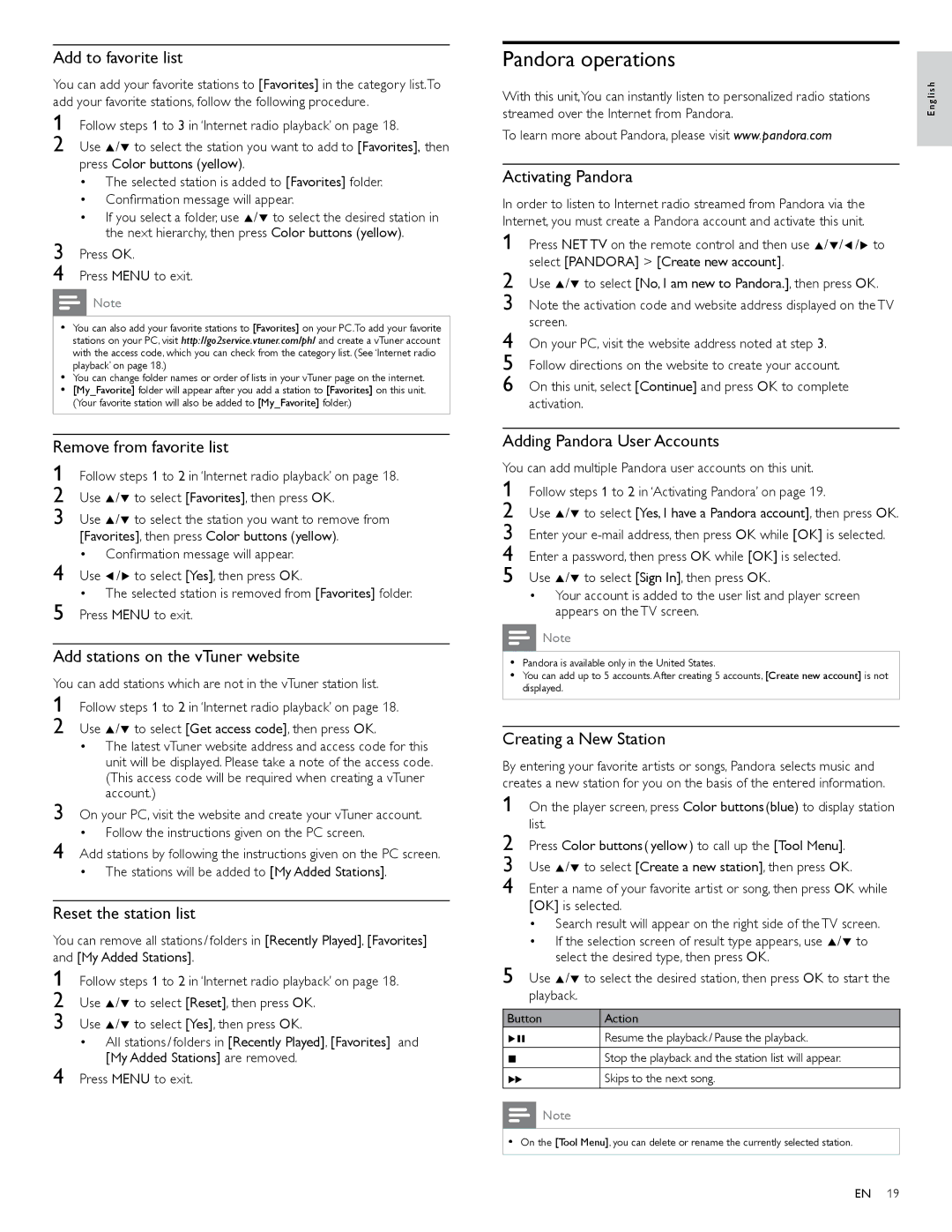Add to favorite list
You can add your favorite stations to [Favorites] in the category list.To add your favorite stations, follow the following procedure.
1
2 Use Î/ï to select the station you want to add to [Favorites], then press Color buttons (yellow)
•The selected station is added to [Favorites] folder.
•Confirmation message will appear.
•If you select a folder, use Î/ï to select the desired station in the next hierarchy, then press Color buttons (yellow)
3 Press OK
4 Press MENU to exit.
Note
•You can also add your favorite stations to [Favorites] on your PC.To add your favorite stations on your PC, visit http://go2service.vtuner.com/ph/ and create a vTuner account with the access code, which you can check from the category list. (See ‘Internet radio playback’ on page 18.)
•You can change folder names or order of lists in your vTuner page on the internet.
•[My_Favorite] folder will appear after you add a station to [Favorites] on this unit. (Your favorite station will also be added to [My_Favorite] folder.)
Remove from favorite list
1 Follow steps 1 to 2 in ‘Internet radio playback’ on page 18. 2 Use Î/ï to select [Favorites], then press OK
3 Use Î/ï to select the station you want to remove from [Favorites], then press Color buttons (yellow)
•Confirmation message will appear.
4 Use Í/Æ to select [Yes], then press OK
•The selected station is removed from [Favorites] folder. 5 Press MENU to exit.
Add stations on the vTuner website
You can add stations which are not in the vTuner station list.
1 Follow steps 1 to 2 in ‘Internet radio playback’ on page 18. 2 Use Î/ï to select [Get access code], then press OK
•The latest vTuner website address and access code for this unit will be displayed. Please take a note of the access code. (This access code will be required when creating a vTuner account.)
3 On your PC, visit the website and create your vTuner account.
•Follow the instructions given on the PC screen.
4 Add stations by following the instructions given on the PC screen.
•The stations will be added to [My Added Stations]
Reset the station list
You can remove all stations / folders in [Recently Played] [Favorites] and [My Added Stations]
1 | Follow steps 1 to 2 in ‘Internet radio playback’ on page 18. |
2 | Use Î/ï to select [Reset], then press OK |
3 | Use Î/ï to select [Yes], then press OK |
| • All stations / folders in [Recently Played] [Favorites] and |
4 | [My Added Stations] are removed. |
Press MENU to exit. |
Pandora operations
With this unit,You can instantly listen to personalized radio stations streamed over the Internet from Pandora.
To learn more about Pandora, please visit www.pandora.com
Activating Pandora
In order to listen to Internet radio streamed from Pandora via the Internet, you must create a Pandora account and activate this unit.
1 Press NET TV on the remote control and then use Î/ï/Í/Æ to select [PANDORA] > [Create new account]
2
3 Note the activation code and website address displayed on the TV screen.
4 On your PC, visit the website address noted at step 3
5
6 On this unit, select [Continue] and press OK to complete activation.
Adding Pandora User Accounts
You can add multiple Pandora user accounts on this unit.
1
2
3
4
5 Use Î/ï to select [Sign In], then press OK
•Your account is added to the user list and player screen appears on the TV screen.
![]() Note
Note
•Pandora is available only in the United States.
•You can add up to 5 accounts. After creating 5 accounts, [Create new account] is not displayed.
Creating a New Station
By entering your favorite artists or songs, Pandora selects music and creates a new station for you on the basis of the entered information.
1 On the player screen, press Color buttons (blue) to display station list.
2 Press Color buttons ( yellow ) to call up the [Tool Menu]
3
4 Enter a name of your favorite artist or song, then press OK while [OK] is selected.
•Search result will appear on the right side of the TV screen.
•If the selection screen of result type appears, use Î/ï to select the desired type, then press OK
5 Use Î/ï to select the desired station, then press OK to start the playback.
|
|
|
|
Button |
| Action | |
ÆΔ | Resume the playback / Pause the playback. | ||
ÊStop the playback and the station list will appear.
∫Skips to the next song.
![]() Note
Note
• On the [Tool Menu], you can delete or rename the currently selected station.
English
EN 19