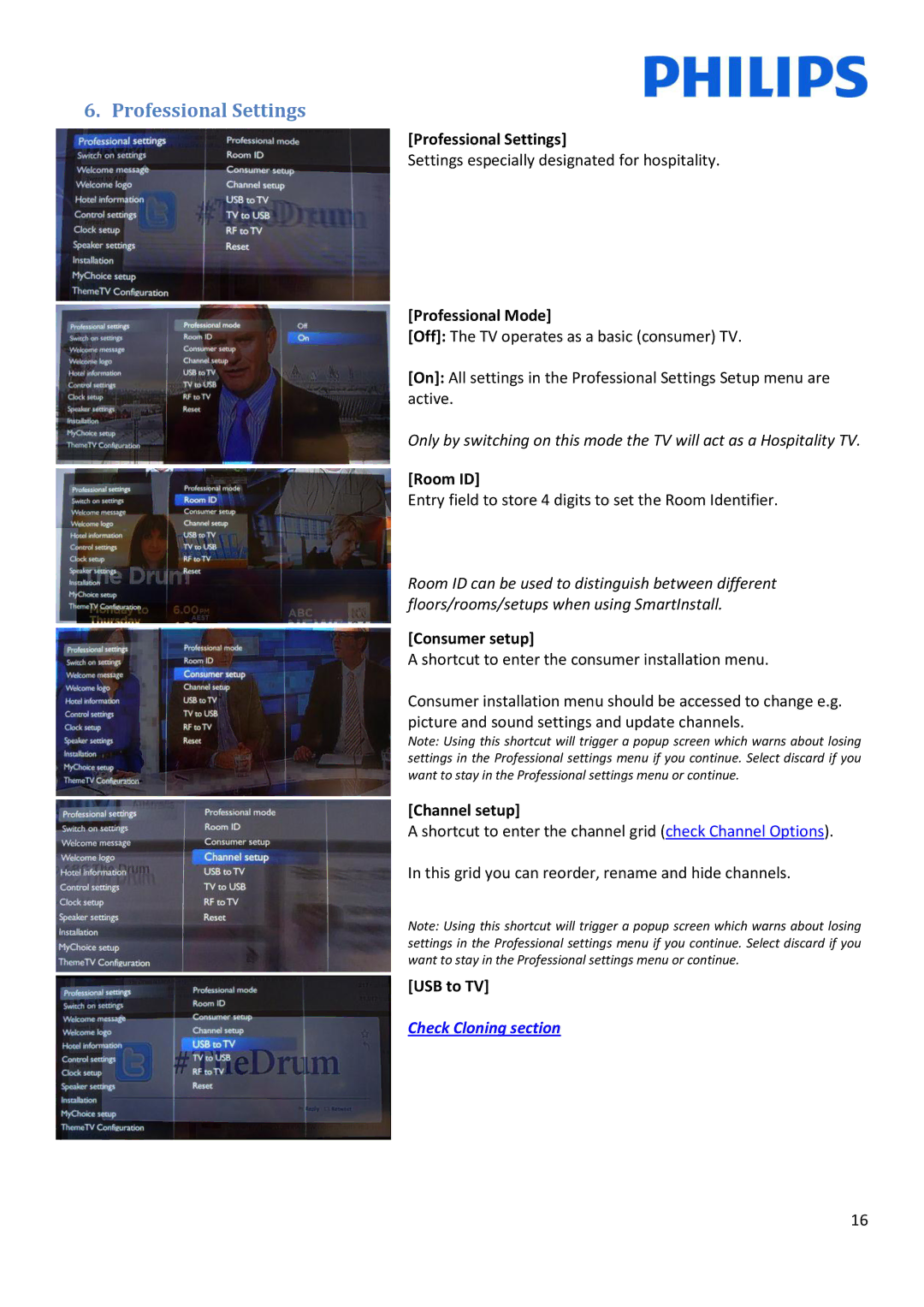6. Professional Settings
[Professional Settings]
Settings especially designated for hospitality.
[Professional Mode]
[Off]: The TV operates as a basic (consumer) TV.
[On]: All settings in the Professional Settings Setup menu are active.
Only by switching on this mode the TV will act as a Hospitality TV.
[Room ID]
Entry field to store 4 digits to set the Room Identifier.
Room ID can be used to distinguish between different floors/rooms/setups when using SmartInstall.
[Consumer setup]
A shortcut to enter the consumer installation menu.
Consumer installation menu should be accessed to change e.g. picture and sound settings and update channels.
Note: Using this shortcut will trigger a popup screen which warns about losing settings in the Professional settings menu if you continue. Select discard if you want to stay in the Professional settings menu or continue.
[Channel setup]
Ashortcut to enter the channel grid (check Channel Options). In this grid you can reorder, rename and hide channels.
Note: Using this shortcut will trigger a popup screen which warns about losing settings in the Professional settings menu if you continue. Select discard if you want to stay in the Professional settings menu or continue.
[USB to TV]
Check Cloning section
16