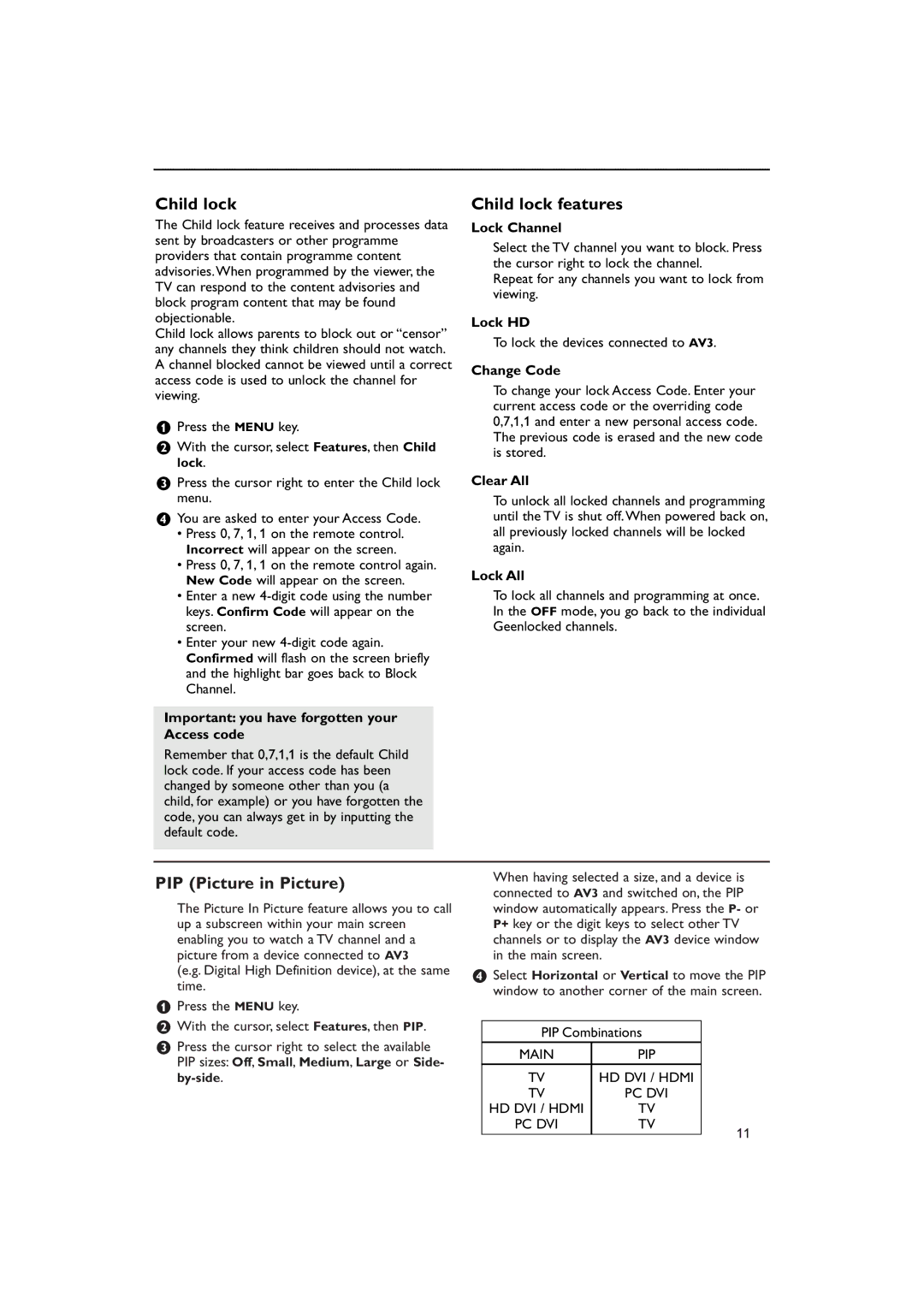Child lock
The Child lock feature receives and processes data sent by broadcasters or other programme providers that contain programme content advisories.When programmed by the viewer, the TV can respond to the content advisories and block program content that may be found objectionable.
Child lock allows parents to block out or “censor” any channels they think children should not watch. A channel blocked cannot be viewed until a correct access code is used to unlock the channel for viewing.
&Press the MENU key.
éWith the cursor, select Features, then Child lock.
Child lock features
Lock Channel
Select the TV channel you want to block. Press the cursor right to lock the channel.
Repeat for any channels you want to lock from viewing.
Lock HD
To lock the devices connected to AV3.
Change Code
To change your lock Access Code. Enter your current access code or the overriding code 0,7,1,1 and enter a new personal access code. The previous code is erased and the new code is stored.
“Press the cursor right to enter the Child lock menu.
‘You are asked to enter your Access Code.
•Press 0, 7, 1, 1 on the remote control. Incorrect will appear on the screen.
•Press 0, 7, 1, 1 on the remote control again. New Code will appear on the screen.
•Enter a new
•Enter your new
Important: you have forgotten your Access code
Remember that 0,7,1,1 is the default Child lock code. If your access code has been changed by someone other than you (a child, for example) or you have forgotten the code, you can always get in by inputting the default code.
Clear All
To unlock all locked channels and programming until the TV is shut off.When powered back on, all previously locked channels will be locked again.
Lock All
To lock all channels and programming at once. In the OFF mode, you go back to the individual Geenlocked channels.
PIP (Picture in Picture)
The Picture In Picture feature allows you to call up a subscreen within your main screen enabling you to watch a TV channel and a picture from a device connected to AV3
(e.g. Digital High Definition device), at the same time.
&Press the MENU key.
éWith the cursor, select Features, then PIP.
“Press the cursor right to select the available PIP sizes: Off, Small, Medium, Large or Side-
When having selected a size, and a device is connected to AV3 and switched on, the PIP window automatically appears. Press the P- or P+ key or the digit keys to select other TV channels or to display the AV3 device window in the main screen.
‘Select Horizontal or Vertical to move the PIP window to another corner of the main screen.
PIP Combinations |
| |
MAIN | PIP |
|
TV | HD DVI / HDMI |
|
TV | PC DVI |
|
HD DVI / HDMI | TV |
|
PC DVI | TV | 11 |
|
| |
|
| |