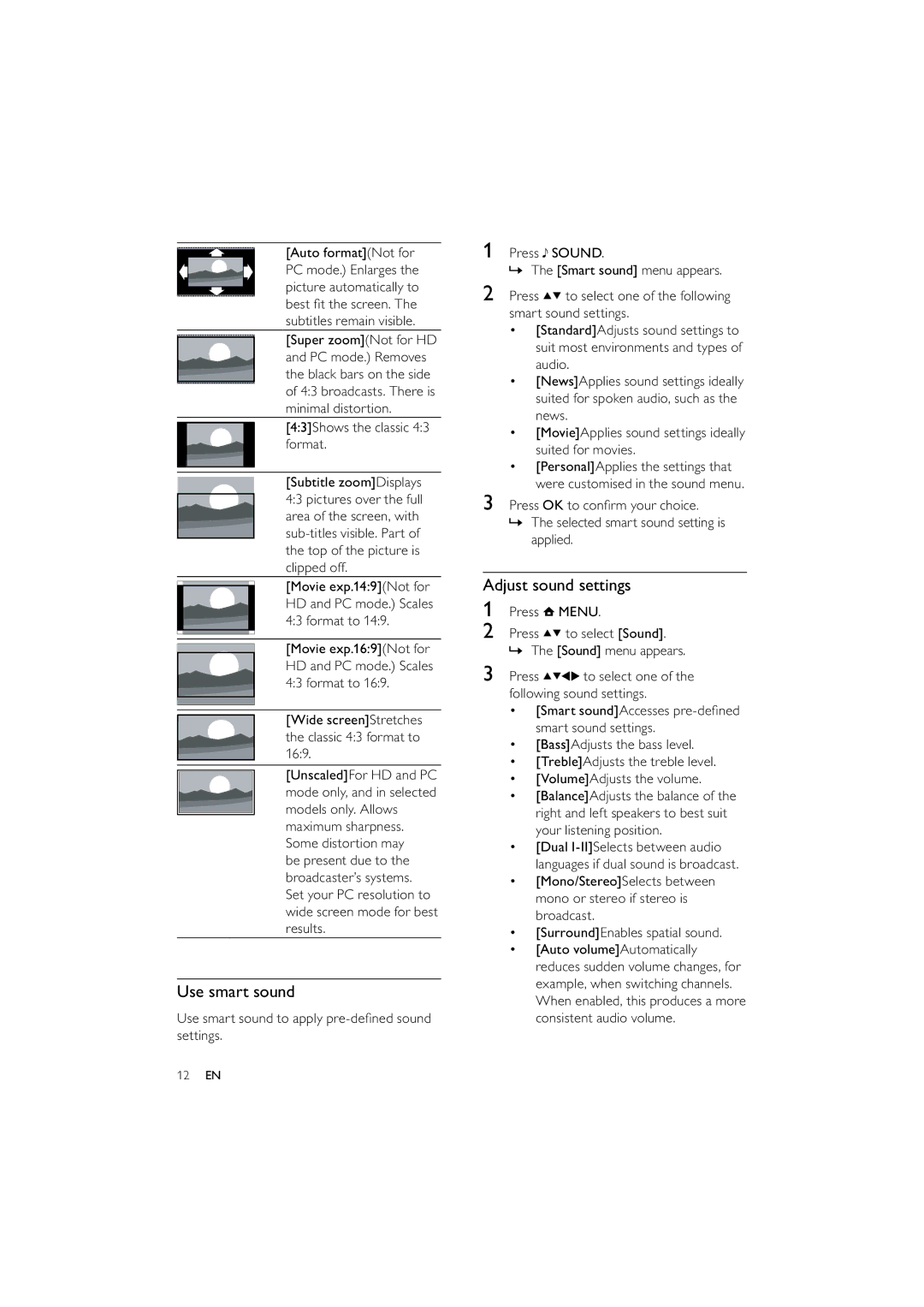[Auto format](Not for PC mode.) Enlarges the picture automatically to best fit the screen. The subtitles remain visible.
[Super zoom](Not for HD and PC mode.) Removes the black bars on the side of 4:3 broadcasts. There is minimal distortion.
[4:3]Shows the classic 4:3 format.
[Subtitle zoom]Displays 4:3 pictures over the full area of the screen, with
[Movie exp.14:9](Not for HD and PC mode.) Scales 4:3 format to 14:9.
[Movie exp.16:9](Not for HD and PC mode.) Scales 4:3 format to 16:9.
[Wide screen]Stretches the classic 4:3 format to 16:9.
[Unscaled]For HD and PC mode only, and in selected models only. Allows maximum sharpness. Some distortion may
be present due to the broadcaster’s systems. Set your PC resolution to wide screen mode for best results.
Use smart sound
Use smart sound to apply
1Press ![]() SOUND.
SOUND.
» The [Smart sound] menu appears.
2Press ![]()
![]() to select one of the following smart sound settings.
to select one of the following smart sound settings.
•[Standard]Adjusts sound settings to suit most environments and types of audio.
•[News]Applies sound settings ideally suited for spoken audio, such as the news.
•[Movie]Applies sound settings ideally suited for movies.
•[Personal]Applies the settings that were customised in the sound menu.
3Press OK to confirm your choice.
»The selected smart sound setting is applied.
Adjust sound settings
1Press ![]() MENU.
MENU.
2Press ![]()
![]() to select [Sound]. » The [Sound] menu appears.
to select [Sound]. » The [Sound] menu appears.
3 Press ![]()
![]()
![]()
![]() to select one of the following sound settings.
to select one of the following sound settings.
•[Smart sound]Accesses
•[Bass]Adjusts the bass level.
•[Treble]Adjusts the treble level.
•[Volume]Adjusts the volume.
•[Balance]Adjusts the balance of the right and left speakers to best suit your listening position.
•[Dual
•[Mono/Stereo]Selects between mono or stereo if stereo is broadcast.
•[Surround]Enables spatial sound.
•[Auto volume]Automatically reduces sudden volume changes, for example, when switching channels. When enabled, this produces a more consistent audio volume.
12EN