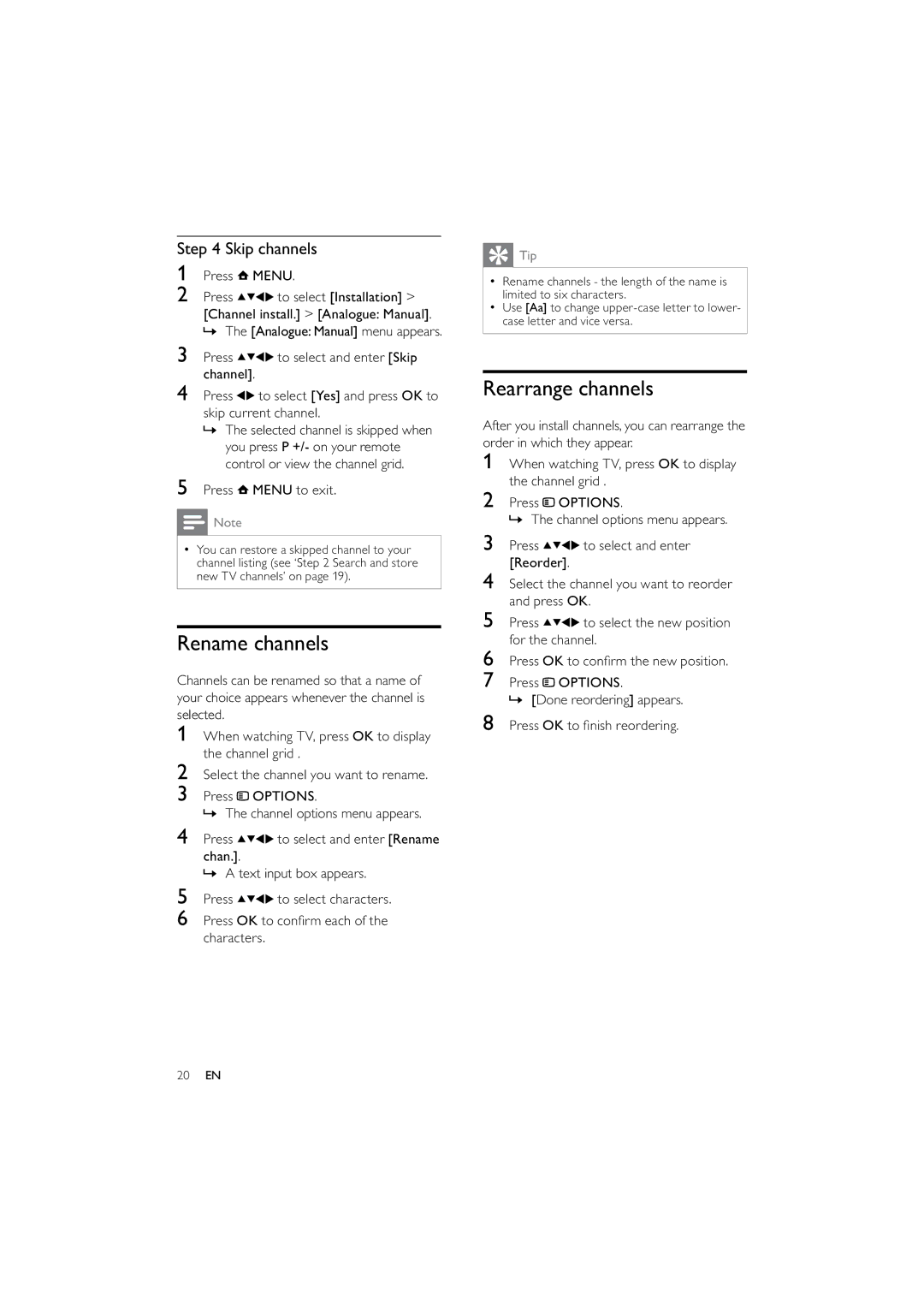Step 4 Skip channels
1Press ![]() MENU.
MENU.
2 Press ![]()
![]()
![]()
![]() to select [Installation] >
to select [Installation] >
[Channel install.] > [Analogue: Manual].
»The [Analogue: Manual] menu appears.
3 | Press | to select and enter [Skip |
4 | channel]. |
|
Press | to select [Yes] and press OK to |
skip current channel.
»The selected channel is skipped when you press P +/- on your remote control or view the channel grid.
5Press ![]() MENU to exit.
MENU to exit.
![]() Note
Note
•You can restore a skipped channel to your channel listing (see ‘Step 2 Search and store new TV channels’ on page 19).
Rename channels
Channels can be renamed so that a name of your choice appears whenever the channel is selected.
1When watching TV, press OK to display the channel grid .
2Select the channel you want to rename.
3Press ![]() OPTIONS.
OPTIONS.
» The channel options menu appears.
4 Press | to select and enter [Rename |
chan.]. |
|
»A text input box appears.
5 Press | to select characters. |
6Press OK to confirm each of the characters.
 Tip
Tip
•Rename channels - the length of the name is limited to six characters.
•Use [Aa] to change
Rearrange channels
After you install channels, you can rearrange the order in which they appear.
1When watching TV, press OK to display the channel grid .
2Press ![]() OPTIONS.
OPTIONS.
» The channel options menu appears.
3 Press | to select and enter |
[Reorder]. |
|
4Select the channel you want to reorder and press OK.
5 Press ![]()
![]()
![]()
![]() to select the new position for the channel.
to select the new position for the channel.
6Press OK to confirm the new position.
7Press ![]() OPTIONS.
OPTIONS.
» [Done reordering] appears.
8Press OK to finish reordering.
20EN