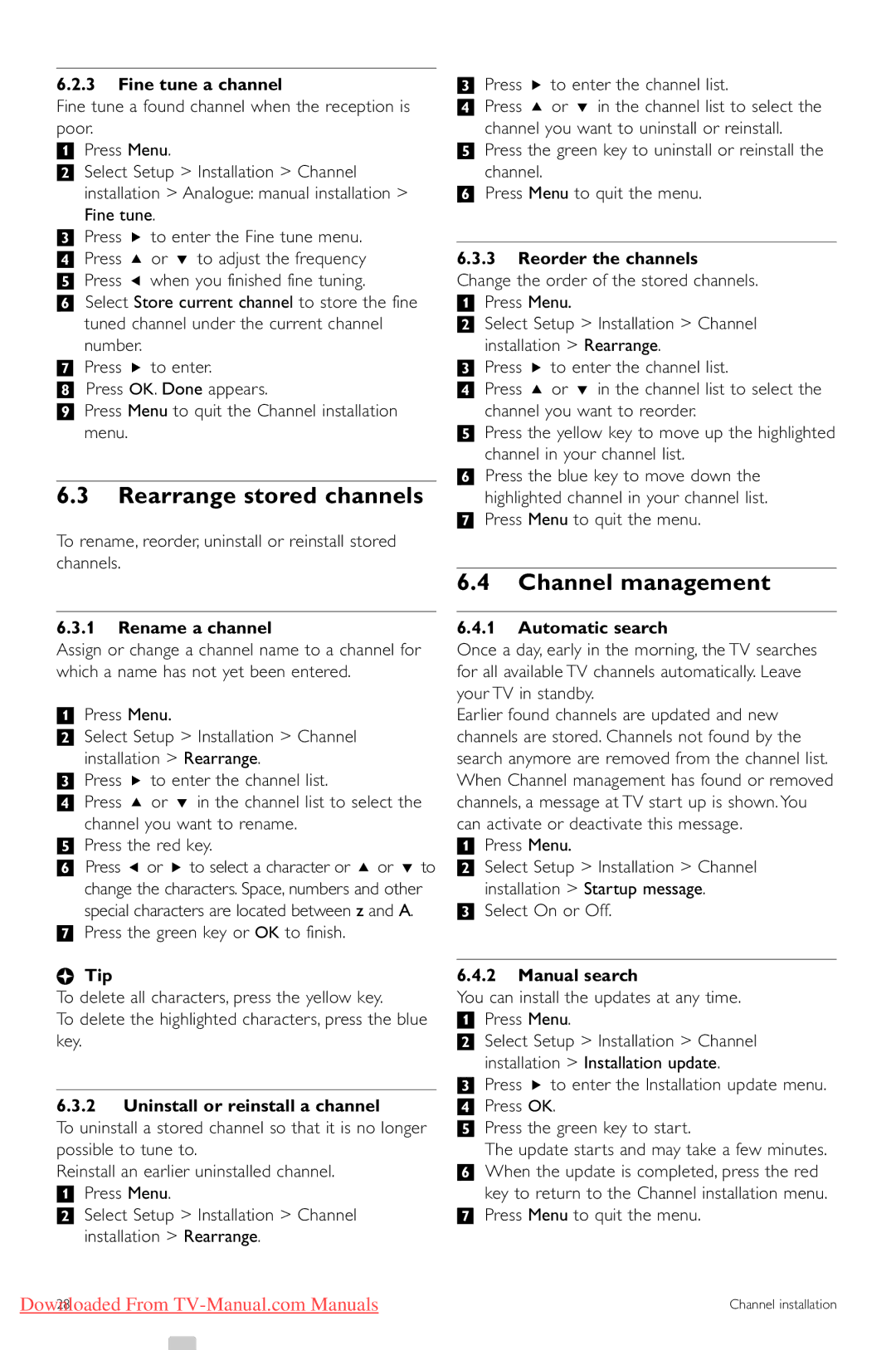6.2.3Fine tune a channel
Fine tune a found channel when the reception is poor.
‡Press Menu.
®Select Setup > Installation > Channel
installation > Analogue: manual installation > Fine tune.
ÒPress π to enter the Fine tune menu.
† Press o or œ to adjust the frequency º Press p when you finished fine tuning. ◊Select Store current channel to store the fine
tuned channel under the current channel number.
‹Press π to enter.
≈Press OK. Done appears.
ÚPress Menu to quit the Channel installation menu.
6.3Rearrange stored channels
To rename, reorder, uninstall or reinstall stored channels.
6.3.1Rename a channel
Assign or change a channel name to a channel for which a name has not yet been entered.
‡Press Menu.
®Select Setup > Installation > Channel
installation > Rearrange.
ÒPress π to enter the channel list.
†Press o or œ in the channel list to select the channel you want to rename.
ºPress the red key.
◊Press p or π to select a character or o or œ to change the characters. Space, numbers and other special characters are located between z and A.
‹Press the green key or OK to finish.
àTip
To delete all characters, press the yellow key.
To delete the highlighted characters, press the blue key.
6.3.2Uninstall or reinstall a channel
To uninstall a stored channel so that it is no longer possible to tune to.
Reinstall an earlier uninstalled channel.
‡Press Menu.
®Select Setup > Installation > Channel installation > Rearrange.
ÒPress π to enter the channel list.
†Press o or œ in the channel list to select the channel you want to uninstall or reinstall.
ºPress the green key to uninstall or reinstall the channel.
◊Press Menu to quit the menu.
6.3.3Reorder the channels
Change the order of the stored channels.
‡ Press Menu.
® Select Setup > Installation > Channel installation > Rearrange.
ÒPress π to enter the channel list.
† Press o or œ in the channel list to select the channel you want to reorder.
º Press the yellow key to move up the highlighted channel in your channel list.
◊Press the blue key to move down the highlighted channel in your channel list.
‹Press Menu to quit the menu.
6.4Channel management
6.4.1Automatic search
Once a day, early in the morning, the TV searches for all available TV channels automatically. Leave your TV in standby.
Earlier found channels are updated and new channels are stored. Channels not found by the search anymore are removed from the channel list. When Channel management has found or removed channels, a message at TV start up is shown. You can activate or deactivate this message.
‡Press Menu.
®Select Setup > Installation > Channel installation > Startup message.
ÒSelect On or Off.
6.4.2Manual search
You can install the updates at any time.
‡Press Menu.
®Select Setup > Installation > Channel installation > Installation update.
ÒPress π to enter the Installation update menu.
† Press OK.
º Press the green key to start.
The update starts and may take a few minutes. ◊When the update is completed, press the red
key to return to the Channel installation menu. ‹Press Menu to quit the menu.
Downloaded From | Channel installation |
28 |