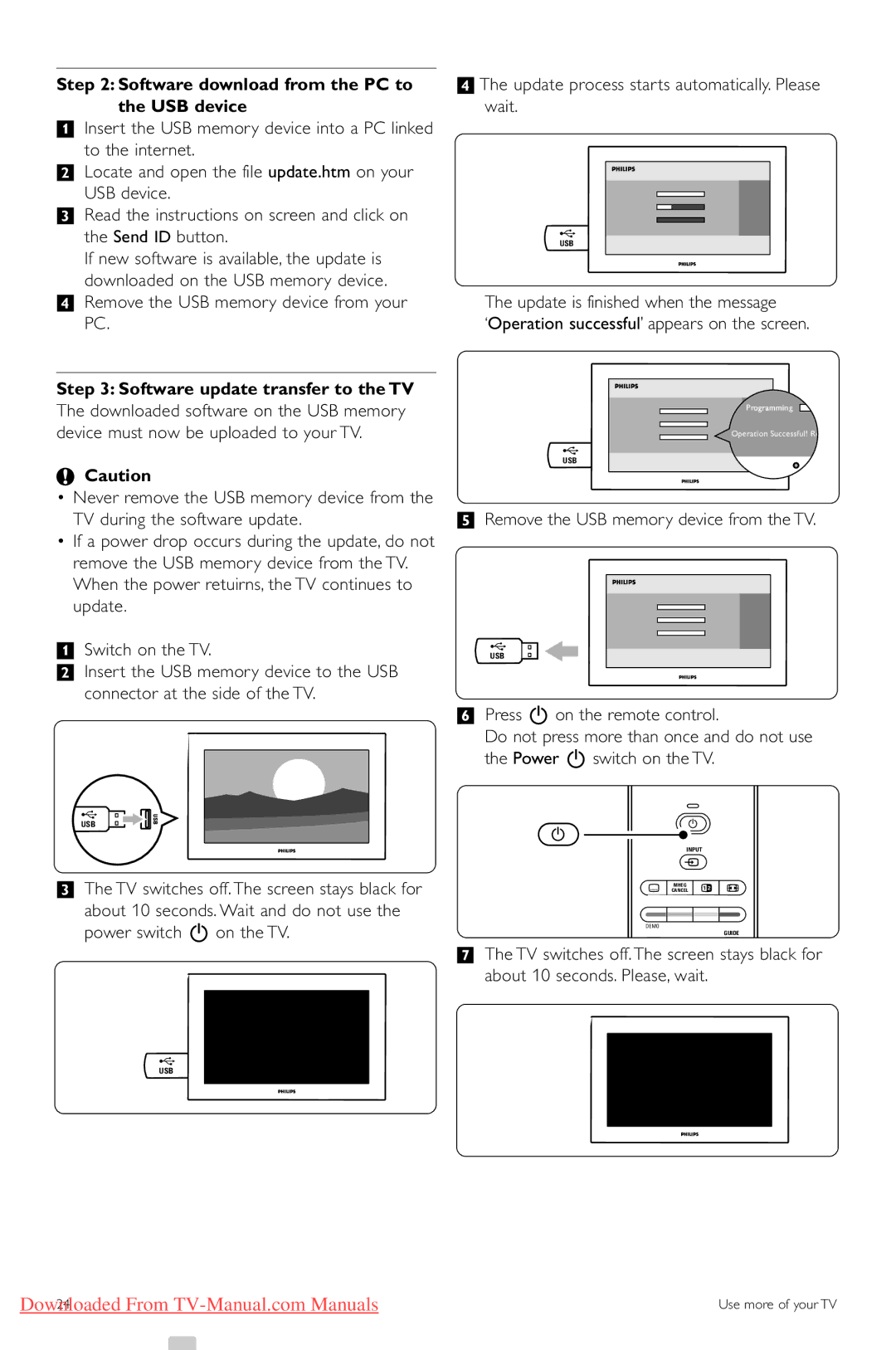Step 2: Software download from the PC to the USB device
‡Insert the USB memory device into a PC linked to the internet.
®Locate and open the file update.htm on your
USB device.
ÒRead the instructions on screen and click on the Send ID button.
If new software is available, the update is downloaded on the USB memory device.
†Remove the USB memory device from your PC.
Step 3: Software update transfer to the TV
The downloaded software on the USB memory device must now be uploaded to your TV.
çCaution
•Never remove the USB memory device from the TV during the software update.
•If a power drop occurs during the update, do not remove the USB memory device from the TV. When the power retuirns, the TV continues to update.
‡Switch on the TV.
®Insert the USB memory device to the USB connector at the side of the TV.
USB
ÒThe TV switches off. The screen stays black for about 10 seconds. Wait and do not use the power switch B on the TV.
USB
†The update process starts automatically. Please wait.
USB
The update is finished when the message
‘Operation successful’ appears on the screen.
Pr![]() g
g
Operation Successful! Re
USB
ºRemove the USB memory device from the TV.
USB
◊Press B on the remote control.
Do not press more than once and do not use the Power B switch on the TV.
B
B
INPUT
v
j CANCELMHEG b q
DEMO
GUIDE
a
‹The TV switches off. The screen stays black for about 10 seconds. Please, wait.
Downloaded From | Use more of your TV |
24 |