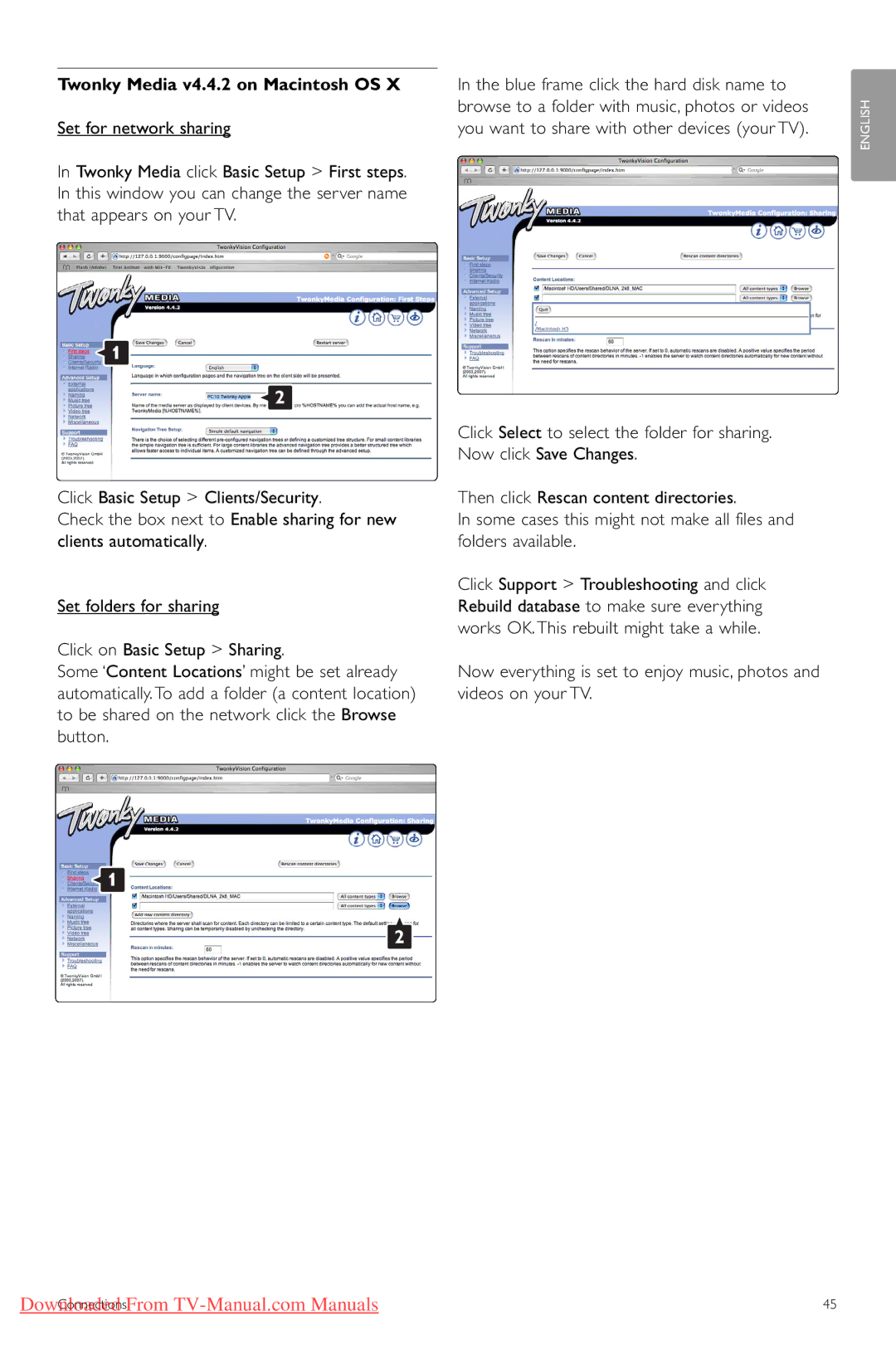Twonky Media v4.4.2 on Macintosh OS X
Set for network sharing
In Twonky Media click Basic Setup > First steps. In this window you can change the server name that appears on your TV.
1
2
Click Basic Setup > Clients/Security.
Check the box next to Enable sharing for new clients automatically.
Set folders for sharing
Click on Basic Setup > Sharing.
Some ‘Content Locations’ might be set already automatically. To add a folder (a content location) to be shared on the network click the Browse button.
1
2
In the blue frame click the hard disk name to browse to a folder with music, photos or videos you want to share with other devices (your TV).
Click Select to select the folder for sharing. Now click Save Changes.
Then click Rescan content directories.
In some cases this might not make all files and folders available.
Click Support > Troubleshooting and click Rebuild database to make sure everything works OK. This rebuilt might take a while.
Now everything is set to enjoy music, photos and videos on your TV.
ENGLISH
Downloaded From | 45 |
Connections |