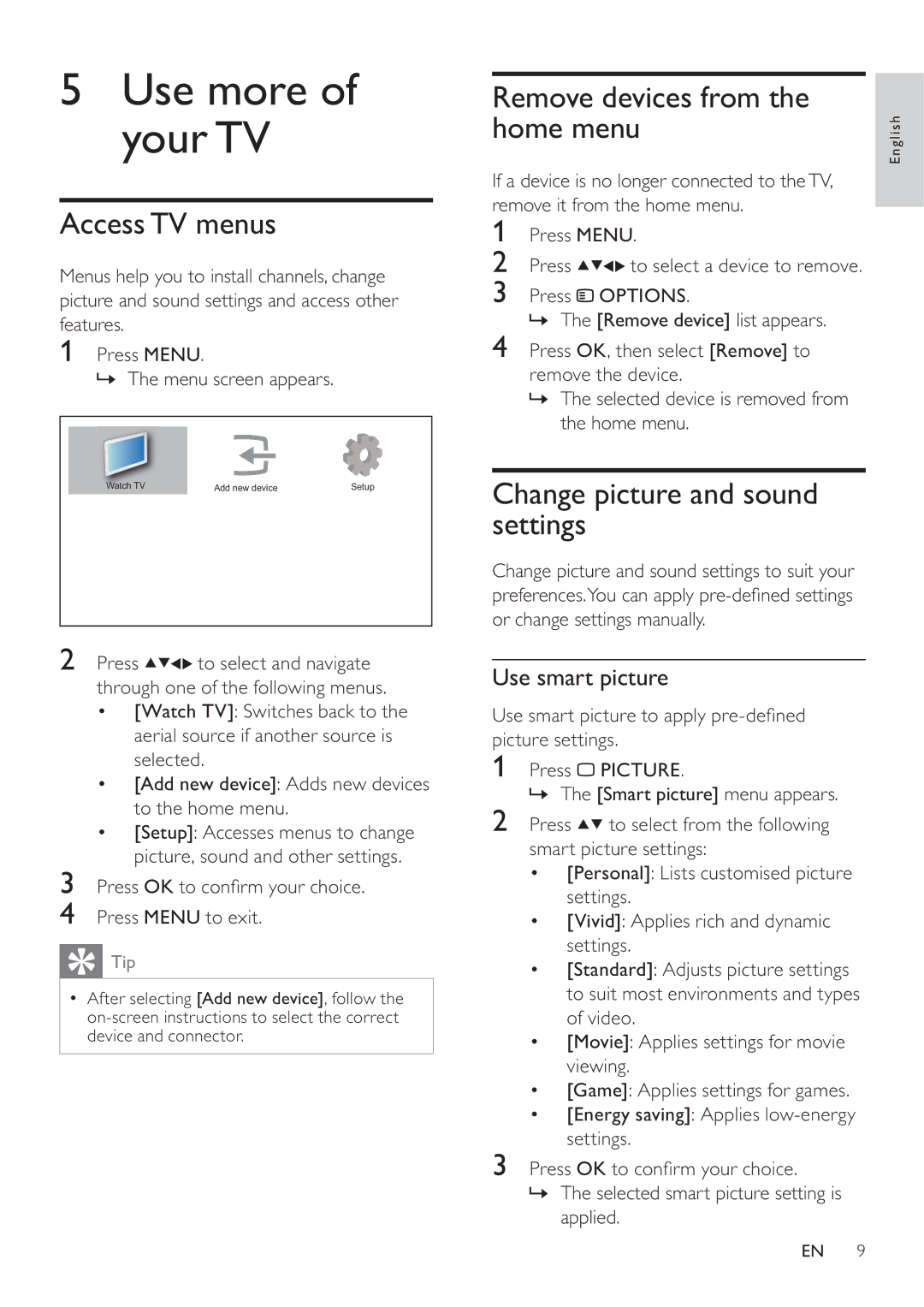5Use more of your TV
Access TV menus
Menus help you to install channels, change picture and sound settings and access other features.
1Press MENU.
» The menu screen appears.
Watch TV | Add new device | Setup |
2Press![]()
![]()
![]() to select and navigate through one of the following menus.
to select and navigate through one of the following menus.
•[Watch TV]: Switches back to the aerial source if another source is selected.
•[Add new device]: Adds new devices to the home menu.
•[Setup]: Accesses menus to change picture, sound and other settings.
3Press OK to con rm your choice.
4Press MENU to exit.
 Tip
Tip
•After selecting [Add new device], follow the
Remove devices from the home menu
If a device is no longer connected to theTV, remove it from the home menu.
1Press MENU.
2Press ![]()
![]()
![]()
![]() to select a device to remove.
to select a device to remove.
3Press ![]() OPTIONS.
OPTIONS.
» The [Remove device] list appears.
4Press OK, then select [Remove] to remove the device.
»The selected device is removed from the home menu.
Change picture and sound settings
Change picture and sound settings to suit your preferences.You can apply
Use smart picture
Use smart picture to apply
1Press ![]() PICTURE.
PICTURE.
» The [Smart picture] menu appears.
2Press ![]()
![]() to select from the following smart picture settings:
to select from the following smart picture settings:
•[Personal]: Lists customised picture settings.
•[Vivid]: Applies rich and dynamic settings.
•[Standard]: Adjusts picture settings to suit most environments and types of video.
•[Movie]: Applies settings for movie viewing.
•[Game]: Applies settings for games.
•[Energy saving]: Applies
3Press OK to con rm your choice.
»The selected smart picture setting is applied.
English
EN 9