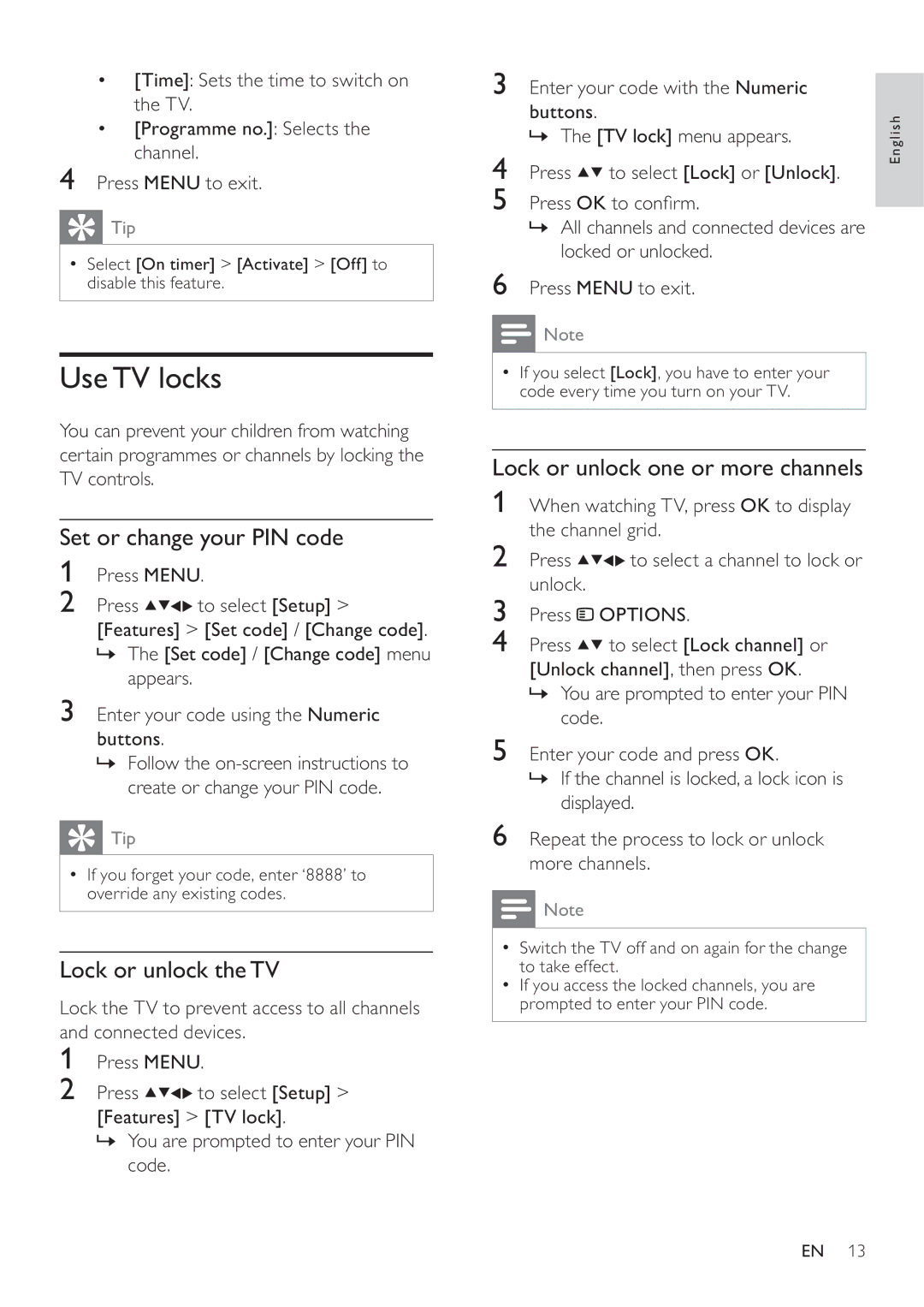• [Time]: Sets the time to switch on | 3 | Enter your code with the Numeric | ||
| the TV. |
| buttons. |
|
• | [Programme no.]: Selects the |
|
| |
| » The [TV lock] menu appears. | |||
| channel. | 4 | ||
|
|
| ||
4 Press MENU to exit. | Press | to select [Lock] or [Unlock]. | ||
|
| 5 | Press OK to con rm. | |
| Tip |
| » All channels and connected devices are | |
• Select [On timer] > [Activate] > [Off] to | 6 | locked or unlocked. | ||
|
| |||
disable this feature. | Press MENU to exit. | |||
English
Use TV locks
You can prevent your children from watching certain programmes or channels by locking the TV controls.
Set or change your PIN code
1Press MENU.
2Press ![]()
![]()
![]()
![]() to select [Setup] > [Features] > [Set code] / [Change code].
to select [Setup] > [Features] > [Set code] / [Change code].
»The [Set code] / [Change code] menu appears.
3Enter your code using the Numeric buttons.
»Follow the
 Tip
Tip
•If you forget your code, enter ‘8888’ to override any existing codes.
Lock or unlock the TV
Lock the TV to prevent access to all channels and connected devices.
1Press MENU.
2Press ![]()
![]()
![]()
![]() to select [Setup] > [Features] > [TV lock].
to select [Setup] > [Features] > [TV lock].
»You are prompted to enter your PIN code.
![]() Note
Note
•If you select [Lock], you have to enter your code every time you turn on your TV.
Lock or unlock one or more channels
1When watching TV, press OK to display the channel grid.
2Press ![]()
![]()
![]()
![]() to select a channel to lock or unlock.
to select a channel to lock or unlock.
3Press ![]() OPTIONS.
OPTIONS.
4Press ![]()
![]() to select [Lock channel] or [Unlock channel], then press OK.
to select [Lock channel] or [Unlock channel], then press OK.
»You are prompted to enter your PIN code.
5Enter your code and press OK.
»If the channel is locked, a lock icon is displayed.
6Repeat the process to lock or unlock more channels.
![]() Note
Note
•Switch the TV off and on again for the change to take effect.
•If you access the locked channels, you are prompted to enter your PIN code.
EN 13