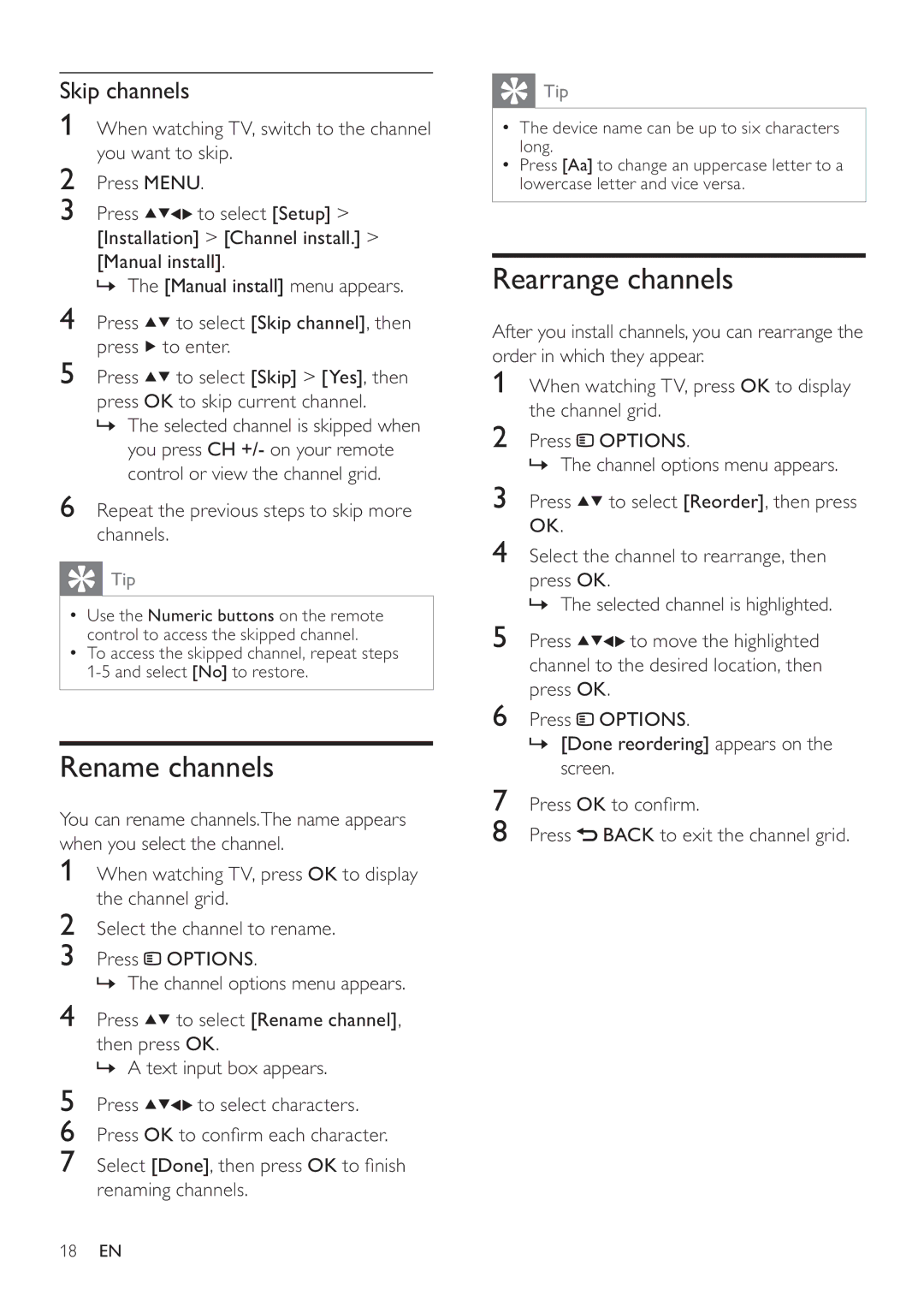Skip channels
1When watching TV, switch to the channel you want to skip.
2Press MENU.
3Press![]()
![]()
![]() to select [Setup] > [Installation] > [Channel install.] >
to select [Setup] > [Installation] > [Channel install.] >
[Manual install].
» The [Manual install] menu appears.
4Press ![]()
![]() to select [Skip channel], then press
to select [Skip channel], then press ![]() to enter.
to enter.
5Press ![]()
![]() to select [Skip] > [Yes], then press OK to skip current channel.
to select [Skip] > [Yes], then press OK to skip current channel.
»The selected channel is skipped when you press CH +/- on your remote control or view the channel grid.
6Repeat the previous steps to skip more channels.
 Tip
Tip
•Use the Numeric buttons on the remote control to access the skipped channel.
•To access the skipped channel, repeat steps
Rename channels
You can rename channels.The name appears when you select the channel.
1When watching TV, press OK to display the channel grid.
2Select the channel to rename.
3Press ![]() OPTIONS.
OPTIONS.
» The channel options menu appears.
4Press ![]()
![]() to select [Rename channel],
to select [Rename channel],
then press OK.
» A text input box appears.
5Press ![]()
![]()
![]()
![]() to select characters.
to select characters.
6Press OK to con rm each character.
7Select [Done], then press OK to nish renaming channels.
 Tip
Tip
•The device name can be up to six characters long.
•Press [Aa] to change an uppercase letter to a lowercase letter and vice versa.
Rearrange channels
After you install channels, you can rearrange the order in which they appear.
1When watching TV, press OK to display the channel grid.
2Press ![]() OPTIONS.
OPTIONS.
» The channel options menu appears.
3Press ![]()
![]() to select [Reorder], then press OK.
to select [Reorder], then press OK.
4Select the channel to rearrange, then
press OK.
» The selected channel is highlighted.
5Press ![]()
![]()
![]()
![]() to move the highlighted channel to the desired location, then press OK.
to move the highlighted channel to the desired location, then press OK.
6Press ![]() OPTIONS.
OPTIONS.
»[Done reordering] appears on the screen.
7Press OK to con rm.
8Press ![]() BACK to exit the channel grid.
BACK to exit the channel grid.
18EN