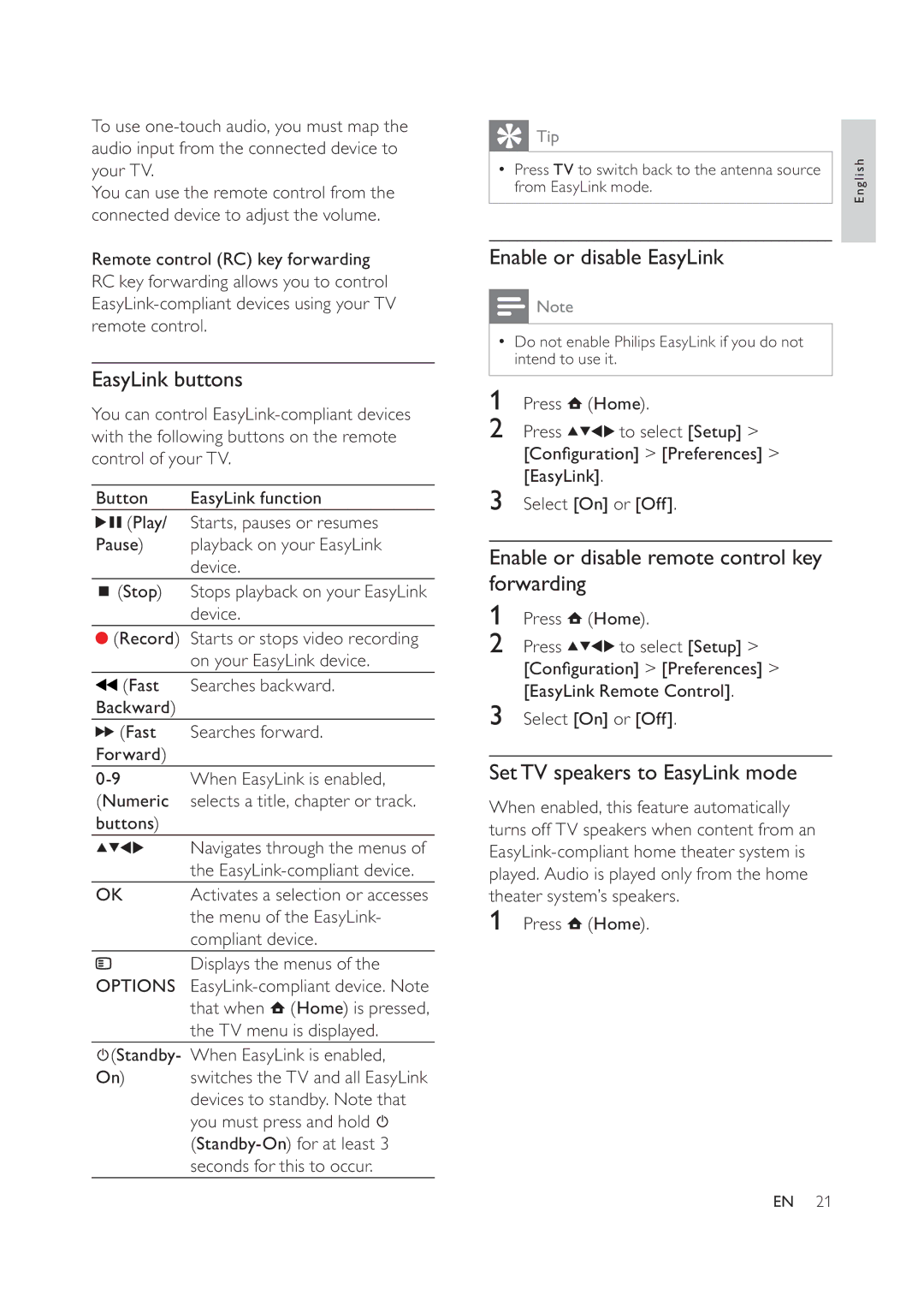To use
You can use the remote control from the connected device to adjust the volume.
Remote control (RC) key forwarding RC key forwarding allows you to control
EasyLink buttons
You can control
Button | EasyLink function | |||
| (Play/ | Starts, pauses or resumes | ||
Pause) | playback on your EasyLink | |||
|
| device. | ||
| (Stop) | Stops playback on your EasyLink | ||
|
| device. | ||
| (Record) | Starts or stops video recording | ||
|
| on your EasyLink device. | ||
| (Fast | Searches backward. | ||
Backward) |
|
|
| |
| (Fast | Searches forward. | ||
Forward) |
|
|
| |
When EasyLink is enabled, | ||||
(Numeric | selects a title, chapter or track. | |||
buttons) |
|
|
| |
|
| Navigates through the menus of | ||
|
| the | ||
OK | Activates a selection or accesses | |||
|
| the menu of the EasyLink- | ||
|
| compliant device. | ||
OPTIONS | Displays the menus of the | |||
|
| that when (Home) is pressed, | ||
|
| the TV menu is displayed. | ||
| (Standby- | When EasyLink is enabled, | ||
| ||||
| ||||
On) | switches the TV and all EasyLink | |||
|
| devices to standby. Note that | ||
|
| you must press and hold |
|
|
|
|
| ||
|
|
| ||
|
| |||
|
| seconds for this to occur. | ||
 Tip
Tip
•Press TV to switch back to the antenna source from EasyLink mode.
Enable or disable EasyLink
![]() Note
Note
•Do not enable Philips EasyLink if you do not intend to use it.
1Press ![]() (Home).
(Home).
2Press ![]()
![]()
![]()
![]() to select [Setup] > [Con guration] > [Preferences] > [EasyLink].
to select [Setup] > [Con guration] > [Preferences] > [EasyLink].
3Select [On] or [Off].
Enable or disable remote control key forwarding
1Press ![]() (Home).
(Home).
2Press ![]()
![]()
![]()
![]() to select [Setup] > [Con guration] > [Preferences] > [EasyLink Remote Control].
to select [Setup] > [Con guration] > [Preferences] > [EasyLink Remote Control].
3Select [On] or [Off].
SetTV speakers to EasyLink mode
When enabled, this feature automatically turns off TV speakers when content from an
1Press ![]() (Home).
(Home).
English
EN 21