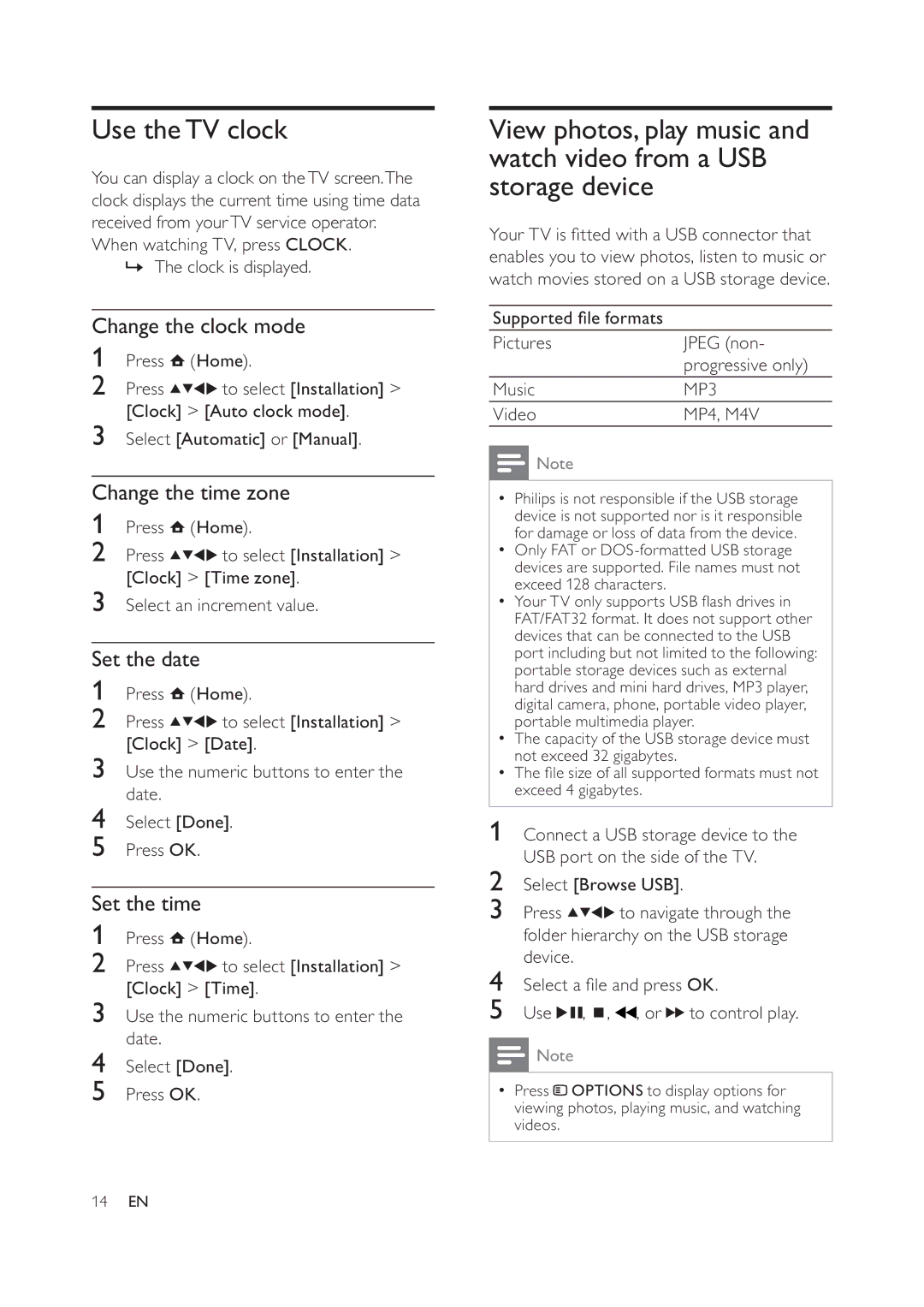Use theTV clock
You can display a clock on theTV screen.The clock displays the current time using time data received from yourTV service operator.
When watching TV, press CLOCK.
»The clock is displayed.
Change the clock mode
1Press ![]() (Home).
(Home).
2Press ![]()
![]()
![]()
![]() to select [Installation] > [Clock] > [Auto clock mode].
to select [Installation] > [Clock] > [Auto clock mode].
3Select [Automatic] or [Manual].
Change the time zone
1Press ![]() (Home).
(Home).
2Press ![]()
![]()
![]()
![]() to select [Installation] > [Clock] > [Time zone].
to select [Installation] > [Clock] > [Time zone].
3Select an increment value.
Set the date
1Press ![]() (Home).
(Home).
2Press ![]()
![]()
![]()
![]() to select [Installation] > [Clock] > [Date].
to select [Installation] > [Clock] > [Date].
3Use the numeric buttons to enter the date.
4Select [Done].
5Press OK.
Set the time
1Press ![]() (Home).
(Home).
2Press ![]()
![]()
![]()
![]() to select [Installation] > [Clock] > [Time].
to select [Installation] > [Clock] > [Time].
3Use the numeric buttons to enter the date.
4Select [Done].
5Press OK.
View photos, play music and watch video from a USB storage device
Your TV is tted with a USB connector that enables you to view photos, listen to music or watch movies stored on a USB storage device.
Supported le formats
Pictures | JPEG (non- |
| progressive only) |
Music | MP3 |
Video | MP4, M4V |
![]() Note
Note
•Philips is not responsible if the USB storage device is not supported nor is it responsible for damage or loss of data from the device.
•Only FAT or
•Your TV only supports USB ash drives in FAT/FAT32 format. It does not support other devices that can be connected to the USB port including but not limited to the following: portable storage devices such as external hard drives and mini hard drives, MP3 player, digital camera, phone, portable video player, portable multimedia player.
•The capacity of the USB storage device must not exceed 32 gigabytes.
•The le size of all supported formats must not exceed 4 gigabytes.
1 Connect a USB storage device to the USB port on the side of the TV.
2Select [Browse USB].
3Press ![]()
![]()
![]()
![]() to navigate through the folder hierarchy on the USB storage device.
to navigate through the folder hierarchy on the USB storage device.
4Select a le and press OK.
5Use ![]()
![]() ,
, ![]() ,
, ![]() , or
, or ![]()
![]() to control play.
to control play.
![]() Note
Note
•Press ![]() OPTIONS to display options for viewing photos, playing music, and watching videos.
OPTIONS to display options for viewing photos, playing music, and watching videos.
14EN