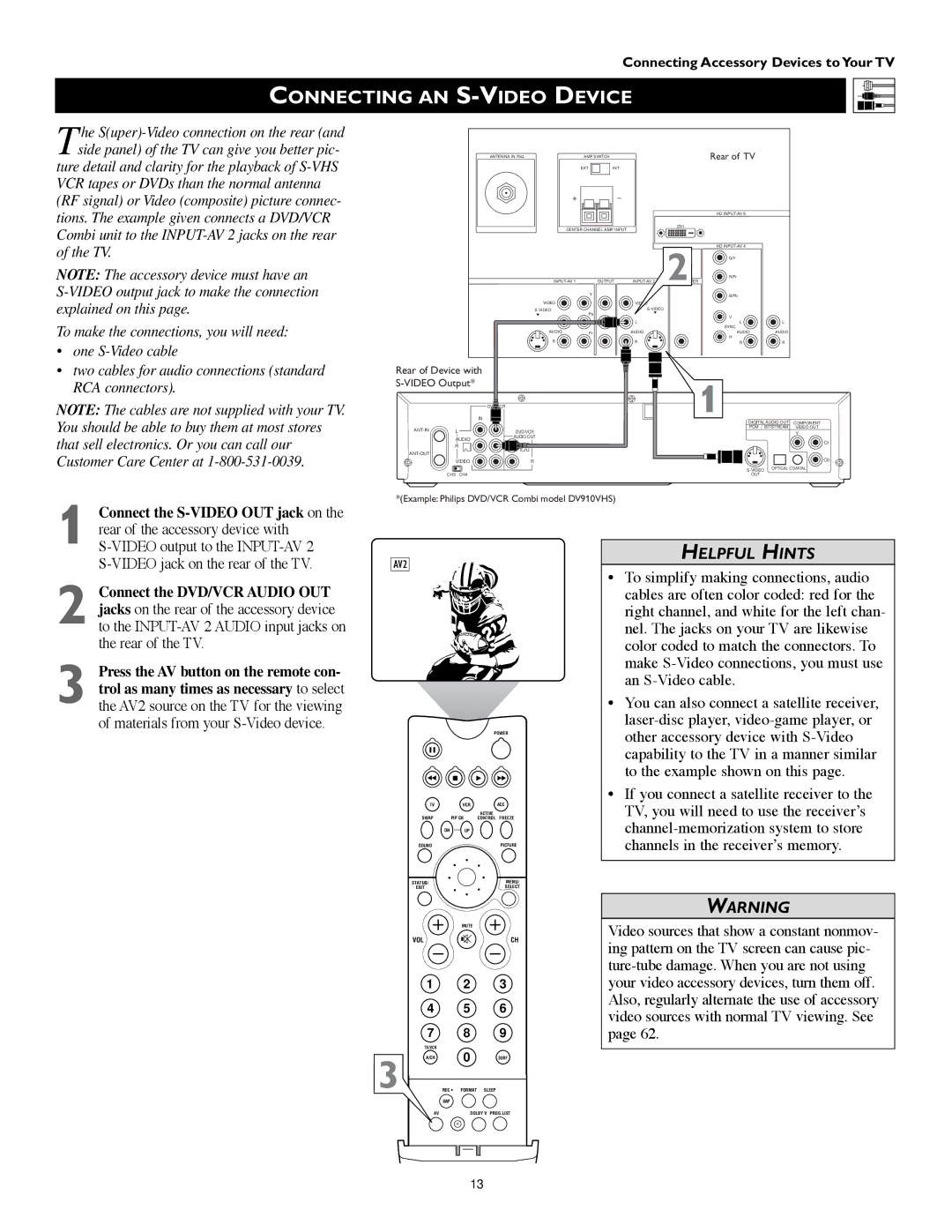Connecting Accessory Devices to Your TV
CONNECTING AN S-VIDEO DEVICE
The
ture detail and clarity for the playback of
NOTE: The accessory device must have an
To make the connections, you will need:
•one
•two cables for audio connections (standard RCA connectors).
NOTE: The cables are not supplied with your TV. You should be able to buy them at most stores that sell electronics. Or you can call our Customer Care Center at
ANTENNA IN 75Ω | AMP SWITCH |
|
| Rear of TV |
| |
| EXT | INT |
|
|
|
|
+ |
| _ |
|
|
|
|
|
|
|
|
|
| |
|
|
|
|
| HD |
|
CENTER CHANNEL AMP INPUT |
| DVI |
|
| ||
|
|
|
| |||
|
|
|
| 2 | HD |
|
|
|
|
| G/Y |
| |
| OUTPUT | R/Pr |
| |||
|
|
| ||||
| Y |
|
|
| B/Pb |
|
VIDEO |
|
|
|
|
|
|
|
|
|
|
| ||
L | Pb |
| L |
|
|
|
|
|
|
|
| V |
|
L |
|
| L |
| L | L |
|
|
|
|
| SYNC |
|
AUDIO | Pr |
| AUDIO |
| AUDIO | AUDIO |
|
|
|
|
| H |
|
R |
|
| R |
| R | R |
Rear of Device with | 1 |
| |
DVD/VCR | |
OUT |
|
| IN |
|
|
|
| DIGITAL AUDIO OUT | COMPONENT | |
L | PCM / BITSTREAM | VIDEO OUT | ||
DVD/VCR |
| Y | ||
|
| |||
| AUDIO | AUDIO OUT |
|
|
|
|
| Cr | |
| R | L |
| |
|
|
| ||
|
|
|
| |
| VIDEO | R |
| Cb |
|
| OPTICAL COAXIAL | ||
|
|
|
| |
| CH3 CH4 | OUT |
|
|
*(Example: Philips DVD/VCR Combi model DV910VHS)
1 Connect the
2 Connect the DVD/VCR AUDIO OUT jacks on the rear of the accessory device to the
3 Press the AV button on the remote con- trol as many times as necessary to select the AV2 source on the TV for the viewing of materials from your
AV2
POWER
TV | VCR | ACC |
|
| ACTIVE |
SWAP | PIP CH | CONTROL FREEZE |
DN | UP |
|
SOUND |
| PICTURE |
STATUS/ |
| MENU/ |
EXIT |
| SELECT |
| MUTE |
|
VOL |
| CH |
| 1 | 2 | 3 |
| 4 | 5 | 6 |
| 7 | 8 | 9 |
| TV/VCR | 0 |
|
3 | A/CH | SURF | |
SURF |
| PIP ON/OFF | |
REC • | FORMAT | SLEEP |
HELPFUL HINTS
•To simplify making connections, audio cables are often color coded: red for the right channel, and white for the left chan- nel. The jacks on your TV are likewise color coded to match the connectors. To make
•You can also connect a satellite receiver,
•If you connect a satellite receiver to the TV, you will need to use the receiver’s
WARNING
Video sources that show a constant nonmov- ing pattern on the TV screen can cause pic-
| SAP |
AV | DOLBY V PROG.LIST |
ITR/ | HOME |
| HOME PERSONAL |
RECORD | VIDEO |
| MOVIES |
|
|
|
|
13