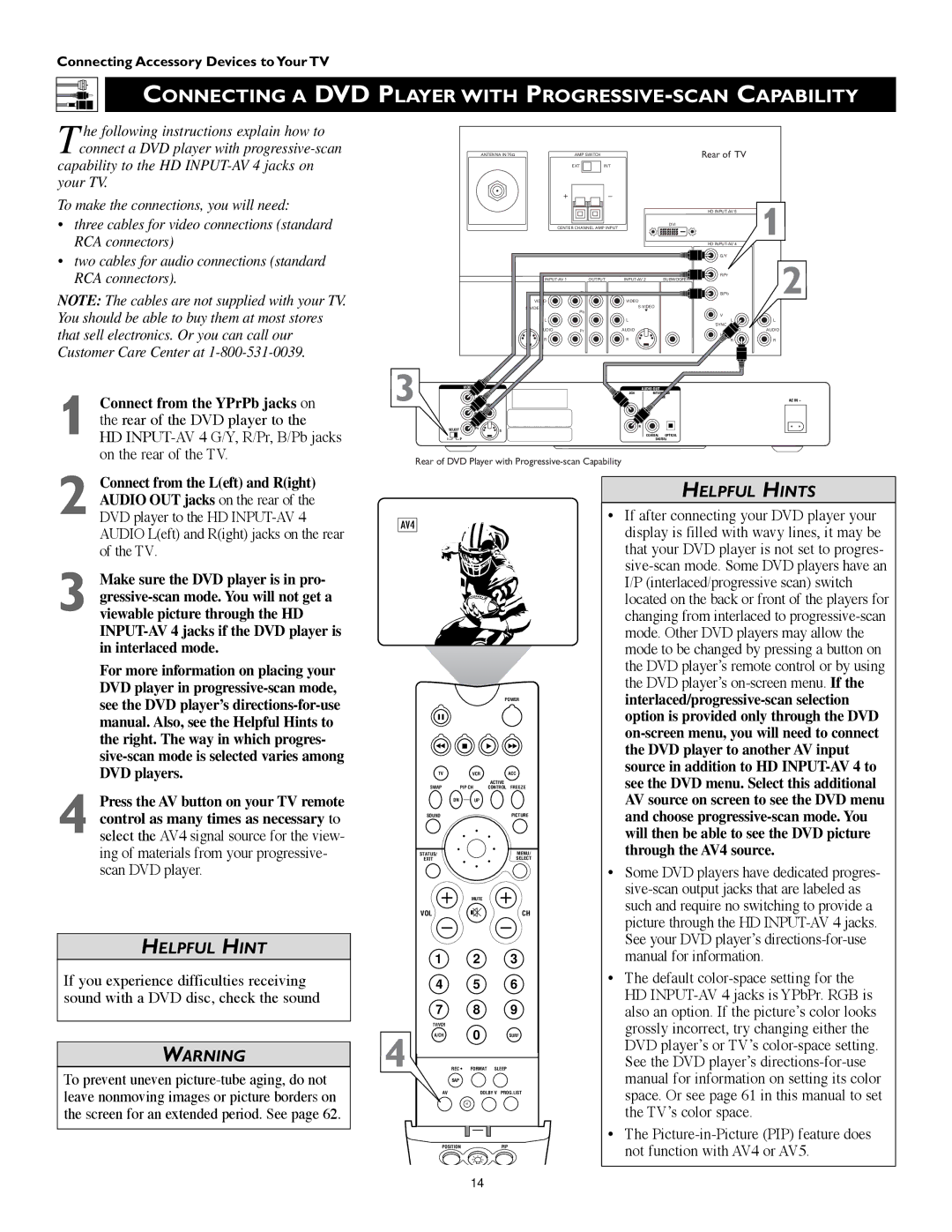Connect from the YPrPb jacks on the rear of the DVD player to the HD INPUT-AV 4 G/Y, R/Pr, B/Pb jacks on the rear of the TV.
Connecting Accessory Devices to Your TV
CONNECTING A DVD PLAYER WITH PROGRESSIVE-SCAN CAPABILITY
T he following instructions explain how to connect a DVD player with progressive-scan
capability to the HD INPUT-AV 4 jacks on your TV.
To make the connections, you will need:
•three cables for video connections (standard RCA connectors)
ANTENNA IN 75Ω | AMP SWITCH | Rear of TV |
| EXT | INT |
+_
| | HD INPUT-AV 5 | 1 |
CENTER CHANNEL AMP INPUT | DVI | | |
| | |
| | HD INPUT-AV 4 | |
•two cables for audio connections (standard RCA connectors).
NOTE: The cables are not supplied with your TV. You should be able to buy them at most stores that sell electronics. Or you can call our Customer Care Center at 1-800-531-0039.
INPUT-AV 1 | OUTPUT | INPUT-AV 2 | SUBWOOFER |
| Y | |
VIDEO | | VIDEO |
S-VIDEO | | S-VIDEO |
L | Pb | L |
L | | L |
AUDIO | Pr | AUDIO |
R | | R |
G/Y | 2 |
R/Pr |
B/Pb |
V | |
L | L |
SYNC | |
| AUDIO |
R | R |
3 | VIDEO | AUDIO OUT |
2CH | BITSTREAM |
| /PCM |
VIDEO | AC IN ~ |
| P | L |
| |
SELECT | PR | R |
S | |
I | P | COAXIAL OPTICAL |
DIGITAL |
Rear of DVD Player with Progressive-scan Capability
2 Connect from the L(eft) and R(ight) AUDIO OUT jacks on the rear of the DVD player to the HD INPUT-AV 4 AUDIO L(eft) and R(ight) jacks on the rear of the TV.
3 Make sure the DVD player is in pro- gressive-scan mode. You will not get a viewable picture through the HD INPUT-AV 4 jacks if the DVD player is in interlaced mode.
For more information on placing your DVD player in progressive-scan mode, see the DVD player’s directions-for-use manual. Also, see the Helpful Hints to the right. The way in which progres- sive-scan mode is selected varies among DVD players.
4 Press the AV button on your TV remote control as many times as necessary to select the AV4 signal source for the view- ing of materials from your progressive- scan DVD player.
HELPFUL HINT
If you experience difficulties receiving sound with a DVD disc, check the sound
WARNING
To prevent uneven picture-tube aging, do not leave nonmoving images or picture borders on the screen for an extended period. See page 62.
AV4
POWER
TV | VCR | ACC |
| | ACTIVE |
SWAP | PIP CH | CONTROL FREEZE |
DN | UP | |
SOUND | | PICTURE |
STATUS/ | | MENU/ |
EXIT | | SELECT |
| MUTE | |
VOL | | CH |
1 | | 2 | 3 |
4 | | 5 | 6 |
7 | | 8 | 9 |
TV/VCR | | 0 | |
A/CH | | SURF |
4 | SURF | PIP ON/OFF |
REC • FORMAT SLEEP |
| SAP | | |
AV | | DOLBY V | PROG.LIST |
ITR/ | HOME | HOME | PERSONAL |
RECORD | VIDEO | MOVIES | |
POSITION | | PIP |
HELPFUL HINTS
•If after connecting your DVD player your display is filled with wavy lines, it may be that your DVD player is not set to progres- sive-scan mode. Some DVD players have an I/P (interlaced/progressive scan) switch located on the back or front of the players for changing from interlaced to progressive-scan mode. Other DVD players may allow the mode to be changed by pressing a button on the DVD player’s remote control or by using the DVD player’s on-screen menu. If the interlaced/progressive-scan selection option is provided only through the DVD on-screen menu, you will need to connect the DVD player to another AV input source in addition to HD INPUT-AV 4 to see the DVD menu. Select this additional AV source on screen to see the DVD menu and choose progressive-scan mode. You will then be able to see the DVD picture through the AV4 source.
•Some DVD players have dedicated progres- sive-scan output jacks that are labeled as such and require no switching to provide a picture through the HD INPUT-AV 4 jacks. See your DVD player’s directions-for-use manual for information.
•The default color-space setting for the HD INPUT-AV 4 jacks is YPbPr. RGB is also an option. If the picture’s color looks grossly incorrect, try changing either the DVD player’s or TV’s color-space setting. See the DVD player’s directions-for-use manual for information on setting its color space. Or see page 61 in this manual to set the TV’s color space.
•The Picture-in-Picture (PIP) feature does not function with AV4 or AV5.