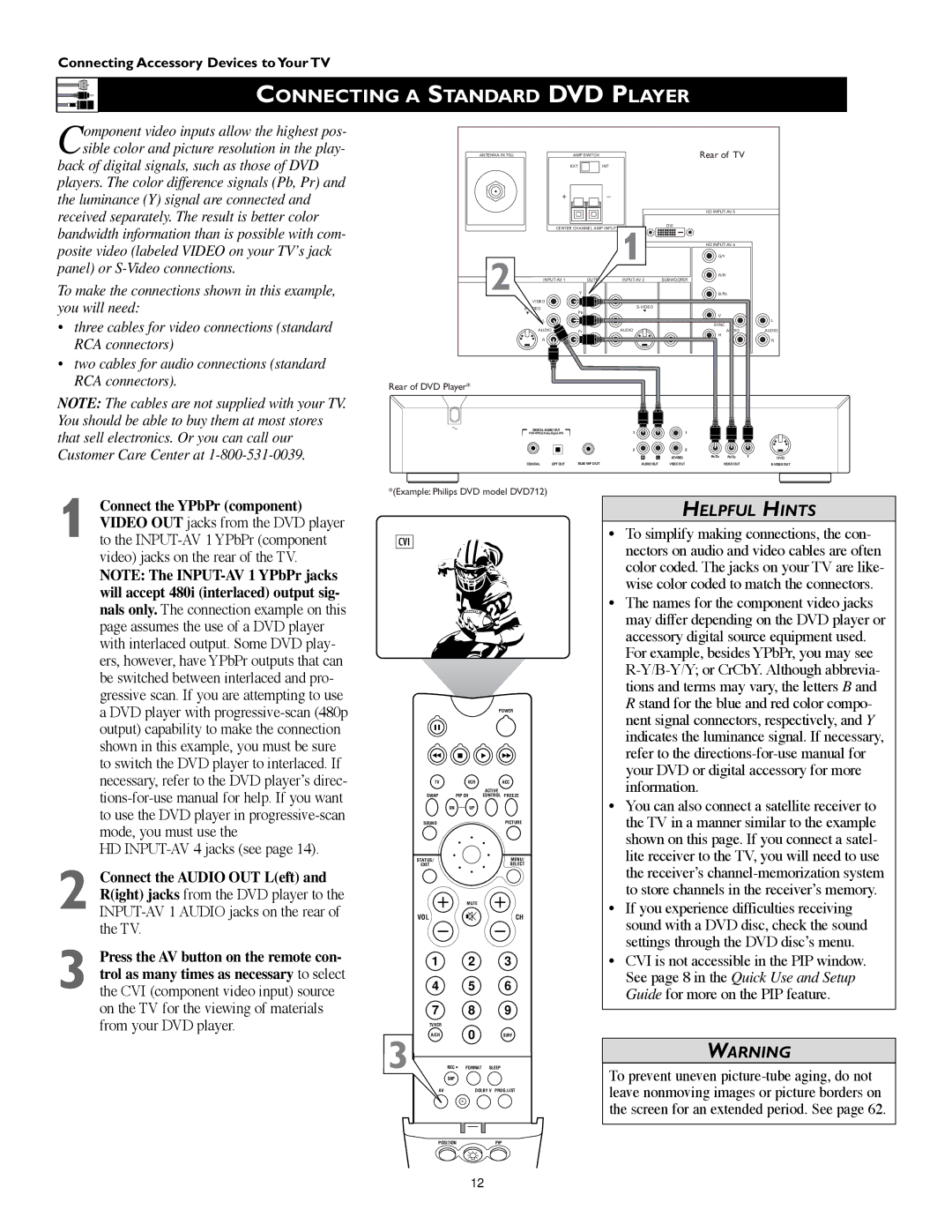Connecting Accessory Devices to Your TV
CONNECTING A STANDARD DVD PLAYER
Component video inputs allow the highest pos- sible color and picture resolution in the play-
back of digital signals, such as those of DVD players. The color difference signals (Pb, Pr) and the luminance (Y) signal are connected and received separately. The result is better color bandwidth information than is possible with com- posite video (labeled VIDEO on your TV’s jack panel) or
To make the connections shown in this example, you will need:
•three cables for video connections (standard RCA connectors)
•two cables for audio connections (standard RCA connectors).
NOTE: The cables are not supplied with your TV. You should be able to buy them at most stores that sell electronics. Or you can call our Customer Care Center at
ANTENNA IN 75Ω |
| AMP SWITCH |
|
| Rear of TV |
|
| EXT | INT |
|
|
| + |
| _ |
|
|
|
|
|
|
| |
|
|
|
|
| HD |
| CENTER CHANNEL AMP INPUT | DVI |
| ||
|
|
| 1 |
| HD |
2 |
|
|
|
| G/Y |
| SUBWOOFER | R/Pr | |||
Y | B/Pb | ||||
VIDEO |
| VIDEO |
|
|
S- |
|
|
| |
L | Pb | L |
|
|
| V |
| ||
|
|
|
| |
|
| L | L | L |
|
|
| SYNC |
|
AUDIO | Pr | AUDIO | AUDIO | AUDIO |
|
|
| H |
|
R |
| R | R | R |
Rear of DVD Player*
DIGITAL AUDIO OUT
| 1 |
|
| 1 |
|
|
| ||
|
|
| 2 |
|
| 2 |
|
|
|
|
|
| R | L | (CVBS) | PR/CR | PB/CB | Y | (Y/C) |
COAXIAL | OPT OUT | SUB WF OUT | AUDIO OUT | VIDEO OUT |
| VIDEO OUT |
| ||
*(Example: Philips DVD model DVD712)
1 Connect the YPbPr (component) VIDEO OUT jacks from the DVD player to the
NOTE: The
HD
2 Connect the AUDIO OUT L(eft) and R(ight) jacks from the DVD player to the
3 Press the AV button on the remote con- trol as many times as necessary to select the CVI (component video input) source on the TV for the viewing of materials from your DVD player.
CVI
POWER
TV | VCR | ACC |
|
| ACTIVE |
SWAP | PIP CH | CONTROL FREEZE |
DN | UP |
|
SOUND |
| PICTURE |
STATUS/ |
| MENU/ |
EXIT |
| SELECT |
| MUTE |
|
VOL |
| CH |
1 | 2 |
| 3 |
4 | 5 |
| 6 |
7 | 8 |
| 9 |
TV/VCR | 0 |
|
|
A/CH |
| SURF | |
3 | SURF | PIP ON/OFF | |
REC • FORMAT SLEEP | |||
| SAP |
|
|
AV |
| DOLBY V | PROG.LIST |
ITR/ | HOME | HOME | PERSONAL |
RECORD | VIDEO | MOVIES |
|
HELPFUL HINTS
•To simplify making connections, the con- nectors on audio and video cables are often color coded. The jacks on your TV are like- wise color coded to match the connectors.
•The names for the component video jacks may differ depending on the DVD player or accessory digital source equipment used. For example, besides YPbPr, you may see
•You can also connect a satellite receiver to the TV in a manner similar to the example shown on this page. If you connect a satel- lite receiver to the TV, you will need to use the receiver’s
•If you experience difficulties receiving sound with a DVD disc, check the sound settings through the DVD disc’s menu.
•CVI is not accessible in the PIP window. See page 8 in the Quick Use and Setup Guide for more on the PIP feature.
WARNING
To prevent uneven
POSITIONPIP
12