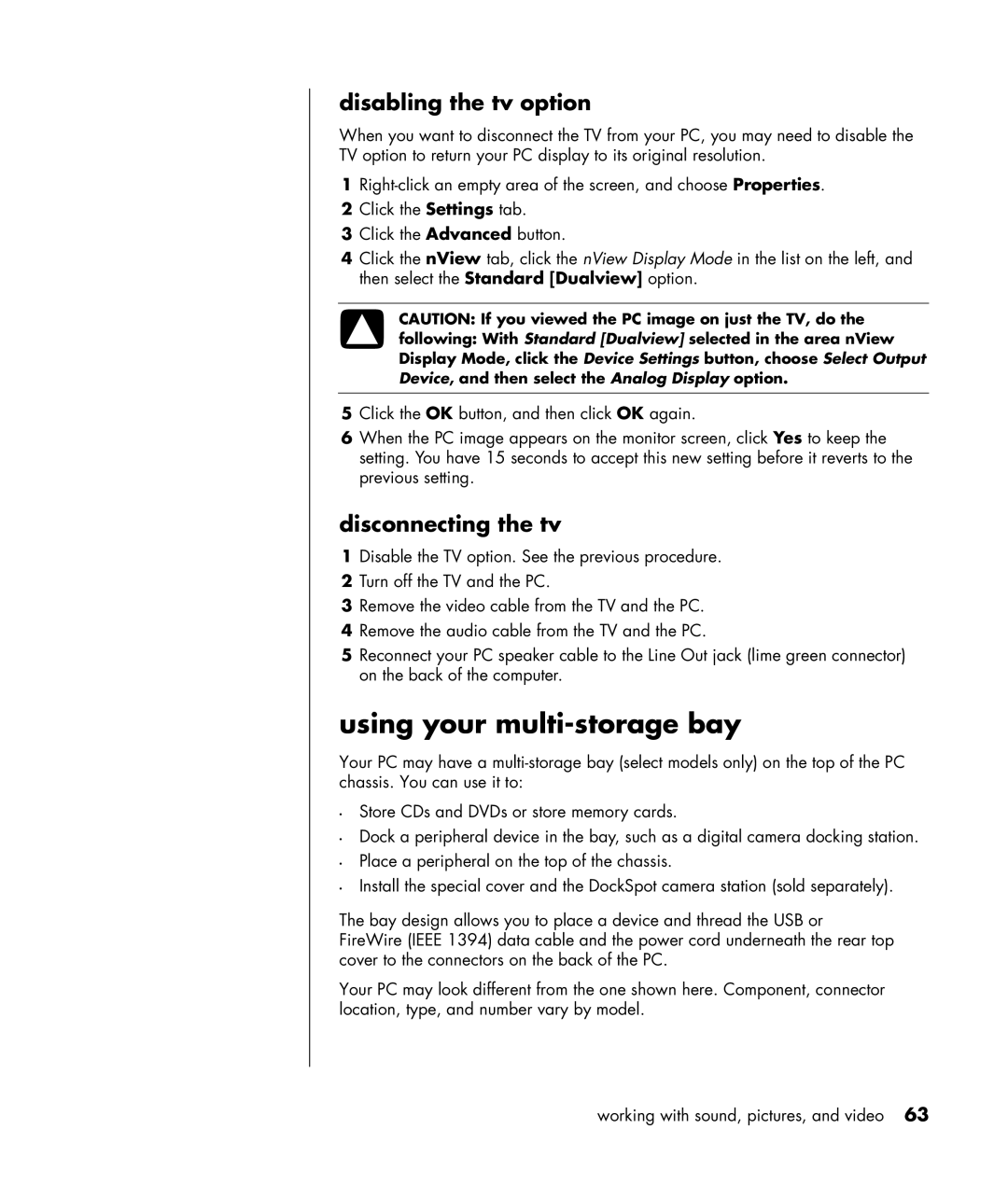disabling the tv option
When you want to disconnect the TV from your PC, you may need to disable the TV option to return your PC display to its original resolution.
1
2Click the Settings tab.
3Click the Advanced button.
4Click the nView tab, click the nView Display Mode in the list on the left, and then select the Standard [Dualview] option.
CAUTION: If you viewed the PC image on just the TV, do the
following: With Standard [Dualview] selected in the area nView Display Mode, click the Device Settings button, choose Select Output Device, and then select the Analog Display option.
5Click the OK button, and then click OK again.
6When the PC image appears on the monitor screen, click Yes to keep the setting. You have 15 seconds to accept this new setting before it reverts to the previous setting.
disconnecting the tv
1Disable the TV option. See the previous procedure.
2Turn off the TV and the PC.
3Remove the video cable from the TV and the PC.
4Remove the audio cable from the TV and the PC.
5Reconnect your PC speaker cable to the Line Out jack (lime green connector) on the back of the computer.
using your multi-storage bay
Your PC may have a
•Store CDs and DVDs or store memory cards.
•Dock a peripheral device in the bay, such as a digital camera docking station.
•Place a peripheral on the top of the chassis.
•Install the special cover and the DockSpot camera station (sold separately).
The bay design allows you to place a device and thread the USB or
FireWire (IEEE 1394) data cable and the power cord underneath the rear top cover to the connectors on the back of the PC.
Your PC may look different from the one shown here. Component, connector location, type, and number vary by model.
working with sound, pictures, and video 63