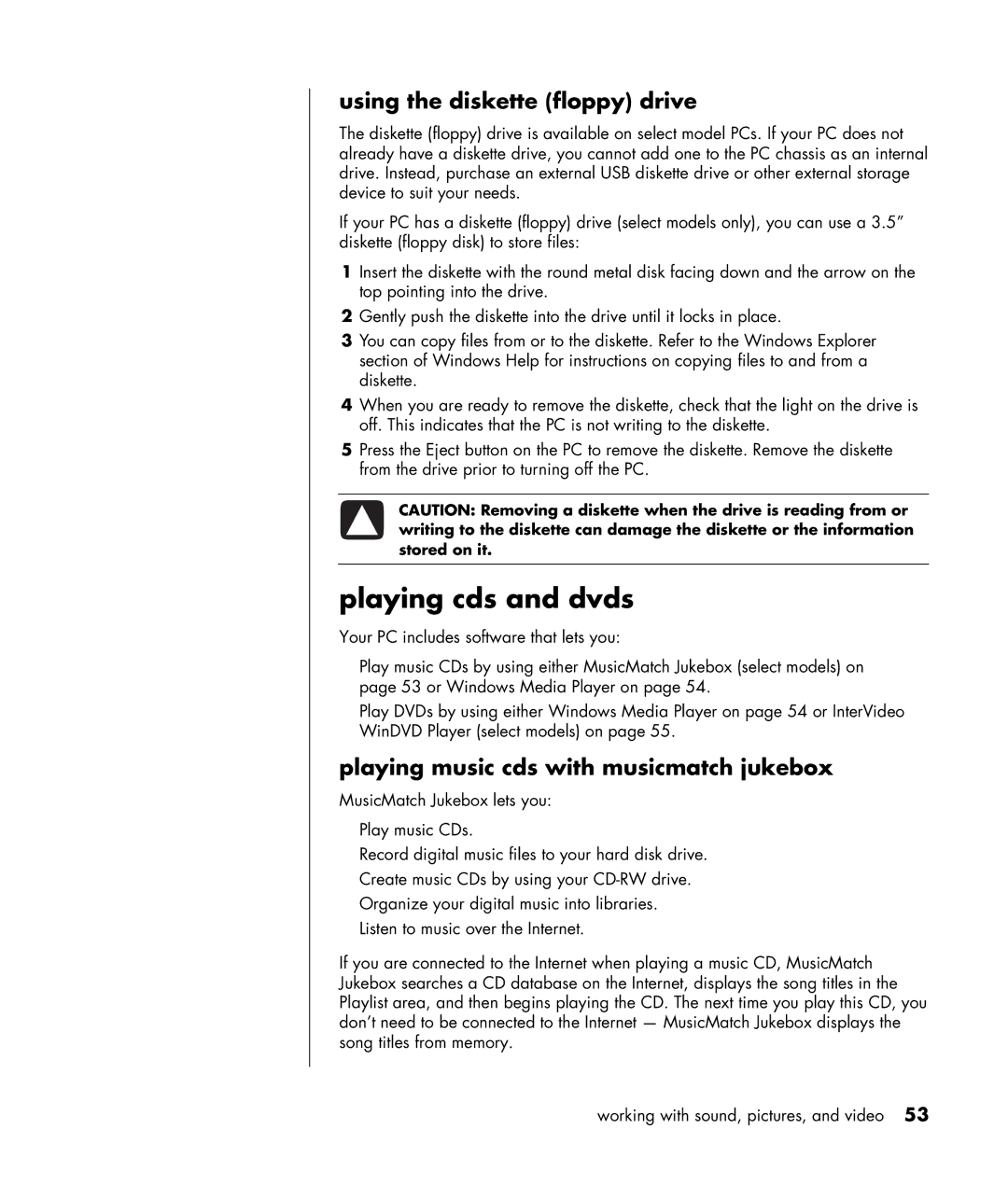using the diskette (floppy) drive
The diskette (floppy) drive is available on select model PCs. If your PC does not already have a diskette drive, you cannot add one to the PC chassis as an internal drive. Instead, purchase an external USB diskette drive or other external storage device to suit your needs.
If your PC has a diskette (floppy) drive (select models only), you can use a 3.5” diskette (floppy disk) to store files:
1Insert the diskette with the round metal disk facing down and the arrow on the top pointing into the drive.
2Gently push the diskette into the drive until it locks in place.
3You can copy files from or to the diskette. Refer to the Windows Explorer section of Windows Help for instructions on copying files to and from a diskette.
4When you are ready to remove the diskette, check that the light on the drive is off. This indicates that the PC is not writing to the diskette.
5Press the Eject button on the PC to remove the diskette. Remove the diskette from the drive prior to turning off the PC.
CAUTION: Removing a diskette when the drive is reading from or writing to the diskette can damage the diskette or the information stored on it.
playing cds and dvds
Your PC includes software that lets you:
•Play music CDs by using either MusicMatch Jukebox (select models) on page 53 or Windows Media Player on page 54.
•Play DVDs by using either Windows Media Player on page 54 or InterVideo WinDVD Player (select models) on page 55.
playing music cds with musicmatch jukebox
MusicMatch Jukebox lets you:
•Play music CDs.
•Record digital music files to your hard disk drive.
•Create music CDs by using your
•Organize your digital music into libraries.
•Listen to music over the Internet.
If you are connected to the Internet when playing a music CD, MusicMatch Jukebox searches a CD database on the Internet, displays the song titles in the Playlist area, and then begins playing the CD. The next time you play this CD, you don’t need to be connected to the Internet — MusicMatch Jukebox displays the song titles from memory.
working with sound, pictures, and video 53