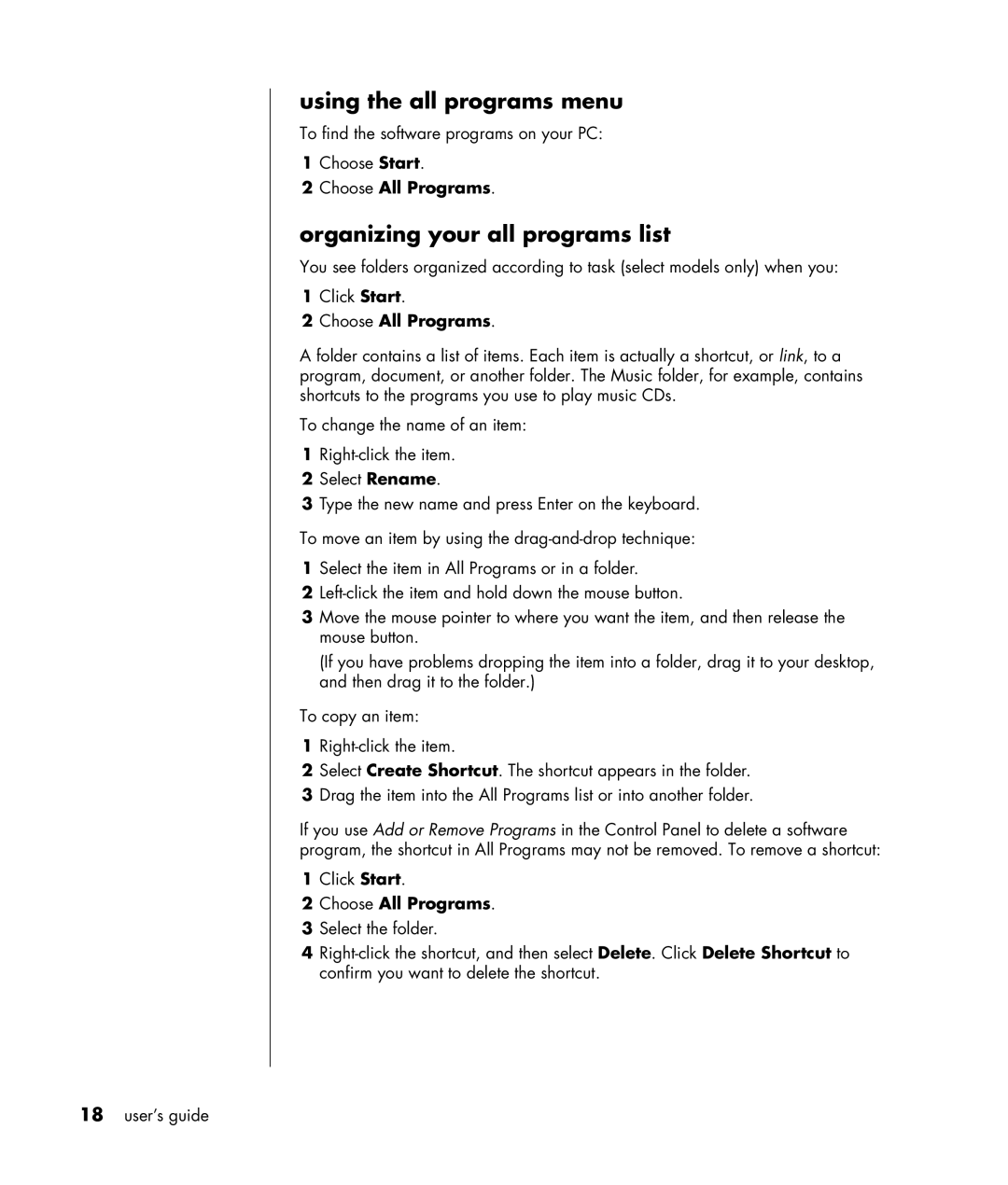using the all programs menu
To find the software programs on your PC:
1Choose Start.
2Choose All Programs.
organizing your all programs list
You see folders organized according to task (select models only) when you:
1Click Start.
2Choose All Programs.
A folder contains a list of items. Each item is actually a shortcut, or link, to a program, document, or another folder. The Music folder, for example, contains shortcuts to the programs you use to play music CDs.
To change the name of an item:
1
2Select Rename.
3Type the new name and press Enter on the keyboard.
To move an item by using the
1Select the item in All Programs or in a folder.
2
3Move the mouse pointer to where you want the item, and then release the mouse button.
(If you have problems dropping the item into a folder, drag it to your desktop, and then drag it to the folder.)
To copy an item:
1
2Select Create Shortcut. The shortcut appears in the folder.
3Drag the item into the All Programs list or into another folder.
If you use Add or Remove Programs in the Control Panel to delete a software program, the shortcut in All Programs may not be removed. To remove a shortcut:
1Click Start.
2Choose All Programs.
3Select the folder.
4
18user’s guide