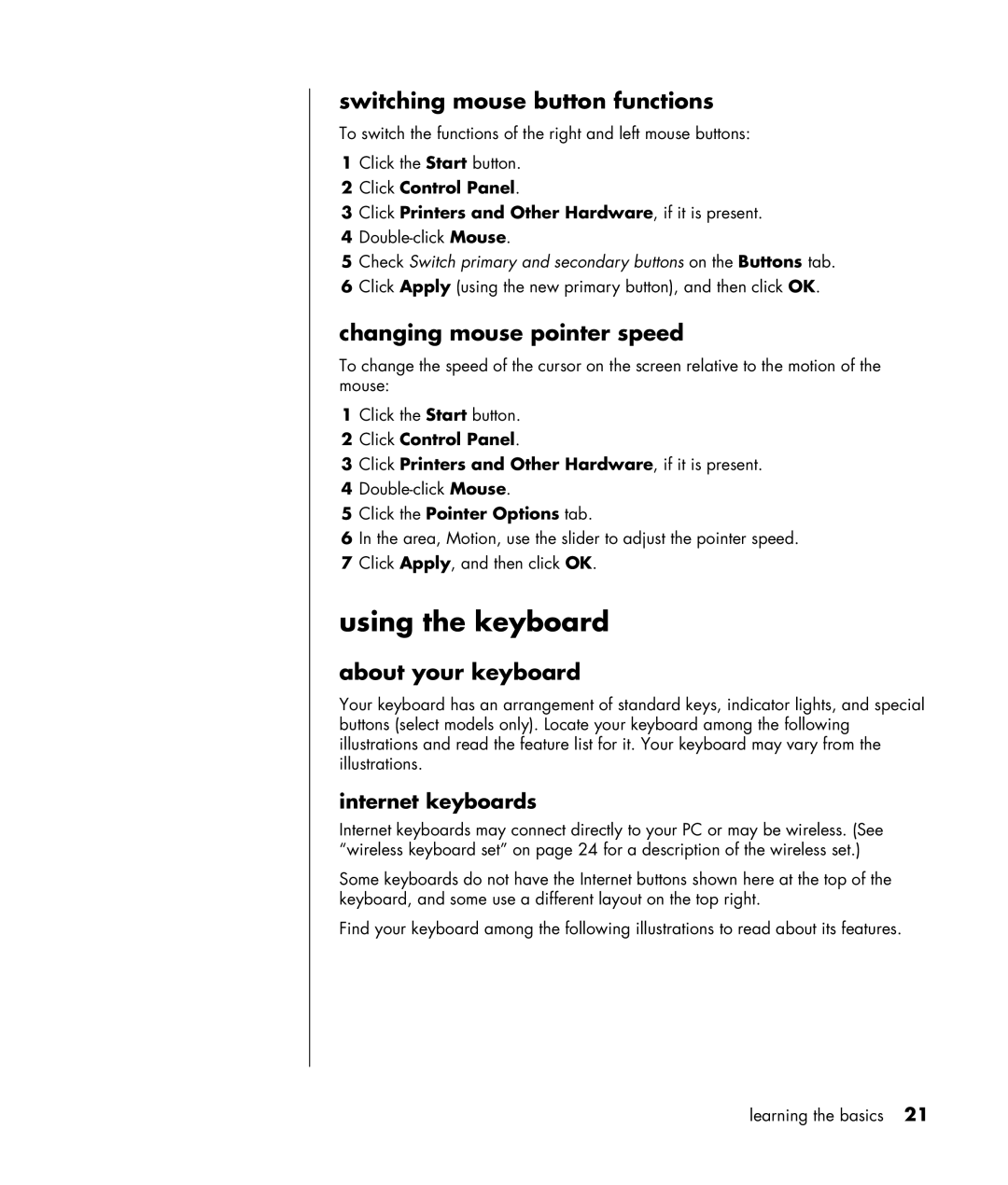switching mouse button functions
To switch the functions of the right and left mouse buttons:
1Click the Start button.
2Click Control Panel.
3Click Printers and Other Hardware, if it is present.
4
5Check Switch primary and secondary buttons on the Buttons tab.
6Click Apply (using the new primary button), and then click OK.
changing mouse pointer speed
To change the speed of the cursor on the screen relative to the motion of the mouse:
1Click the Start button.
2Click Control Panel.
3Click Printers and Other Hardware, if it is present.
4
5Click the Pointer Options tab.
6In the area, Motion, use the slider to adjust the pointer speed.
7Click Apply, and then click OK.
using the keyboard
about your keyboard
Your keyboard has an arrangement of standard keys, indicator lights, and special buttons (select models only). Locate your keyboard among the following illustrations and read the feature list for it. Your keyboard may vary from the illustrations.
internet keyboards
Internet keyboards may connect directly to your PC or may be wireless. (See “wireless keyboard set” on page 24 for a description of the wireless set.)
Some keyboards do not have the Internet buttons shown here at the top of the keyboard, and some use a different layout on the top right.
Find your keyboard among the following illustrations to read about its features.
learning the basics 21