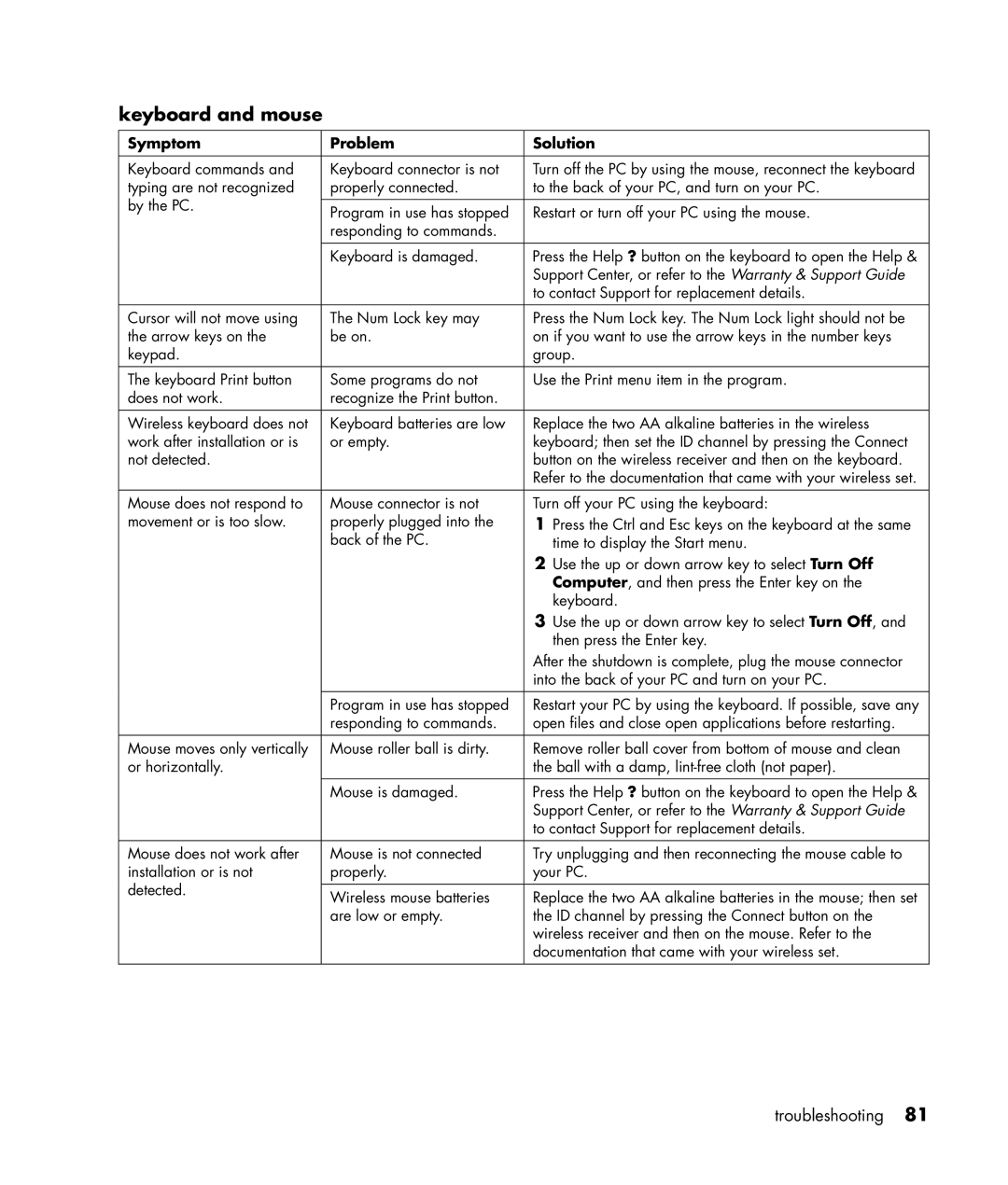keyboard and mouse
Symptom | Problem | Solution | |
|
|
| |
Keyboard commands and | Keyboard connector is not | Turn off the PC by using the mouse, reconnect the keyboard | |
typing are not recognized | properly connected. | to the back of your PC, and turn on your PC. | |
by the PC. |
|
| |
Program in use has stopped | Restart or turn off your PC using the mouse. | ||
| |||
| responding to commands. |
| |
|
|
| |
| Keyboard is damaged. | Press the Help ? button on the keyboard to open the Help & | |
|
| Support Center, or refer to the Warranty & Support Guide | |
|
| to contact Support for replacement details. | |
|
|
| |
Cursor will not move using | The Num Lock key may | Press the Num Lock key. The Num Lock light should not be | |
the arrow keys on the | be on. | on if you want to use the arrow keys in the number keys | |
keypad. |
| group. | |
|
|
| |
The keyboard Print button | Some programs do not | Use the Print menu item in the program. | |
does not work. | recognize the Print button. |
| |
|
|
| |
Wireless keyboard does not | Keyboard batteries are low | Replace the two AA alkaline batteries in the wireless | |
work after installation or is | or empty. | keyboard; then set the ID channel by pressing the Connect | |
not detected. |
| button on the wireless receiver and then on the keyboard. | |
|
| Refer to the documentation that came with your wireless set. | |
|
|
| |
Mouse does not respond to | Mouse connector is not | Turn off your PC using the keyboard: | |
movement or is too slow. | properly plugged into the | 1 Press the Ctrl and Esc keys on the keyboard at the same | |
| back of the PC. | time to display the Start menu. | |
|
| 2 Use the up or down arrow key to select Turn Off | |
|
| Computer, and then press the Enter key on the | |
|
| keyboard. | |
|
| 3 Use the up or down arrow key to select Turn Off, and | |
|
| then press the Enter key. | |
|
| After the shutdown is complete, plug the mouse connector | |
|
| into the back of your PC and turn on your PC. | |
|
|
| |
| Program in use has stopped | Restart your PC by using the keyboard. If possible, save any | |
| responding to commands. | open files and close open applications before restarting. | |
Mouse moves only vertically | Mouse roller ball is dirty. | Remove roller ball cover from bottom of mouse and clean | |
or horizontally. |
| the ball with a damp, | |
|
|
| |
| Mouse is damaged. | Press the Help ? button on the keyboard to open the Help & | |
|
| Support Center, or refer to the Warranty & Support Guide | |
|
| to contact Support for replacement details. | |
|
|
| |
Mouse does not work after | Mouse is not connected | Try unplugging and then reconnecting the mouse cable to | |
installation or is not | properly. | your PC. | |
detected. |
|
| |
Wireless mouse batteries | Replace the two AA alkaline batteries in the mouse; then set | ||
| |||
| are low or empty. | the ID channel by pressing the Connect button on the | |
|
| wireless receiver and then on the mouse. Refer to the | |
|
| documentation that came with your wireless set. | |
|
|
|
troubleshooting 81