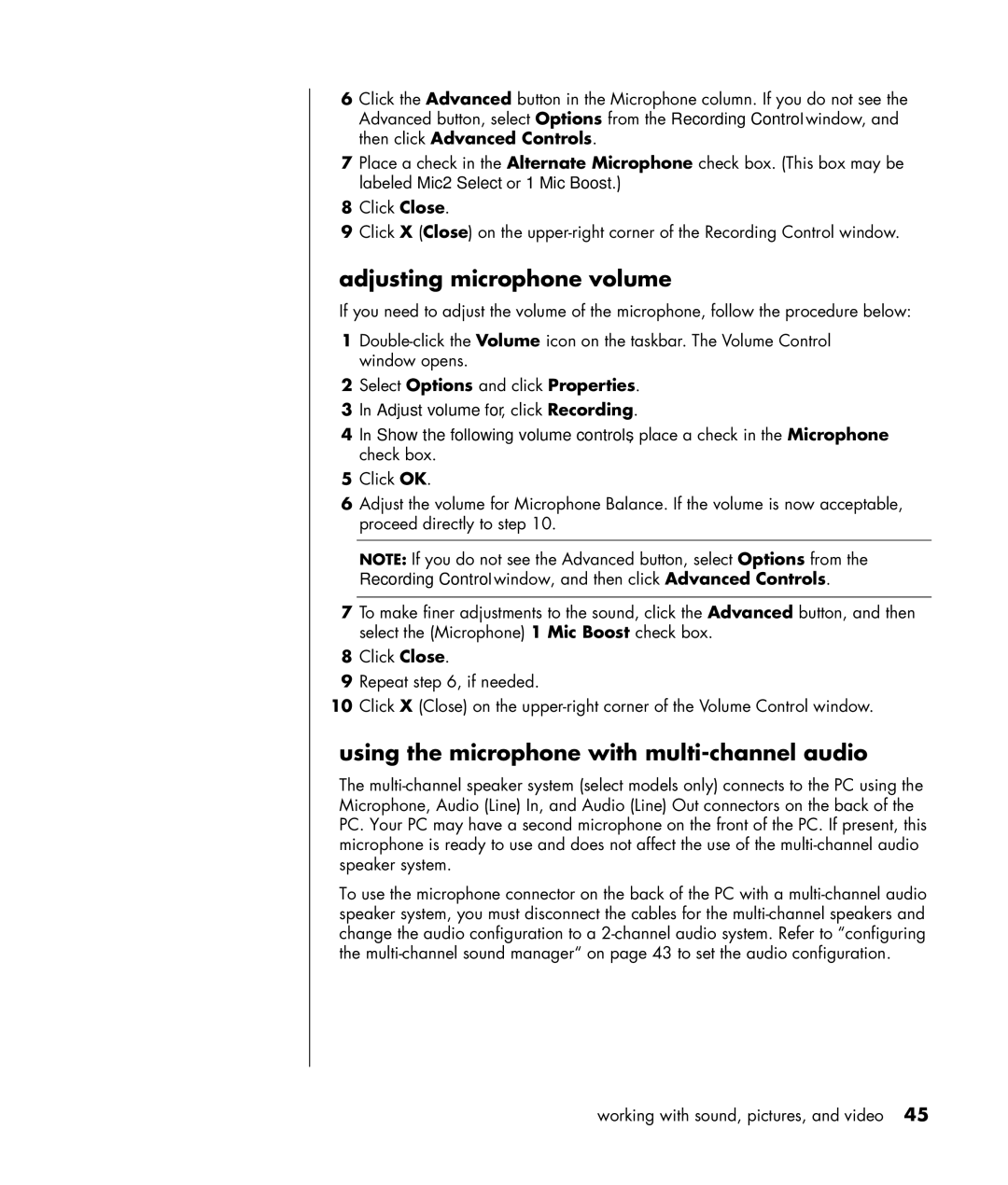6Click the Advanced button in the Microphone column. If you do not see the Advanced button, select Options from the Recording Control window, and then click Advanced Controls.
7Place a check in the Alternate Microphone check box. (This box may be labeled Mic2 Select or 1 Mic Boost.)
8Click Close.
9Click X (Close) on the
adjusting microphone volume
If you need to adjust the volume of the microphone, follow the procedure below:
1
2Select Options and click Properties.
3In Adjust volume for, click Recording.
4In Show the following volume controls, place a check in the Microphone check box.
5Click OK.
6Adjust the volume for Microphone Balance. If the volume is now acceptable, proceed directly to step 10.
NOTE: If you do not see the Advanced button, select Options from the Recording Control window, and then click Advanced Controls.
7To make finer adjustments to the sound, click the Advanced button, and then select the (Microphone) 1 Mic Boost check box.
8Click Close.
9Repeat step 6, if needed.
10Click X (Close) on the
using the microphone with multi-channel audio
The
To use the microphone connector on the back of the PC with a
working with sound, pictures, and video 45