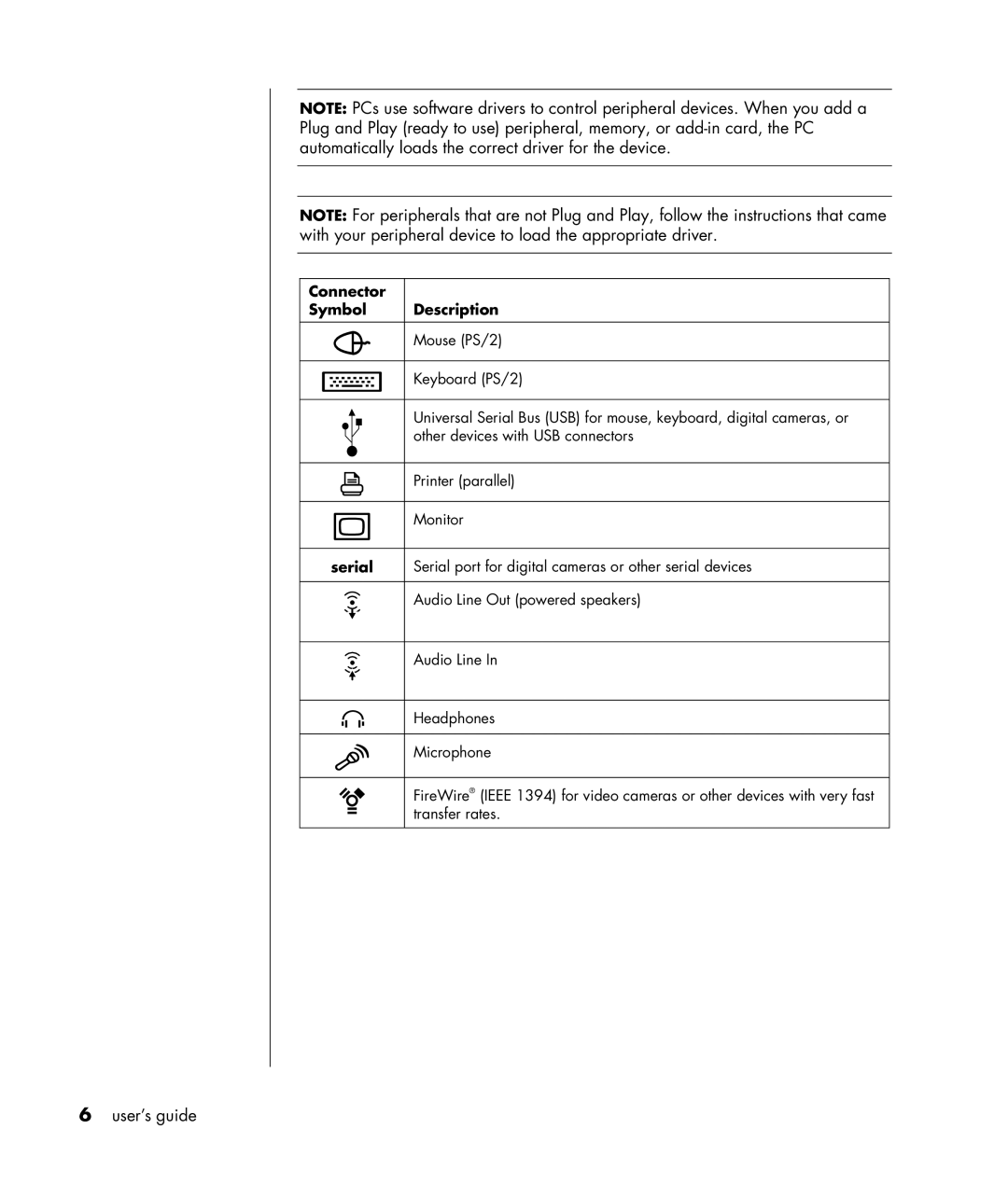User’s guide
USA
Table of contents
Using the internet
Getting help
Working with sound, pictures, and video
Taking care of your pc
Index
Finding answers to commonly asked questions
Safety information
Ac power safety warnings
Setting up your pc
Putting your pc together
Safety and comfort
Computer safety warning
Pc back
Connector Symbol Description
Serial
Pc front
Connecting the modem
Other ways to connect
Setting up the ethernet connection
Upgrading your 56k modem
Turning on your pc for the first time
Registering your pc
Turning off the pc
Click Turn Off
Standby mode
Hibernation mode
Click Turn Off Computer Click Stand By
Automatic standby or hibernation
Click Turn Off Computer
Making recovery cds/dvds
Installing software and hardware devices
Hp products work better together
Learning the basics
Beginning to use your software
Using the desktop
Using the start menu
Icon Opens Use it to
Using hp organize software
Learning to use your pc
Choose Help and Support Choose HP Pavilion PC Help
Click HP Instant Support Click Request Help
Using the all programs menu
Organizing your all programs list
Choose All Programs
Using the mouse
Using pc help & tools
Choose All Programs Choose PC Help & Tools
Autoscrolling
Panning
Using the keyboard
Switching mouse button functions
Changing mouse pointer speed
About your keyboard
Internet keyboard
Standard keyboard
Wireless keyboard set
Standard keyboard features
Alphanumeric keys
Function keys
Edit keys
Arrow keys
Keyboard indicators
Numeric keys
Special keyboard buttons
Icon Name Description
Key Icon Feature Description
User
Photo
Music
Media control keys
CD/DVD/MP3
Adjusting the monitor
Customizing the buttons
Using a printer
Using the internet
About the internet
Setting up your internet account
Using a browser
Restricting internet content
Searching the internet
If using outlook express
Sending and receiving e-mail
If your isp provides the e-mail program
Sending e-mail messages with outlook express
Receiving e-mail messages with outlook express
Getting help
Help and support center
Instant support
Using updates from hp
Getting messages
Turning off messages
Resolving problems
Warranty & support guide
Re-enabling messages
Upgrading and servicing the pc
Online guides
Web sites about your pc
Microsoft windows xp operating system
Using speakers
Working with sound, pictures, and video
Adjusting speaker volume
Connecting a multi-channel speaker system to your pc
Configuring the multi-channel sound manager
Configuring multi-channel audio output for the dvd player
Connect speaker plugs for To PC Connector Icon Speaker Mode
Using a microphone
Adjusting microphone volume
Using the microphone with multi-channel audio
Using hp image zone
Working with digital images
Tab or button Description
Projects in Help
Using the 7-in-1 memory card reader
About the 7-in-1 memory card reader
Special note about the safely remove hardware utility
Card Slot Reader
Slot memory card reader
Card Insert Into 4-slot reader
Using your cd, dvd, and diskette drives
Your drive options
Card Insert Into 2-slot reader
Drive What it does
Handling cds/dvds
Inserting and removing cds and dvds
Using the combo drive
Using the diskette floppy drive
Playing cds and dvds
Playing music cds with musicmatch jukebox
Playing cds and dvds with windows media player
Playing dvd movies with the intervideo windvd player
Choose InterVideo WinDVD Player Click InterVideo WinDVD
Dvd terms
Using country/region codes
Click InterVideo WinDVD Player
Creating burning cds with recordnow
Getting started with recordnow
Choose All Programs Choose CD DVD Recorder
Creating a music cd
Creating a data cd
Audio CD for Car or Home CD Player Exact Copy Jukebox CD
Data Disc Exact Copy Erase Disc
Creating burning data cds using windows xp program
Creating burning music cds with windows media player
Click Copy to CD or Device
Creating burning dvds using the dvd writer drive
Using a tv as a monitor
Cables you may need
Connecting to a tv set
Viewing the pc image on your tv screen
Using your multi-storage bay
Disconnecting the tv
Disabling the tv option
Storing cds, dvds, or memory
Docking a peripheral device
Placing a peripheral device on the multi-storage bay top
Using the optional camera station pc top
Writer Hp dvd Bay expansion
Page
Protecting your pc from power surges
Using virus protection programs
Taking care of your pc
Increasing available hard disk drive space
Unavailable hard disk drive space
Uninstalling programs
Emptying the recycle bin
Viewing the amount of used and free disk space
Double-clickDisk Management Local
Cleaning up your hard disk drive
Removing desktop icons
Click Control Panel
Click My Computer
Troubleshooting
Symptom Problem Solution
Audio
Click Sounds, Speech, and Audio Devices, if it is
Devices
Click Performance and Maintenance, if it is
Cd-rom, cd-rw, dvd-rom, or dvd writer drive
Manager button
Diskette floppy drive select models only
Display monitor
Hardware installation
Hard disk drive
End Task
Click Start and choose Control Panel
Hardware tab
Internet access
Keyboard and mouse
Memory
Multi-storage bay
Click Turn Off Computer
Power
State. Refer to the Upgrading and Servicing Guide for
Battery. See the Upgrading and Servicing Guide for
Miscellaneous
Using application recovery and system recovery
Page
System
Creating recovery cds/dvds
Using recovery cd-dvd creator
To run the recovery cd-dvd creator program
Using the recovery tools cd
System restore
To create or to start the recovery tools cd
Recovery program
Application recovery
To start system restore
Choose All Programs Choose Accessories Choose System Tools
To start application recovery
System recovery
Starting system recovery if the pc is responding
Starting system recovery if the pc is not responding
System recovery using recovery discs
Starting system recovery using recovery discs
To run system recovery program using recovery discs
Index
CD/DVD
DVD
Manuals, online, 40 memory card reader card types
Microphone, 45 RecordNow!, using
Speakers, 41 multi-channel