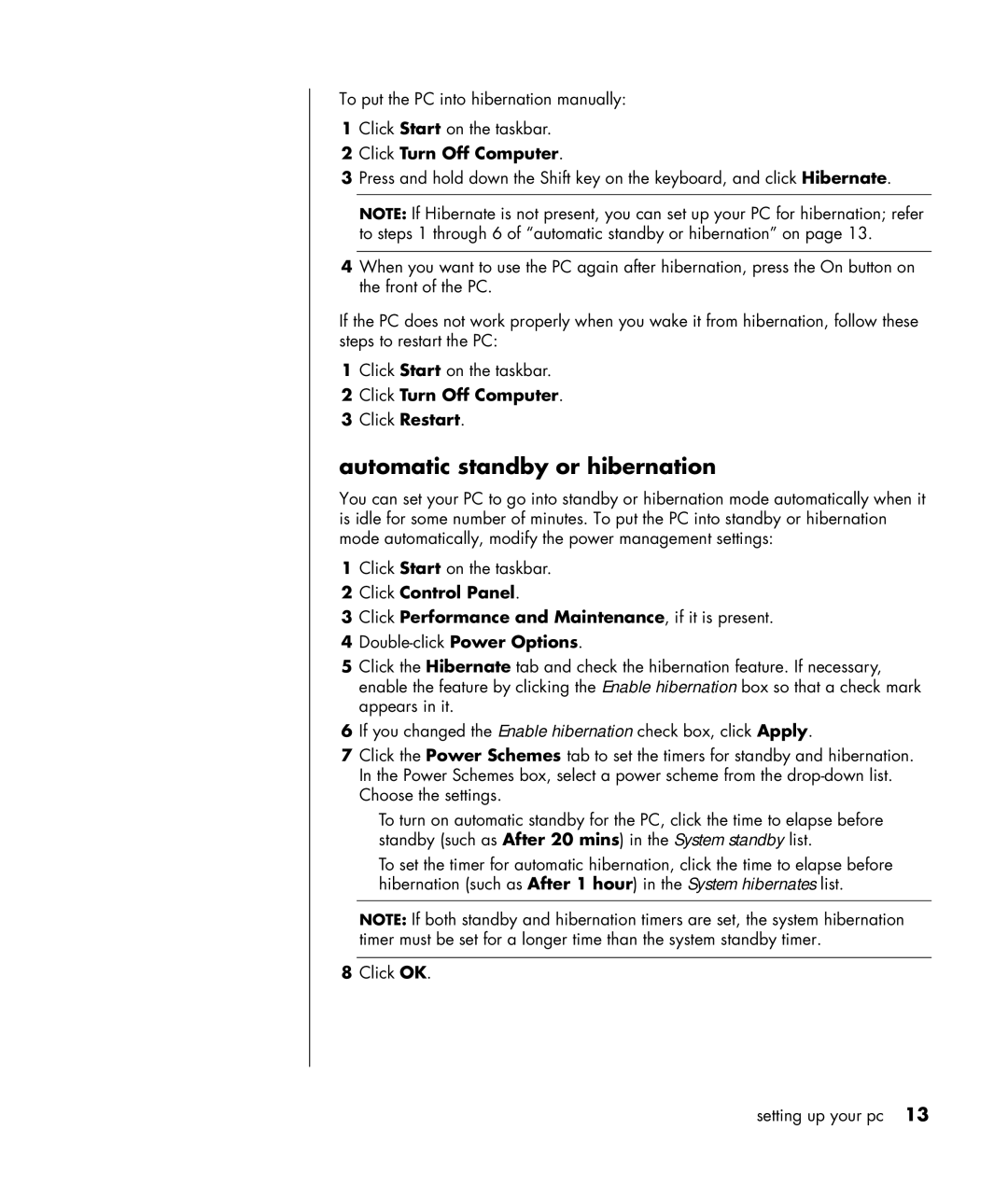To put the PC into hibernation manually:
1Click Start on the taskbar.
2Click Turn Off Computer.
3Press and hold down the Shift key on the keyboard, and click Hibernate.
NOTE: If Hibernate is not present, you can set up your PC for hibernation; refer to steps 1 through 6 of “automatic standby or hibernation” on page 13.
4When you want to use the PC again after hibernation, press the On button on the front of the PC.
If the PC does not work properly when you wake it from hibernation, follow these steps to restart the PC:
1Click Start on the taskbar.
2Click Turn Off Computer.
3Click Restart.
automatic standby or hibernation
You can set your PC to go into standby or hibernation mode automatically when it is idle for some number of minutes. To put the PC into standby or hibernation mode automatically, modify the power management settings:
1Click Start on the taskbar.
2Click Control Panel.
3Click Performance and Maintenance, if it is present.
4
5Click the Hibernate tab and check the hibernation feature. If necessary, enable the feature by clicking the Enable hibernation box so that a check mark appears in it.
6If you changed the Enable hibernation check box, click Apply.
7Click the Power Schemes tab to set the timers for standby and hibernation. In the Power Schemes box, select a power scheme from the
•To turn on automatic standby for the PC, click the time to elapse before standby (such as After 20 mins) in the System standby list.
•To set the timer for automatic hibernation, click the time to elapse before hibernation (such as After 1 hour) in the System hibernates list.
NOTE: If both standby and hibernation timers are set, the system hibernation timer must be set for a longer time than the system standby timer.
8Click OK.
setting up your pc 13