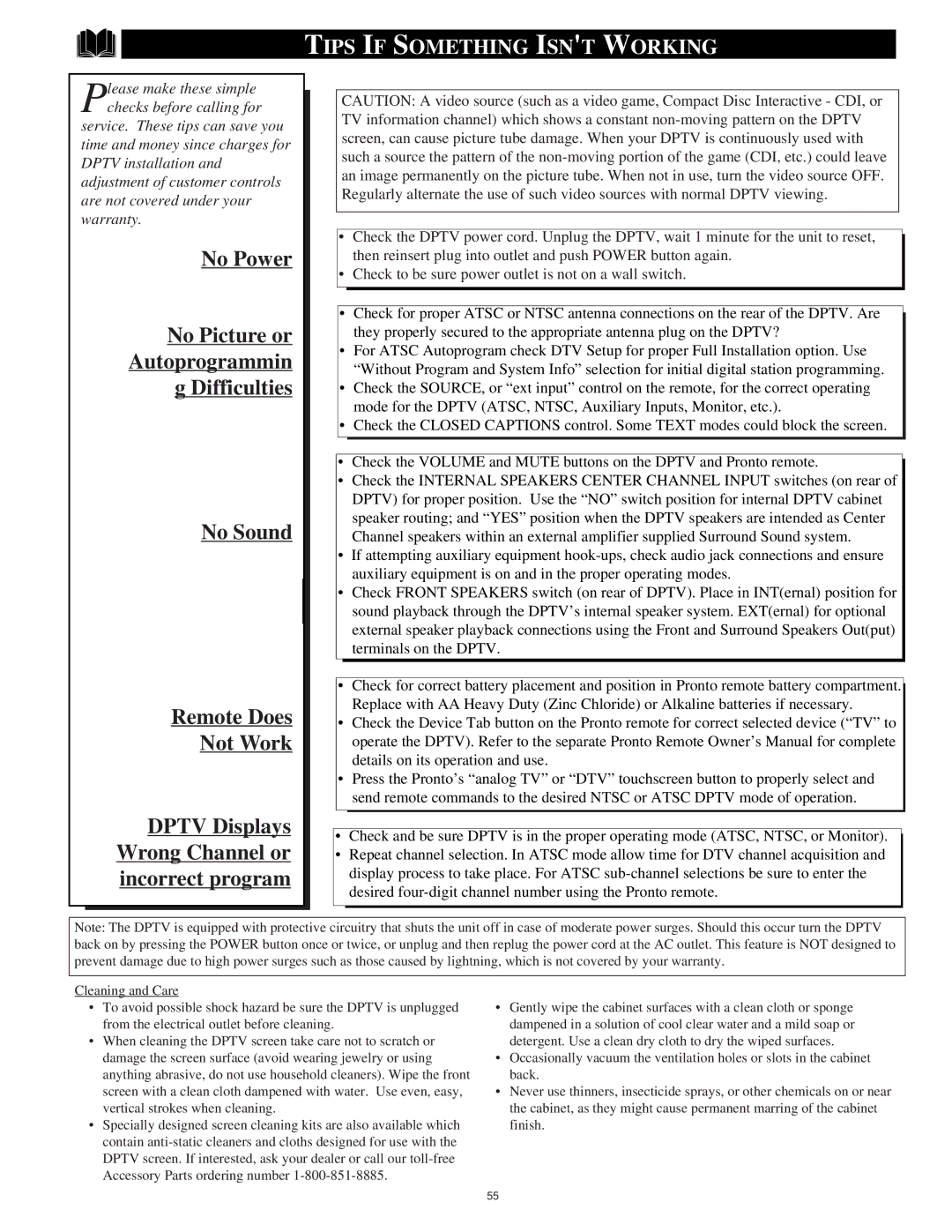TIPS IF SOMETHING ISN'T WORKING
Please make these simple checks before calling for
service. These tips can save you time and money since charges for DPTV installation and adjustment of customer controls are not covered under your warranty.
No Power
No Picture or Autoprogrammin
gDifficulties
No Sound
Remote Does
Not Work
DPTV Displays Wrong Channel or incorrect program
CAUTION: A video source (such as a video game, Compact Disc Interactive - CDI, or TV information channel) which shows a constant
•Check the DPTV power cord. Unplug the DPTV, wait 1 minute for the unit to reset, then reinsert plug into outlet and push POWER button again.
•Check to be sure power outlet is not on a wall switch.
•Check for proper ATSC or NTSC antenna connections on the rear of the DPTV. Are they properly secured to the appropriate antenna plug on the DPTV?
•For ATSC Autoprogram check DTV Setup for proper Full Installation option. Use “Without Program and System Info” selection for initial digital station programming.
•Check the SOURCE, or “ext input” control on the remote, for the correct operating mode for the DPTV (ATSC, NTSC, Auxiliary Inputs, Monitor, etc.).
•Check the CLOSED CAPTIONS control. Some TEXT modes could block the screen.
•Check the VOLUME and MUTE buttons on the DPTV and Pronto remote.
•Check the INTERNAL SPEAKERS CENTER CHANNEL INPUT switches (on rear of DPTV) for proper position. Use the “NO” switch position for internal DPTV cabinet speaker routing; and “YES” position when the DPTV speakers are intended as Center Channel speakers within an external amplifier supplied Surround Sound system.
•If attempting auxiliary equipment
•Check FRONT SPEAKERS switch (on rear of DPTV). Place in INT(ernal) position for sound playback through the DPTV’s internal speaker system. EXT(ernal) for optional external speaker playback connections using the Front and Surround Speakers Out(put) terminals on the DPTV.
•Check for correct battery placement and position in Pronto remote battery compartment. Replace with AA Heavy Duty (Zinc Chloride) or Alkaline batteries if necessary.
•Check the Device Tab button on the Pronto remote for correct selected device (“TV” to operate the DPTV). Refer to the separate Pronto Remote Owner’s Manual for complete details on its operation and use.
•Press the Pronto’s “analog TV” or “DTV” touchscreen button to properly select and send remote commands to the desired NTSC or ATSC DPTV mode of operation.
•Check and be sure DPTV is in the proper operating mode (ATSC, NTSC, or Monitor).
•Repeat channel selection. In ATSC mode allow time for DTV channel acquisition and display process to take place. For ATSC
Note: The DPTV is equipped with protective circuitry that shuts the unit off in case of moderate power surges. Should this occur turn the DPTV back on by pressing the POWER button once or twice, or unplug and then replug the power cord at the AC outlet. This feature is NOT designed to prevent damage due to high power surges such as those caused by lightning, which is not covered by your warranty.
Cleaning and Care
•To avoid possible shock hazard be sure the DPTV is unplugged from the electrical outlet before cleaning.
•When cleaning the DPTV screen take care not to scratch or damage the screen surface (avoid wearing jewelry or using anything abrasive, do not use household cleaners). Wipe the front screen with a clean cloth dampened with water. Use even, easy, vertical strokes when cleaning.
•Specially designed screen cleaning kits are also available which contain
•Gently wipe the cabinet surfaces with a clean cloth or sponge dampened in a solution of cool clear water and a mild soap or detergent. Use a clean dry cloth to dry the wiped surfaces.
•Occasionally vacuum the ventilation holes or slots in the cabinet back.
•Never use thinners, insecticide sprays, or other chemicals on or near the cabinet, as they might cause permanent marring of the cabinet finish.
55