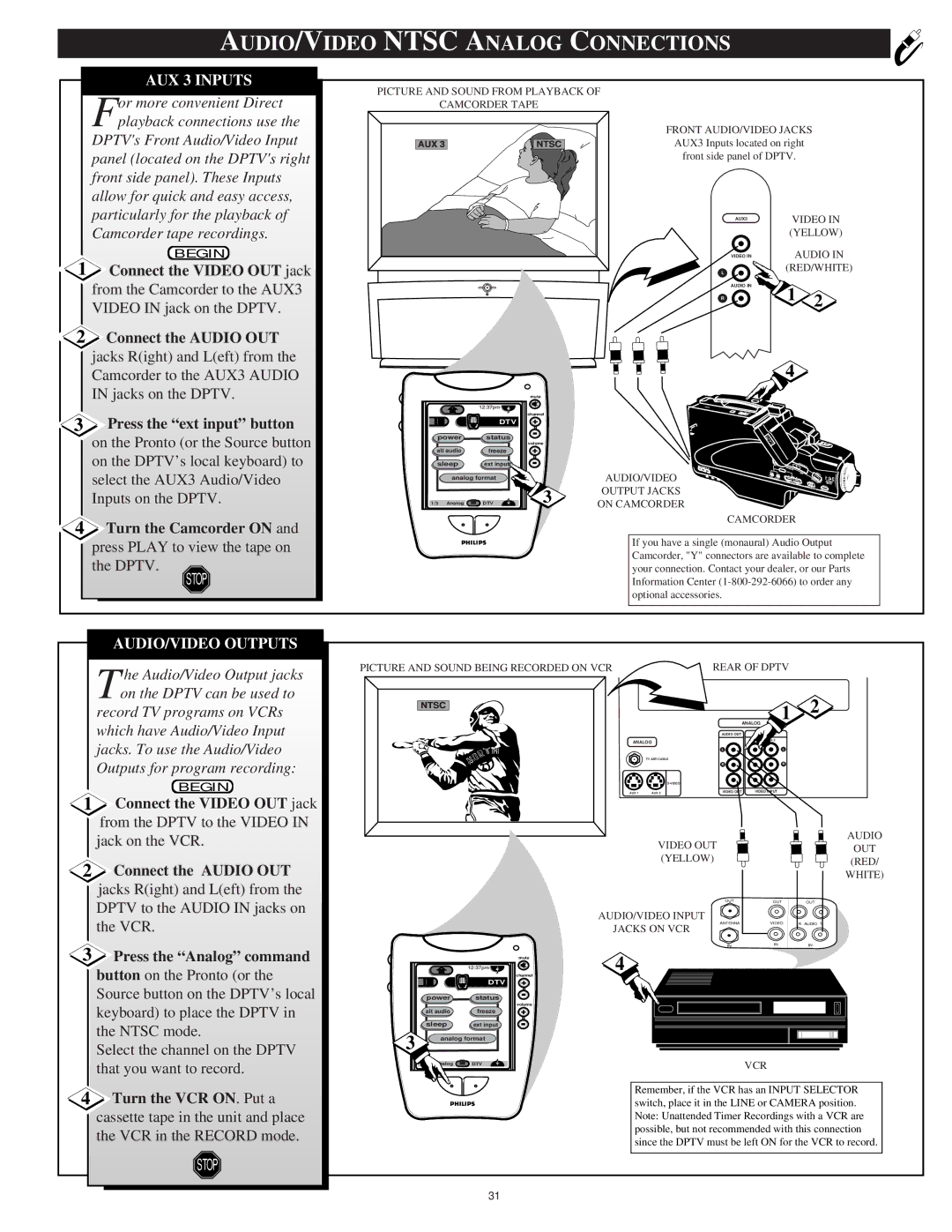AUDIO/VIDEO NTSC ANALOG CONNECTIONS
AUX 3 INPUTS
For more convenient Direct
PICTURE AND SOUND FROM PLAYBACK OF
CAMCORDER TAPE
playback connections use the
DPTV's Front Audio/Video Input
panel (located on the DPTV's right
front side panel). These Inputs
allow for quick and easy access,
particularly for the playback of
Camcorder tape recordings.
BEGIN
1Connect the VIDEO OUT jack from the Camcorder to the AUX3 VIDEO IN jack on the DPTV.
2Connect the AUDIO OUT jacks R(ight) and L(eft) from the Camcorder to the AUX3 AUDIO IN jacks on the DPTV.
3Press the “ext input” button on the Pronto (or the Source button on the DPTV’s local keyboard) to select the AUX3 Audio/Video Inputs on the DPTV.
4 Turn the Camcorder ON and |
AUX 3 | NTSC |
|
| mute |
|
| channel |
| DTV | + |
power | status |
|
|
| volume |
alt audio | freeze | + |
sleep | ext input |
|
analog format |
| |
1/3 Analog | DTV | 3 |
FRONT AUDIO/VIDEO JACKS
AUX3 Inputs located on right
front side panel of DPTV.
AUX3 | VIDEO IN | |
| (YELLOW) | |
VIDEO IN | AUDIO IN | |
L | (RED/WHITE) | |
|
| |
AUDIO IN | 1 | 2 |
R | ||
| 4 |
|
AUDIO/VIDEO
OUTPUT JACKS
ON CAMCORDER
CAMCORDER
press PLAY to view the tape on |
the DPTV.
STOP
If you have a single (monaural) Audio Output Camcorder, "Y" connectors are available to complete your connection. Contact your dealer, or our Parts Information Center
AUDIO/VIDEO OUTPUTS
he Audio/Video Output jacks
PICTURE AND SOUND BEING RECORDED ON VCR | REAR OF DPTV |
T
on the DPTV can be used to
record TV programs on VCRs which have Audio/Video Input jacks. To use the Audio/Video
Outputs for program recording:
BEGIN
1 Connect the VIDEO OUT jack from the DPTV to the VIDEO IN jack on the VCR.
2 Connect the AUDIO OUT jacks R(ight) and L(eft) from the
NTSC |
ANALOG
TV ANT/CABLE
AUX 1 | AUX 2 |
VIDEO OUT (YELLOW)
1 2
ANALOG
AUDIO OUT | AUDIO INPUT |
| AUX 1 AUX 2 |
L | L |
R | R |
VIDEO OUT | VIDEO INPUT |
AUDIO
OUT
(RED/
WHITE)
DPTV to the AUDIO IN jacks on
the VCR.
AUDIO/VIDEO INPUT
JACKS ON VCR
OUT | OUT | OUT |
ANTENNA | VIDEO | R AUDIO L |
3 Press the “Analog” command button on the Pronto (or the Source button on the DPTV’s local
keyboard) to place the DPTV in
the NTSC mode.
Select the channel on the DPTV
that you want to record.
4 Turn the VCR ON. Put a cassette tape in the unit and place the VCR in the RECORD mode.
STOP
IN | IN | IN |
|
|
| mute | 4 |
|
|
| channel | |
|
| DTV | + |
|
power | status |
|
| |
|
|
| volume |
|
alt audio | freeze | + |
| |
sleep | ext input |
|
| |
3 | analog format |
|
| |
1/3 | Analog | DTV |
| VCR |
Remember, if the VCR has an INPUT SELECTOR switch, place it in the LINE or CAMERA position. Note: Unattended Timer Recordings with a VCR are possible, but not recommended with this connection since the DPTV must be left ON for the VCR to record.
31