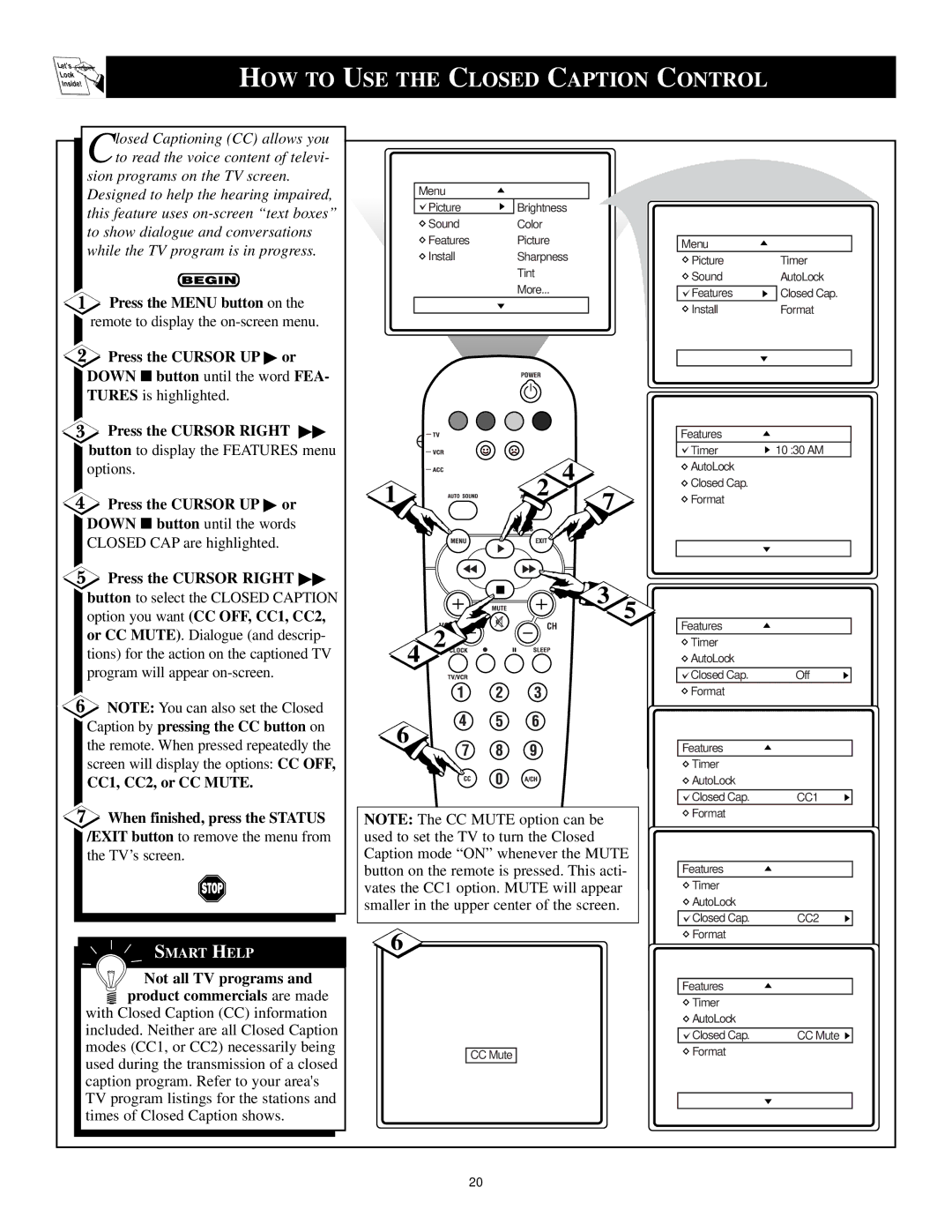Let's
Look
Inside!
HOW TO USE THE CLOSED CAPTION CONTROL
Closed Captioning (CC) allows you to read the voice content of televi-
sion programs on the TV screen. Designed to help the hearing impaired, this feature uses
![]() Press the MENU button on the remote to display the
Press the MENU button on the remote to display the
Press the CURSOR UP or
DOWN ■ button until the word FEA- TURES is highlighted.
![]() Press the CURSOR RIGHT button to display the FEATURES menu options.
Press the CURSOR RIGHT button to display the FEATURES menu options.
![]() Press the CURSOR UP or DOWN ■ button until the words CLOSED CAP are highlighted.
Press the CURSOR UP or DOWN ■ button until the words CLOSED CAP are highlighted.
Menu
Picture | Brightness |
Sound | Color |
Features | Picture |
Install | Sharpness |
| Tint |
| More... |
|
|
1 | 2 | 4 |
|
| 7 |
Menu
Picture | Timer |
Sound | AutoLock |
| Closed Cap. |
Features | |
Install | Format |
|
|
|
|
Features
Timer | 10 :30 AM |
![]() AutoLock
AutoLock
![]() Closed Cap.
Closed Cap.
![]() Format
Format
Press the CURSOR RIGHT
button to select the CLOSED CAPTION option you want (CC OFF, CC1, CC2, or CC MUTE). Dialogue (and descrip- tions) for the action on the captioned TV program will appear
![]() NOTE: You can also set the Closed Caption by pressing the CC button on the remote. When pressed repeatedly the screen will display the options: CC OFF,
NOTE: You can also set the Closed Caption by pressing the CC button on the remote. When pressed repeatedly the screen will display the options: CC OFF,
CC1, CC2, or CC MUTE.
4
6
![]() 3 5
3 5
2 ![]()
Features
![]() Timer
Timer
![]() AutoLock
AutoLock
Closed Cap. | Off |
Format |
|
Features |
|
Timer |
|
AutoLock |
|
Closed Cap. | CC1 |
![]() When finished, press the STATUS /EXIT button to remove the menu from the TV’s screen.
When finished, press the STATUS /EXIT button to remove the menu from the TV’s screen.
SMART HELP
Not all TV programs and
![]() product commercials are made with Closed Caption (CC) information included. Neither are all Closed Caption modes (CC1, or CC2) necessarily being used during the transmission of a closed caption program. Refer to your area's TV program listings for the stations and times of Closed Caption shows.
product commercials are made with Closed Caption (CC) information included. Neither are all Closed Caption modes (CC1, or CC2) necessarily being used during the transmission of a closed caption program. Refer to your area's TV program listings for the stations and times of Closed Caption shows.
NOTE: The CC MUTE option can be used to set the TV to turn the Closed Caption mode “ON” whenever the MUTE button on the remote is pressed. This acti- vates the CC1 option. MUTE will appear smaller in the upper center of the screen.
6
CC Mute
Format |
|
Features |
|
Timer |
|
AutoLock |
|
Closed Cap. | CC2 |
Format |
|
Features |
|
Timer |
|
AutoLock |
|
Closed Cap. | CC Mute |
Format |
|
20