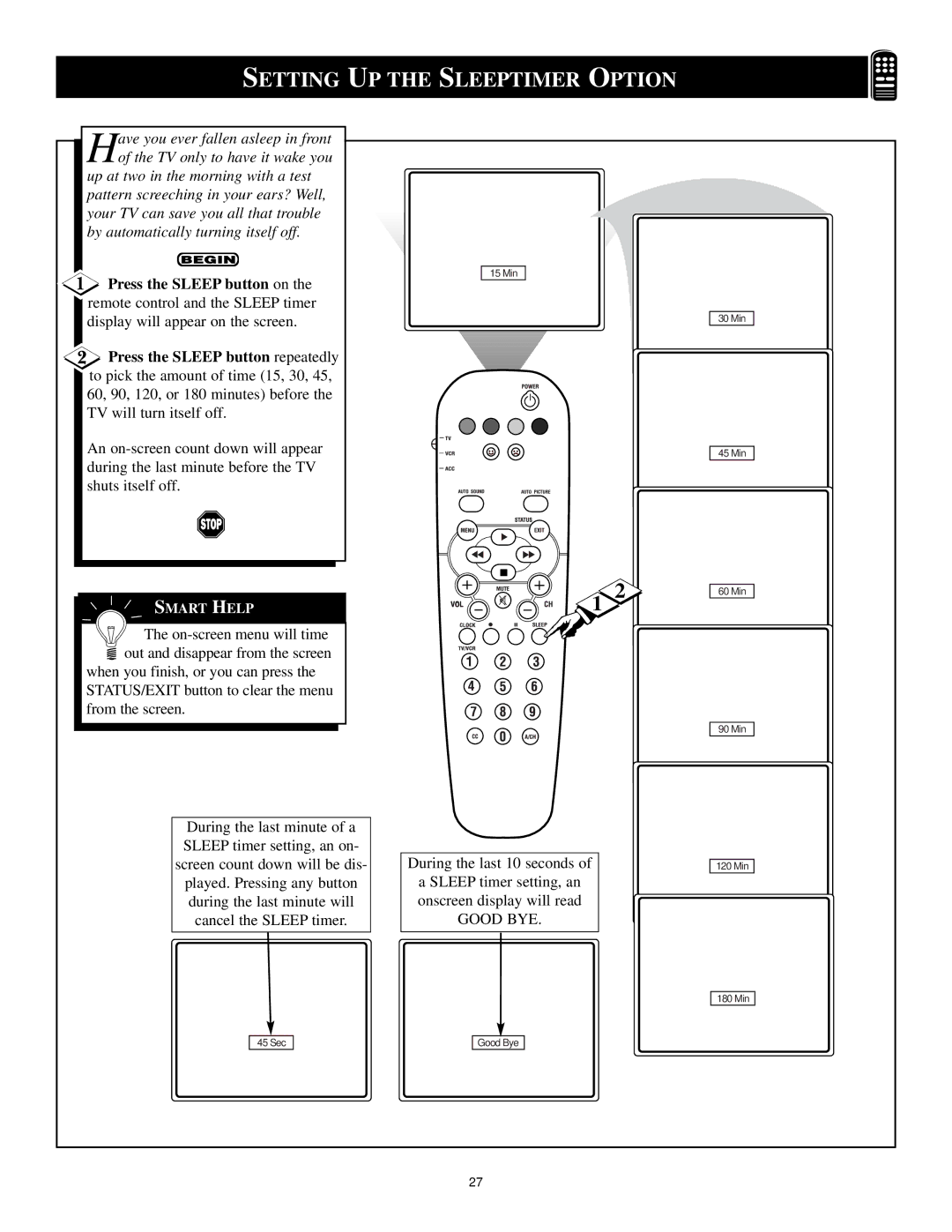For fast help, call us first
Warranty Verification
Important Safety Instructions
Table of Contents
HOW to USE the Picture Adjustment Controls
HOW to USE the DNR Noise Reduction Control
SOR Down button until the word
HOW to USE the Contrast + Black Stretch Control
Button turn the Contrast + feature
Press the Cursor UP Or CUR
Words TREBLE, Bass or Balance
HOW to SET the Bass and Treble Boost Controls
Press the Cursor Right Button to adjust the Treble, Bass or
Press the Cursor UP Or CUR SOR Down button until the word
HOW to USE the AVL Automatic Volume Leveler Control
INCR. Surround widens
Press the Cursor UP Or CUR
SOR Down button until the word
Button to set the Incredible Surround
Nal channel, SAP will be OFF. You will
Setting the TV for SAP Secondary Audio Programs
Setting the TV to Receive Stereo Programming
HOW to
USE the Timer Controls
Understanding the Autolock Controls
Over the next few pages you’ll learn how to block channels
Setting UP the Autolock Access Code
Blocked with Block Channel
HOW to Block Channels
Enter your Access Code to
View a tuned channel that is
HOW to Clear Blocked Channels
Each Movie Rating can
Blocking Programming Based on Movie Ratings
TV Ratings Rating Sub-Menus
Blocking Programming Based on TV Ratings
CC1, CC2, or CC Mute
HOW to USE the Closed Caption Control
Press the Menu button to display
HOW to SET the TVS Screen Format
Turn the VCR and the TV on
Using the AUDIO/VIDEO Input Jacks
Connect one end of the Video
Connect other end of the Video
Using the AUDIO/VIDEO Monitor Output Jacks
For Stereo System
For Second VCR
Using the S-VIDEO Input Jacks
Connect the red and white Audio
Using the Component Video Input Jacks
Slide the TV/VCR/ACC Switch to the ACC position
Connect the Component Y, Pb
Using the Side Input Jacks and the Headphone Jack
UP the Sleeptimer Option
Setting
Press the Auto Picture button
Setting the Auto Picture Control
Setting the Auto Sound Control
Press the Auto Sound button on
Press the Auto Sound button
Press the corresponding COL Ored Red, Green, Yellow or Blue
While the Smiley face channel Indicator is displayed, press
Press the Channel + or but
Press the Smiley Button on
Find your Three-Digit Code on pages 35-37
Place the TV/VCR/ACC Mode
Point the remote control at
Remote control number for your brand
Press the VCR Record button
Enter the THREE-DIGIT Remote Code Number for your
Point the remote at the Device
0809
Remote USE with Accessory Devices Search Method
Cable Code BOX Numbers Satellite
Remote Control Direct Entry Codes
VCR Numbers
Digital Code Video Disc Numbers
Clock TV/VCR Button
Using the REMOTE’S VCR Buttons
Tips if Something Isnt Working
TV Displays Wrong Channel or No Channels Above
Glossary to Television Terms
Index
Canada
Factory Service Locations
Houston
Page
Limited Warranty

![]() Press the SLEEP button on the remote control and the SLEEP timer display will appear on the screen.
Press the SLEEP button on the remote control and the SLEEP timer display will appear on the screen.![]() Press the SLEEP button repeatedly to pick the amount of time (15, 30, 45, 60, 90, 120, or 180 minutes) before the TV will turn itself off.
Press the SLEEP button repeatedly to pick the amount of time (15, 30, 45, 60, 90, 120, or 180 minutes) before the TV will turn itself off.![]()
![]()
![]() The
The ![]() out and disappear from the screen
out and disappear from the screen