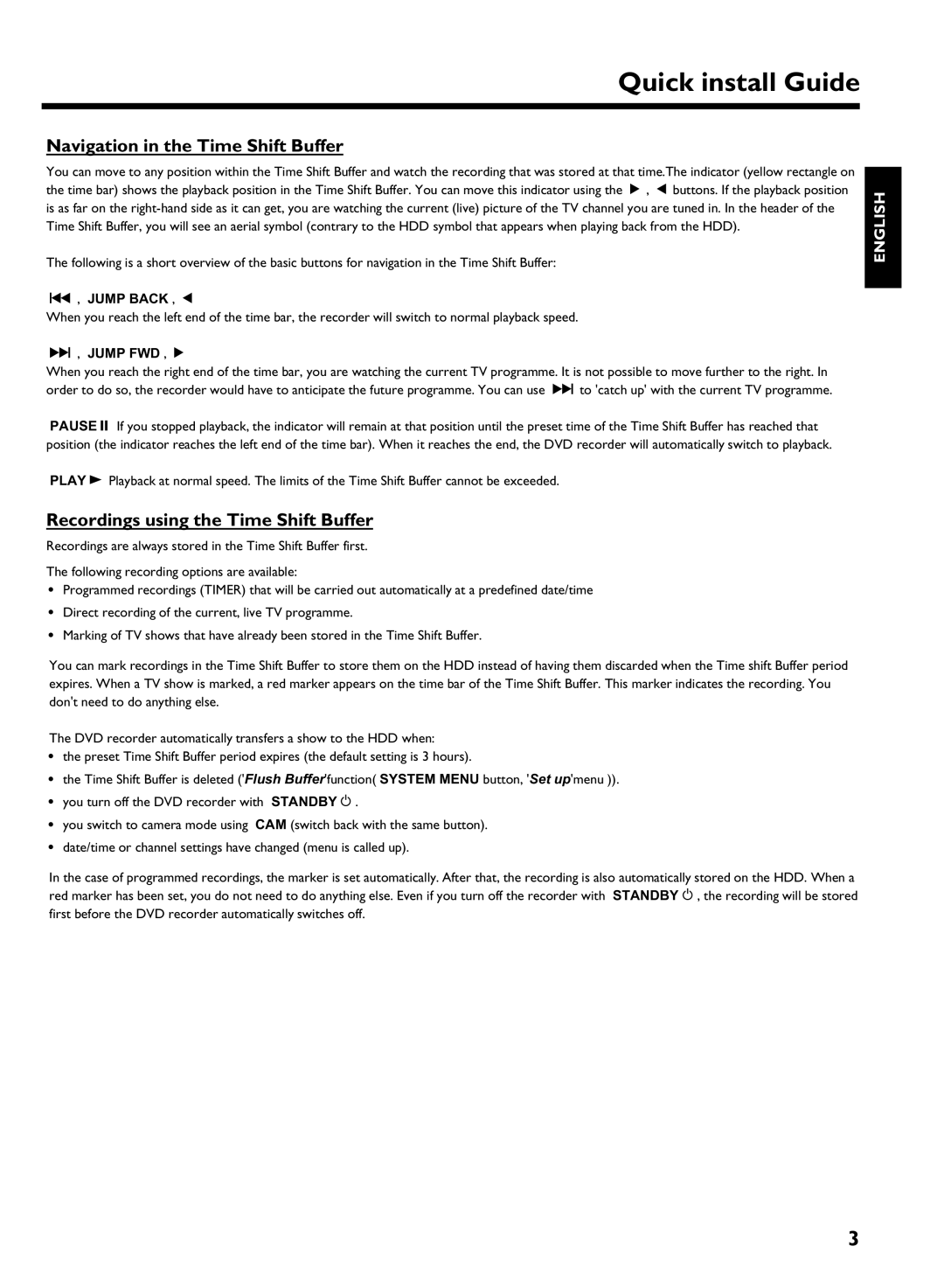Quick install Guide
Navigation in the Time Shift Buffer
You can move to any position within the Time Shift Buffer and watch the recording that was stored at that time.The indicator (yellow rectangle on the time bar) shows the playback position in the Time Shift Buffer. You can move this indicator using the C , D buttons. If the playback position is as far on the
The following is a short overview of the basic buttons for navigation in the Time Shift Buffer:
N, JUMP BACK , D
When you reach the left end of the time bar, the recorder will switch to normal playback speed.
O, JUMP FWD , C
When you reach the right end of the time bar, you are watching the current TV programme. It is not possible to move further to the right. In order to do so, the recorder would have to anticipate the future programme. You can use O to 'catch up' with the current TV programme.
PAUSE 9 If you stopped playback, the indicator will remain at that position until the preset time of the Time Shift Buffer has reached that position (the indicator reaches the left end of the time bar). When it reaches the end, the DVD recorder will automatically switch to playback.
PLAY G Playback at normal speed. The limits of the Time Shift Buffer cannot be exceeded.
Recordings using the Time Shift Buffer
Recordings are always stored in the Time Shift Buffer first.
The following recording options are available:
•Programmed recordings (TIMER) that will be carried out automatically at a predefined date/time
•Direct recording of the current, live TV programme.
•Marking of TV shows that have already been stored in the Time Shift Buffer.
You can mark recordings in the Time Shift Buffer to store them on the HDD instead of having them discarded when the Time shift Buffer period expires. When a TV show is marked, a red marker appears on the time bar of the Time Shift Buffer. This marker indicates the recording. You don't need to do anything else.
The DVD recorder automatically transfers a show to the HDD when:
•the preset Time Shift Buffer period expires (the default setting is 3 hours).
•the Time Shift Buffer is deleted ('Flush Buffer'function( SYSTEM MENU button, 'Set up'menu )).
•you turn off the DVD recorder with STANDBY m .
•you switch to camera mode using CAM (switch back with the same button).
•date/time or channel settings have changed (menu is called up).
In the case of programmed recordings, the marker is set automatically. After that, the recording is also automatically stored on the HDD. When a red marker has been set, you do not need to do anything else. Even if you turn off the recorder with STANDBY m , the recording will be stored first before the DVD recorder automatically switches off.
ENGLISH
3